Appendix a - troubleshooting – Impulse 7404 User Manual
Page 13
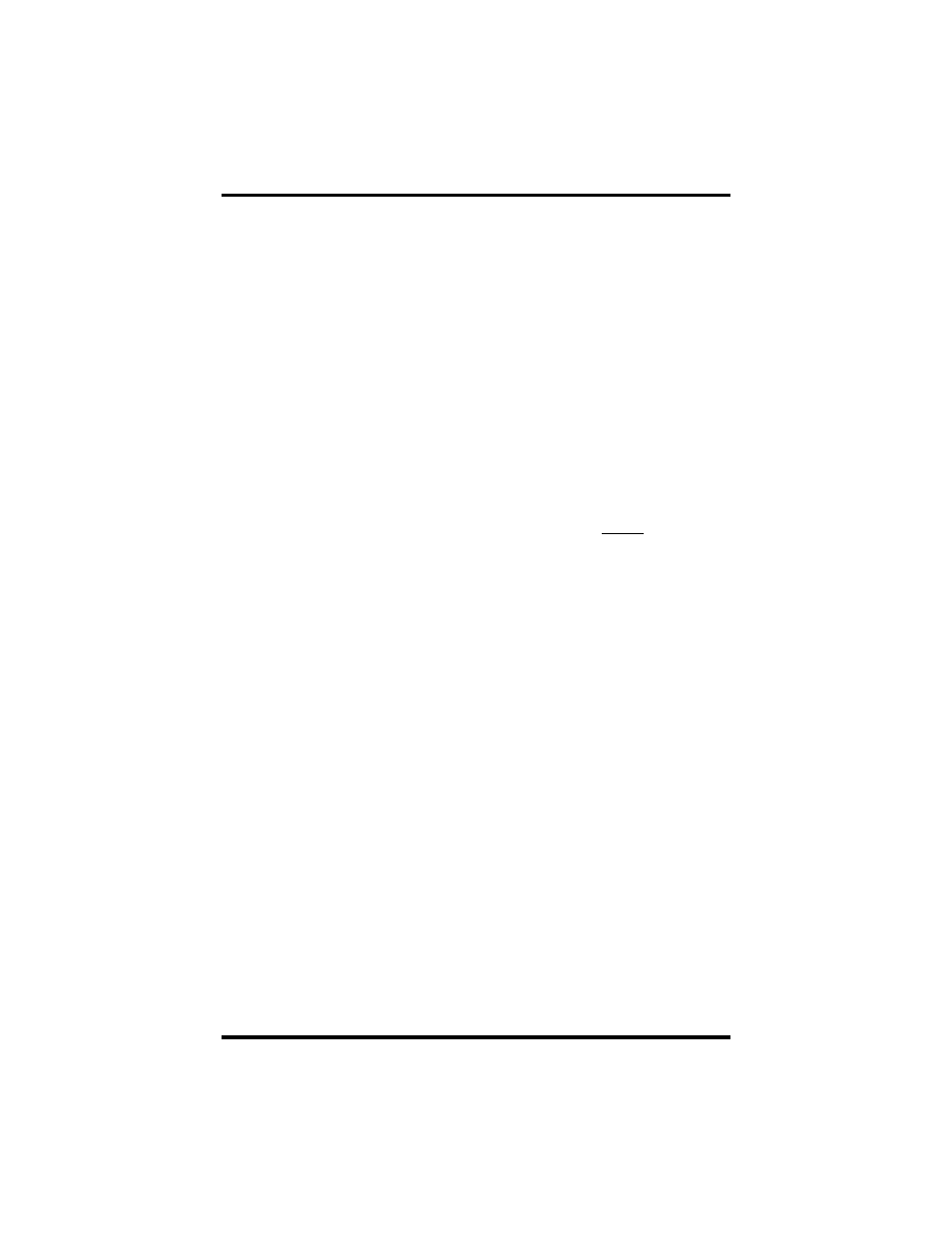
Appendix A - Troubleshooting
Sealevel Systems COMM+4.PCI Page
10
Appendix A - Troubleshooting
Sealevel Software is supplied with the Sealevel Systems adapter and will be used
in the troubleshooting procedures. By using this software and following these
simple steps, most common problems can be eliminated without the need to call
Technical Support.
1. Identify all I/O adapters currently installed in your system. This includes
your on-board serial ports, controller cards, sound cards etc. The I/O
addresses used by these adapters, as well as the IRQ (if any) should be
identified.
2. Configure your Sealevel Systems adapter so that there is no conflict with
currently installed adapters. No two adapters can occupy the same I/O
address.
3. Make sure the Sealevel Systems adapter is using a unique IRQ. While the
Sealevel Systems adapter does allow the sharing of IRQs, many other
adapters (i.e. SCSI adapters & on-board serial ports) do not. The IRQ is
typically selected via an on-board header block. Refer to the section on Card
Setup for help in choosing an I/O address and IRQ.
4. Make sure the Sealevel Systems adapter is securely installed in a
motherboard slot.
5. When running DOS or Windows 3.x refer to the supplied Sealevel Software
and this User Manual to verify that the Sealevel Systems adapter is
configured correctly. This software contains a diagnostic program ‘SSD’
that will verify if an adapter is configured properly. This diagnostic program
is written with the user in mind and is easy to use.
6. For Windows 95/98/ME/NT/2000, the diagnostic tool ‘WinSSD’ is installed
in the SeaCOM folder on the Start Menu during the setup process. First find
the ports using the Device Manager, then use ‘WinSSD’ to verify that the
ports are functional.
7. Always use the Sealevel Systems diagnostic software when troubleshooting
a problem. This will eliminate any software issues from the equation.
