Addonics Technologies JCCHDIS128 User Manual
Page 22
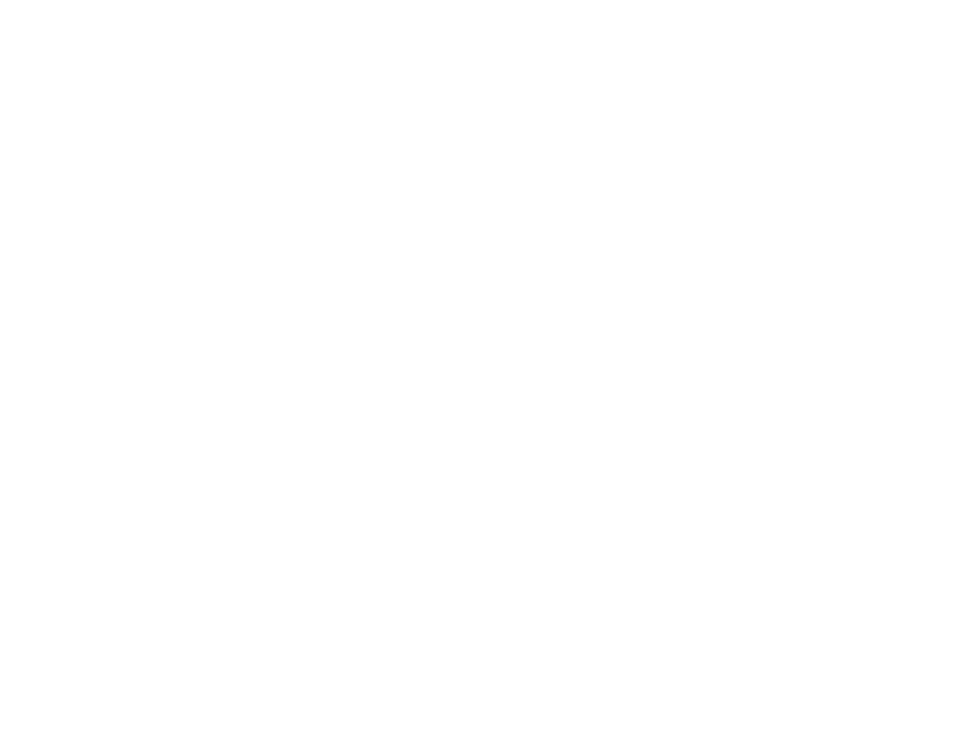
Addonics Technologies – Jupiter Cipher Combo Hard Drive User Guide v1.0 21
For Windows 2000 & XP Operating Systems
How to use Disk Management
To start Disk Management:
1. Log on as administrator or as a member of the Administrators group.
2. Click Start, click Run, type compmgmt.msc, and then click OK. In the
console tree, click Disk Management. The Disk Management window
appears. Your disks and volumes appear in a gr aphical view and list view.
3. To customize how you view your disks and volumes in the upper and lower
panes of the window, point to Top or Bottom on the View menu, and then
click the view that you want to use
How to create a new partition or a new logical drive
To create a new partition or logical drive on a basic disk:
1. In the Disk Management window, complete one of the following
procedures, and then continue to step 2:
•
To create a new partition, right-click unallocated space on the basic
disk where you want to create the partition, an d then click New
Partition.
•
To create a new logical drive in an extended partition, right-click free
space on an extended partition where you want to create the logical
drive, and then click New Logical Drive.
2. In the New Partition Wizard, click Next.
3. Click the type of partition that you want to create (either Primary
partition, Extended partition, or Logical drive), and then click Next.
4. Specify the size of the partition in the Partition size in MB box, and then
click Next.
5. Decide whether to manually assign a drive letter, let the system
automatically enumerate the drive, or do not assign a drive letter to the
new partition or logical drive, and then click Next
6. Specify the formatting options you want to use by using one of the
following procedures:
•
If you do not want to format the partition, click Do not format this
partition, and then click Next.
•
If you want to format the partition, click Format this partition with
the following settings, and then complete the following procedure in
the Format dialog box:
a. Type a name for the volume in the Volume label box. This is an
optional step. Click the file system that you want to use in the File
system box.
b. You can change the disk allocation unit siz e, and then specify
whether to perform a quick format, or enable file and folder
compression on NTFS volumes.
Click Next.
