Ncb/p, Onfiguration – CTI Products NCB/AY with Serial Interface User Manual
Page 34
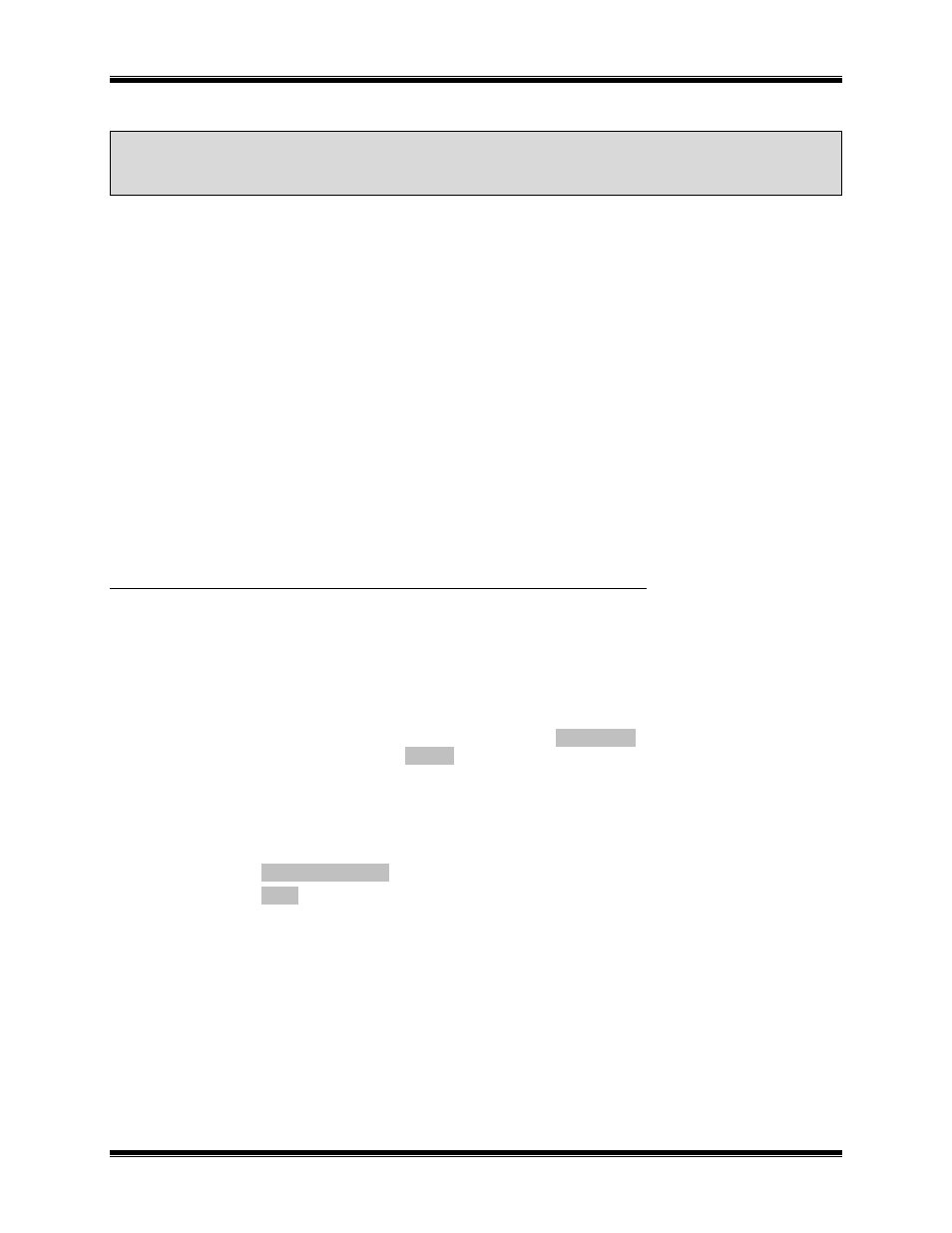
CTI Products, Inc.
NCB-AY User Guide
4. NCB Plug-In
28
4.
NCB/P
LUG
C
ONFIGURATION
P
LUG
-I
N
LNS plug-ins are applications that can be started from within an LNS application (such as L
ON
M
AKER
for
Windows) to perform a specialized task. The NCB/Plug plug-in implements configuration and query
commands for the NCB. The NCB/Plug Configuration Plug-in and Network Variables can be used
simultaneously. The following functions are available if NCB/Plug is installed:
Pulse router service pin
Request a soft reboot of NCB
The following function (for models NCB-EM, NCB-IS, and NCB-AY) will also be displayed, but will have no
effect when using NCB-IM and NCB-RF models:
Configure Ring Mode parameters
The following functions (for models NCB-IM, NCB-EM, and NCB-IS) will also be displayed, but will have no
effect when using NCB-AY, and NCB-RF models:
Send a dial string to a modem
Send a ‘Call Cancel’ command to a modem
Configure the NCB Directory
A window displays ‘Connect Status’
Select Dial Mode (Manual or Perpetual)
Select Auto Answer Enabled Mode
I
NSTALLATION
NOTE: If you have already performed these steps as detailed in Section 2 “Setup and Operation”, they do NOT
need to be repeated here. In this case, skip directly to “Accessing NCB/Plug” below.
1. Install the NCB/Plug Configuration Plug-in on your PC:
a) Insert the NCB/Plug CD into your CD-ROM drive.
b) Click the Windows Start button, choose Run..., click Browse… , select the Setup application on
the NCB/Plug CD, and click Open .
c) Follow the instructions displayed by the Setup application.
d) Restart your computer when the Setup application is complete.
2. Register NCB/Plug with LonMaker for Windows:
a) Click the Windows Start button, choose Programs, then NCBPlug, and click on NCBPlug.
b) Click Register Plug-In .
c) Click Exit .
3. Register NCB/Plug with the desired LonMaker for Windows network:
a) Start LonMaker for Windows and open the desired network (be sure to checkmark the “Show all
Network Option Screens” box). When the “Plug-In Registration” window within the Network
Wizard appears, highlight the “NCB_Plug” under “To Be Registered” and click Finish.
Two External Interface Files (.XIF) are automatically transferred to the hard drive when NCB/Plug
Configuration Plug-in is installed. NCBTLC30.XIF should be used for the Control Neuron Processor of an
NCB of Version 3. NCBTLC20.XIF should be used for the Control Neuron Processor of an NCB of Version 2.
