Turbovui solo user guide – CTI Products TurboVUi Solo Client Software User Manual
Page 12
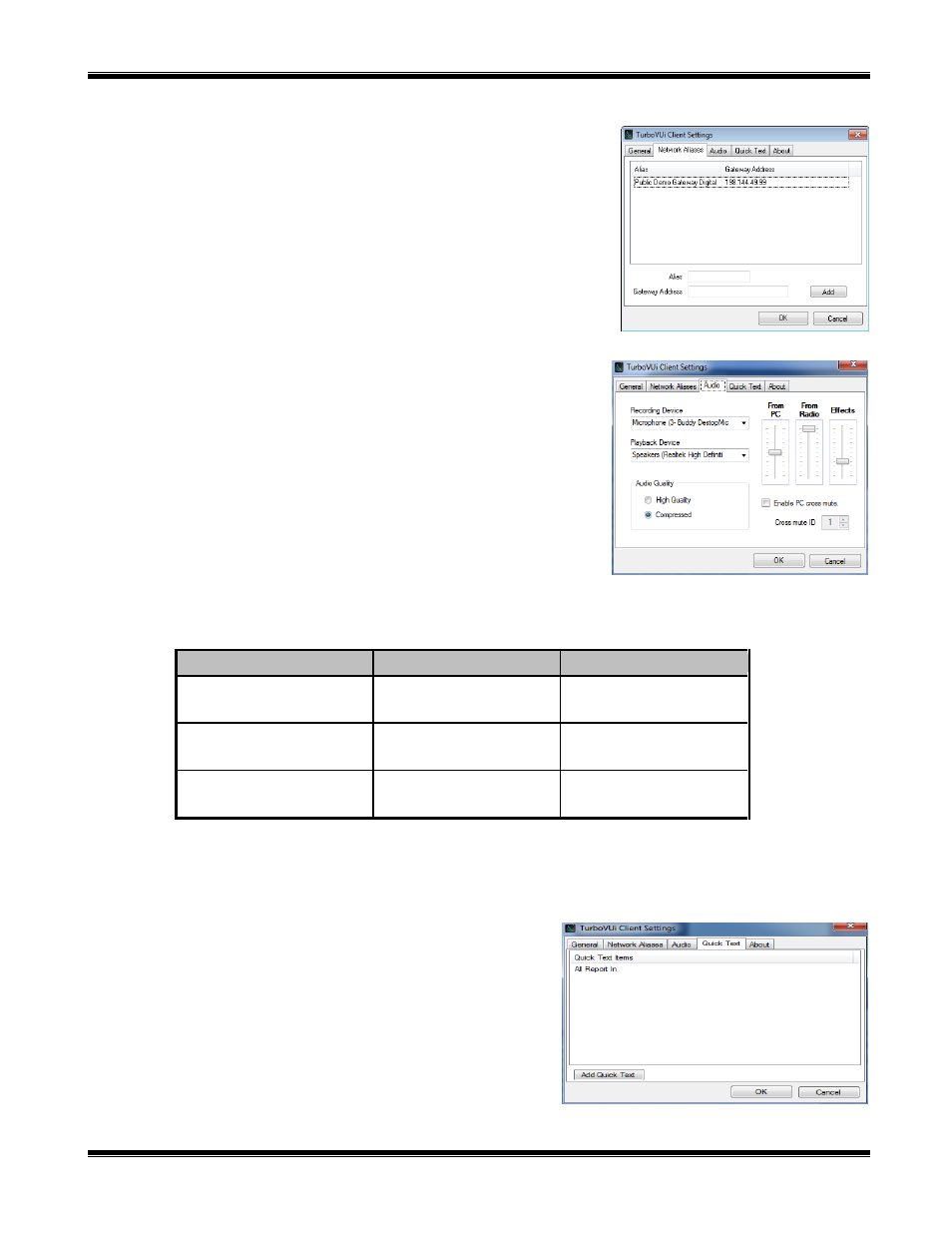
TurboVUi Solo
User Guide
12
Network Aliases tab
The Network Aliases tab of this menu item allows alias names to be defined
for use during log-in (instead of entering numerical IP addresses).
To set up an alias:
1. Enter the desired Alias name
2. Enter the Gateway Address
3. Click the Add Button
Audio tab
The Audio
tab of this menu item allows the user to specify which
Recording Device and Playback Device, as well as the quality of the
audio. Along with these settings, the user also has the option to
determine how much of each signal (From PC, From Radio, and
Effects) is played by adjusting the moving sliders up or down.
When selecting audio, the user can select the Microsoft Sound Mapper
which will automatically use the device the PC has set as default.
It is recommended that the microphone being used is selected in the
Recording Devices drop-down box.
For Audio Quality, select High Quality or Compressed. See the following table for a comparison of these two
modes of audio transfer.
High Quality
Compressed
Bandwidth per voice stream
(one talk group)
22kBytes/sec
2.2kBytes/sec
Bandwidth for 10 voice streams
(10 talk groups)
220kBytes/sec
22kBytes/sec
Best use
Highest quality audio
between radios and TurboVUi
Clients
Most efficient use of IP
network bandwidth
Enable PC Cross Mute is useful if there are multiple computers in the same room and the user does not wish to
hear audio being played back on all of the computers. Adjacent PCs should have the same Cross Mute ID selected.
Quick Text tab
The Quick Text tab of this menu item will allow the user to
define quick text messages that can be used in the Text
Messaging feature. For more info on Text Messaging, see Text
Messaging in the View Menu section above. To remove Quick
Text items right click on the item and select remove.
About tab
The About tab of this menu item shows the Part Number and
Version of the Client software.
