Settings menu, Turbovui solo user guide – CTI Products TurboVUi Solo Client Software User Manual
Page 11
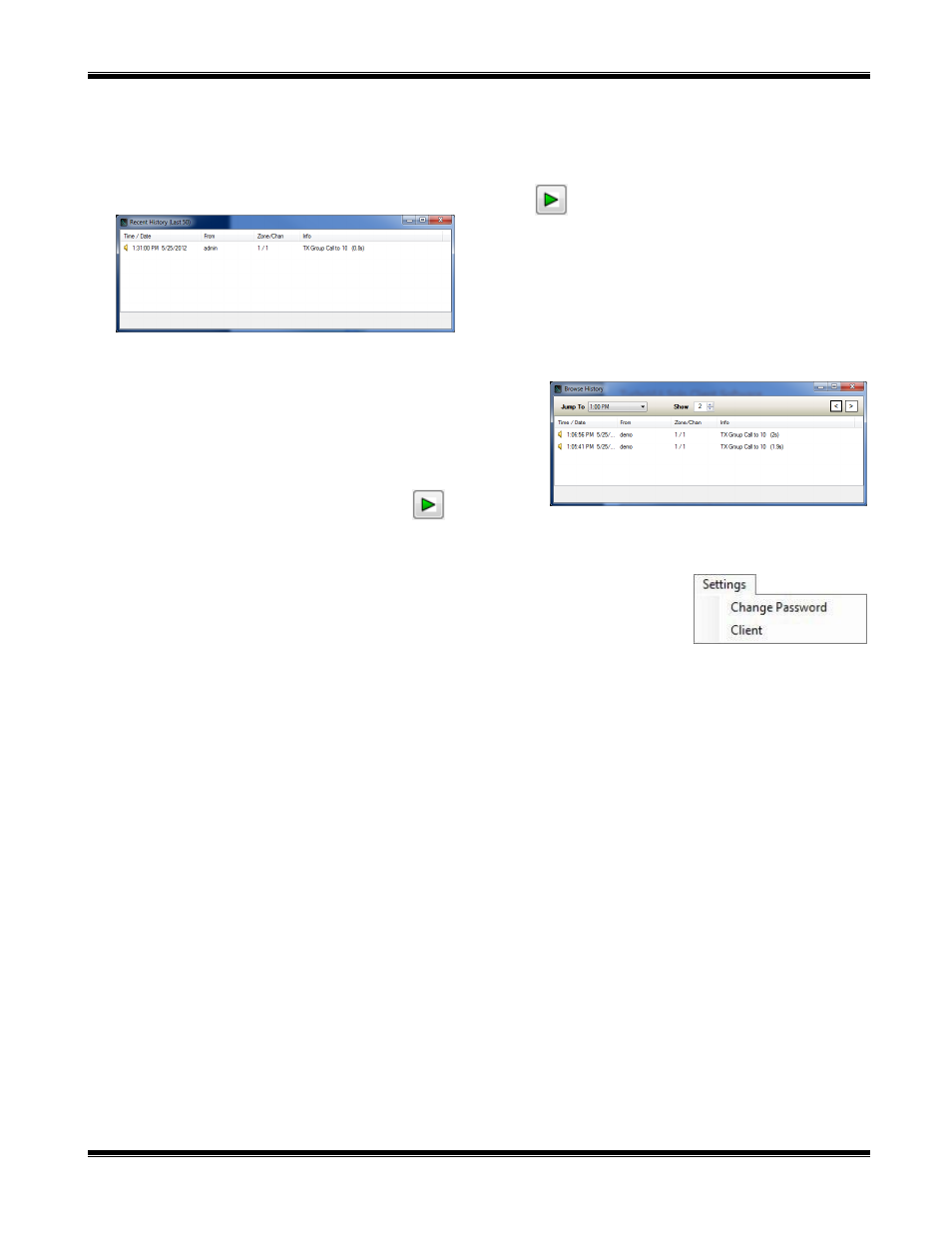
TurboVUi Solo
User Guide
11
Recent History
This menu item shows a list of the last 50 transmissions.
If the user wants to replay a transmission they should double-click on the transmission they would like to replay, or single-
click on the transmission and then click on the play button
Browse History
This menu item allows a user to look at up to the last 50
transmissions from a specified time from the past 24 hours by
selecting a desired time from the drop down menu. If the user wants
to replay a transmission they should double-click on the
transmission they would like to replay, or single-click on the
transmission and then click on the play button .
SETTINGS Menu
Change Password
This menu item allows the current user to change his password.
Client
General tab
The General tab of this menu item displays options for customizing the operation of the TurboVUi Solo Client
program.
M
ake TurboVUi always on top of other windows
This option will keep TurboVUi above all other windows that are open on the client PC.
Program minimizes to system tray when closed
When the user clicks on another window outside of TurboVUi, TurboVUi will minimize.
Make visible when a call is received
When TurboVUi is minimized or behind another window when a call is received, then it will appear in front of the other
windows.
Make visible when a hotkey is activated
If TurboVUi is minimized or behind another window when a hotkey is pressed, then it will appear in front of the other
windows.
Set private call to last received call
This option will automatically set the Recipient list to the last received transmission channel.
Enlarge display text
This option enlarges the display text on the Virtual Radio when a message is transmitted.
Clear text messages when texting window closes
This option will clear out the text messages displayed when the text messaging window is closed.
