Comprehensive CSC-7850 User Manual
Page 16
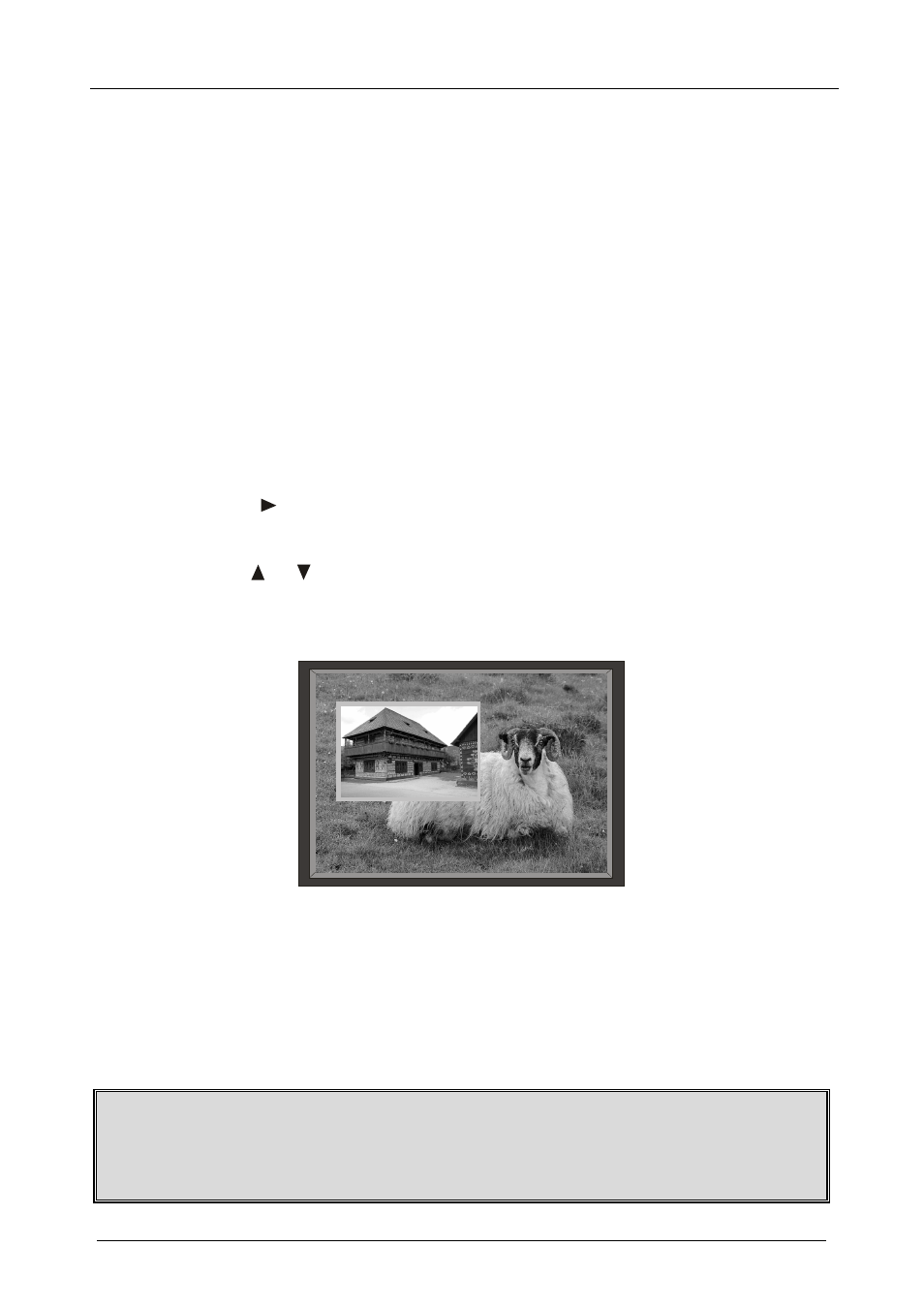
Presentation Switcher / Scaler Buttons
13
7.2.1
Activating the PIP Feature
You can activate the PIP by:
Pressing the PIP button
Pressing the PIP key on the infrared remote control transmitter (see
section 7.4, Figure 7)
Switching on the PIP functionality via the OSD Menu (see Figure 12 and
Table 8)
7.2.2
Selecting the PIP Source
To use the PIP feature, set the PIP source via the OSD menu (see Figure 12 and
Table 8) by using the OSD front-panel buttons or the remote-transmitter keys.
To set the PIP source via the OSD menu, do the following:
1. Press the MENU button to enter the OSD menu.
2. Press the button to move to the PIP icon.
3. Scroll down to select Source and press ENTER.
4. Use the or buttons to select the PIP Source from the drop-down list
box, and press ENTER (see Table 3).
5. To exit the OSD menu, press the MENU button.
Figure 5: PIP Source Over Background
7.2.3
Quick Selection of the PIP Source
For quick selection of the PIP source, press and hold the PIP front panel button
while pressing the input button of the required PIP source. For example, to select
UXGA 2 as the graphic PIP source over a video background, press the PIP front
panel button while pressing the UXGA 2 front panel button.
When attempting to select a PIP source of the same category as the background
source (for example, video on video, which is not compliant to Table 3),
a message is prompted: “unavailable operation”
