Programming – Codelocks Upgrade - Audit Trail Kit for CL5010 User Manual
Page 8
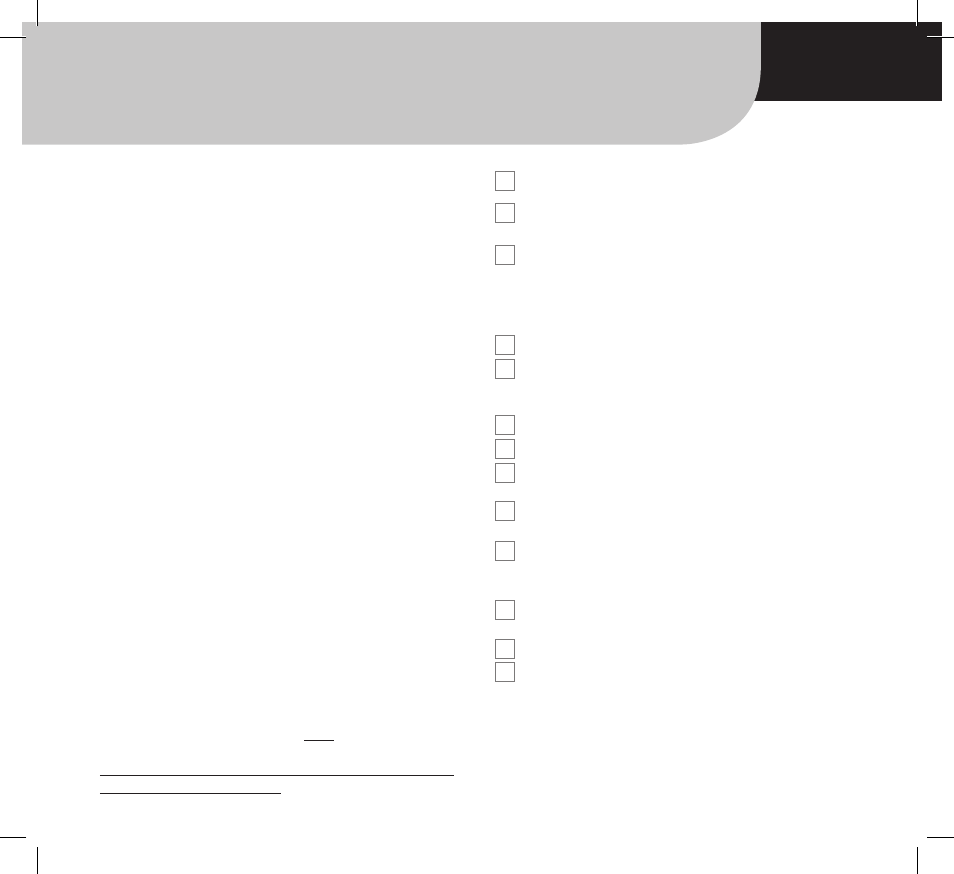
8
ACTIVATE AUDIT TRAIL FUNCTION
1. Set date, time, daylight saving and Door ID on lock. See
program 16, page 9.
2. Insert Codelocks USB Stick into PC. Following prompts, install
data management software (DMS).
•
Activate Codelocks USB Stick by clicking on the “Tools”menu
and select “Activate USB”
•
Close down DMS and remove USB Stick from PC
3. Insert USB Stick into lock USB port.
4. Enter: #Master Code
•
19
•
1
•
•
followed by
•
(flash for 35 seconds).
Audible BEEP will signify process
complete.
5. Remove USB from lock and insert into PC USB port.
6. Open DMS and click on “Open USB” button.
7. Click on data file in left hand column. The data file will match the
Door ID set in 1 above.
8. Following on screen prompt, enter Master Code for lock.
Note: No # prefix required.
9. “Main Settings” and “User ID Setting” can now be modified or
added by clicking on either settings tab to make changes
required.
10. Once changes have been made, click “Save to USB” button at
bottom of screen.
11. Remove USB Stick from PC and insert into lock USB port.
12. Enter: #Master Code
•
19
•
2
•
•
followed by
•
(flash
for 10 seconds)
•
(flash for 35 seconds).
Audible BEEP will
signify process complete and changes uploaded to lock.
Note:
Master Code used in Point 12 must be Master Code installed
on lock.
If Master Code has been changed, it will only be active after
successful data upload to lock.
PROGRAMMING
ONLINE HELP
Additional information is available at:
www.codelocks.com/help/audit
3
Note 1:
Audit information and program settings can be
uploaded/downloaded to and from the PC and lock via the
activated USB Stick using Program 19.
Note 2:
When Program 16 is active, the Audit Trail
Function is automatically enable for all previously installed
and new User Codes.
Note 3:
Programs 17, 18 and 19 will not work until
Program 16 is active.
Note 4:
If daylight saving (DST) is enabled, system will
auto-adjust time. If daylight saving is not required, enter
0000 in the start and end DST section in Program 16.
If the start date and end date of daylight saving should
change in subsequent years, adjust your settings in the
Data Management Software (DMS).
For assistance with DST, go to:
www.codelocks.com/help/dst
Note 5:
Should battery power fail for more than 24 hours,
Program 16 will need to be re-entered to reset the clock
time. All program features will be retained.
