Date time – INTELLINET NETWORK ICC-130 User Manual User Manual
Page 40
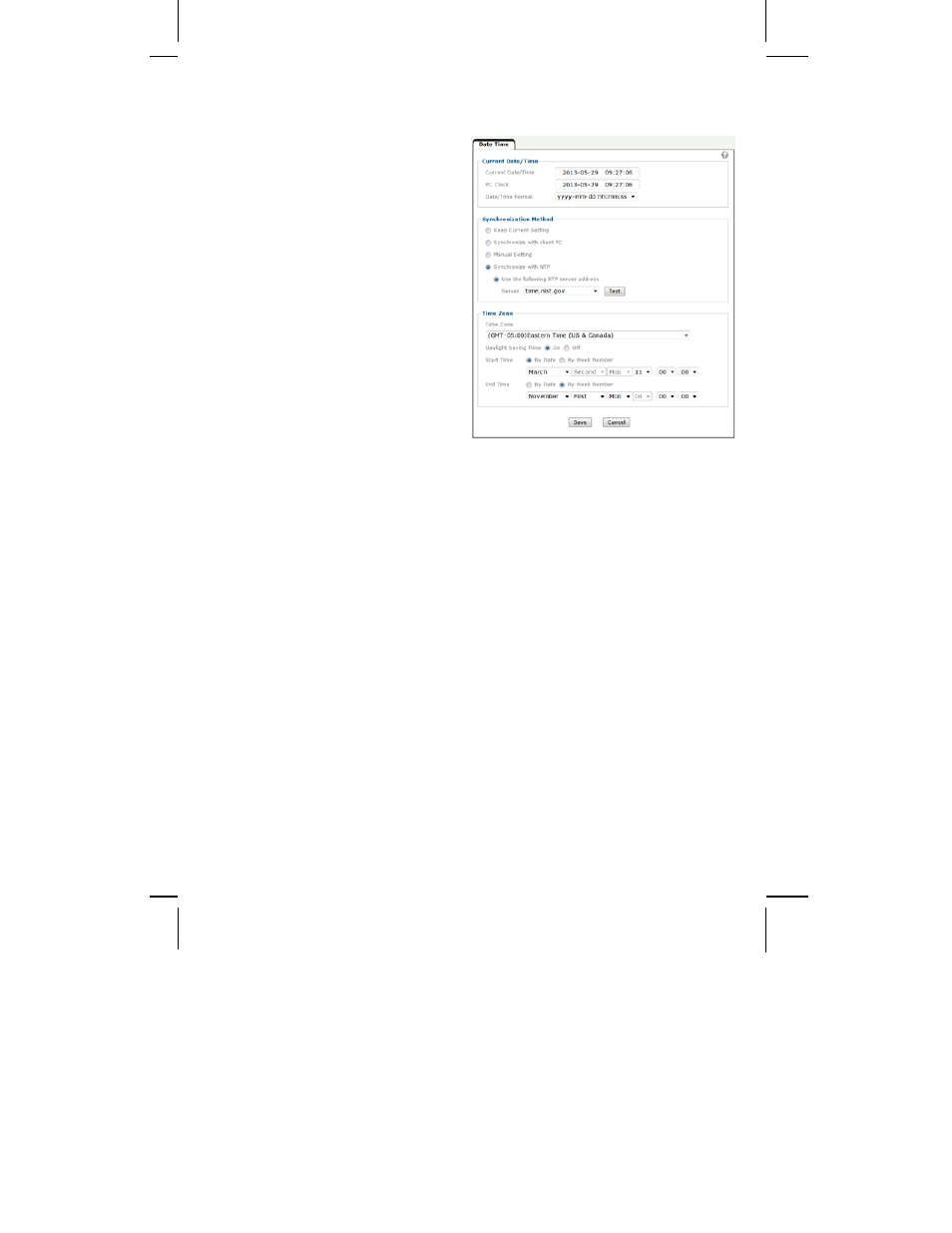
- 40 -
Date Time
On this page you can define the time settings of the camera.
Current date/time:
Displays the camera’s current time.
PC clock:
This is the date and time of the
computer you are currently using to
connect to the camera.
Date/Time format:
The format determines how the
date/time is displayed on the live
video.
Syncronization Method:
“Keep current setting” means that
you don’t want to change the date
and time.
“Synchronize with client PC” adjusts
the camera time to the time of your
PC. Be aware of the fact that this option sets the time only one time. From that
point forward, the camera time will start to differ from your PC time as time
progresses, and occasional re-synchronization will be necessary.
“Manual Setting” lets you manually enter the time and date. As with the
previous option, the camera’s time will become inaccurate as time passes and
you will need to re-synchronize the time periodically.
“Synchronize with NTP”: This option is the recommended setting. In this mode,
the camera will synchronize its time settings based on the interval setting
(ranging from once per hour to once per day). The camera obtains the time
from the NTP server. You can use the default value unless your camera is not
connected to the Internet, or if a firewall in your network blocks the outgoing
NTP request of the camera. Select “Manual” and you can enter a different NTP
server; e.g., a server in your local network.
Time zone:
Select the correct time zone for your location.
Daylight Saving Time:
You can define the range of Daylight Saving Time by activating this option. The
camera will adjust the time (move the clock forward or backward by one hour)
depending on the programmed start and end time. If your camera is not
equipped with this feature, you can adjust the time zone manually for Daylight
Saving Time.
