INTELLINET NETWORK ICC-130 User Manual User Manual
Page 16
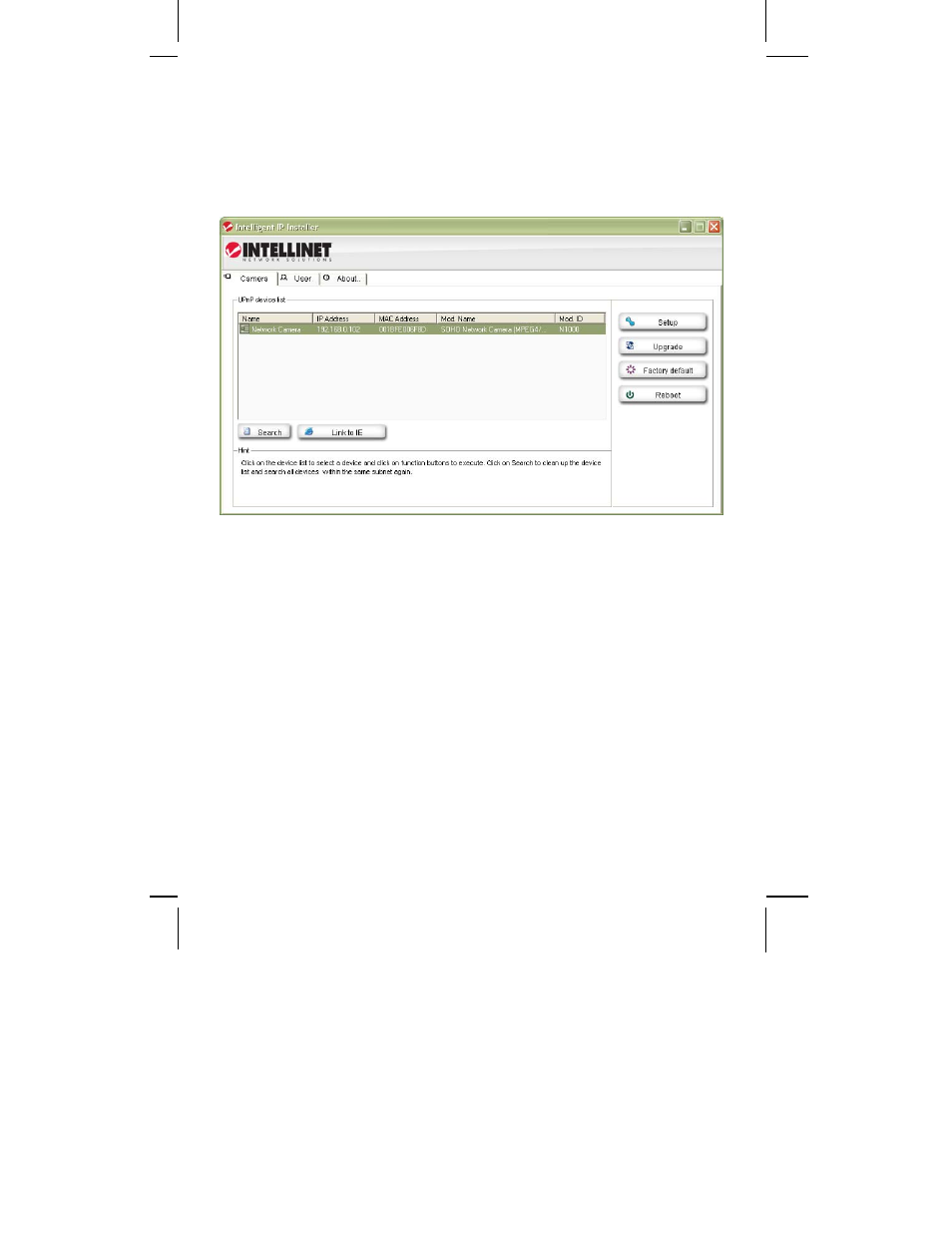
- 16 -
IP Installer for Windows
When the program starts, you are presented with the screen shown below.
Depending on your camera model, the screen may look slightly different, but
the functionality is the same. The IP Installer utility lists all cameras that can be
found on your network. With this utility you can make changes to the
configuration, perform a firmware upgrade, restore the camera to factory
default values, and reboot the camera. Note: It may take up to three minutes
for IP Installer to show a camera that has been recently (re-)started.
The application has three main tabs: Camera, User and About.
Camera tab
UPnP device list: All cameras that are found on the network are displayed on
this tab. Cameras that are shown in red are currently
configured for a different network and cannot be accessed
with the Web browser before the IP settings of the camera
have been adjusted to your network (see Setup).
Search:
The Search button can be used to refresh the view. Typically
it is not required to push the button, as the utility starts
scanning the network as soon as it is started.
Link to IE:
Select the camera from the list and click this button to open
the camera with MS Internet Explorer. Note: This function
does not work for other Web browsers; however, you can
open the browser manually and open the URL
http://camera_ip_as_shown_in_list (in the example above,
you would open http://192.168.0.102).
