INTELLINET NETWORK NSC11-WN User Manual User Manual
Page 32
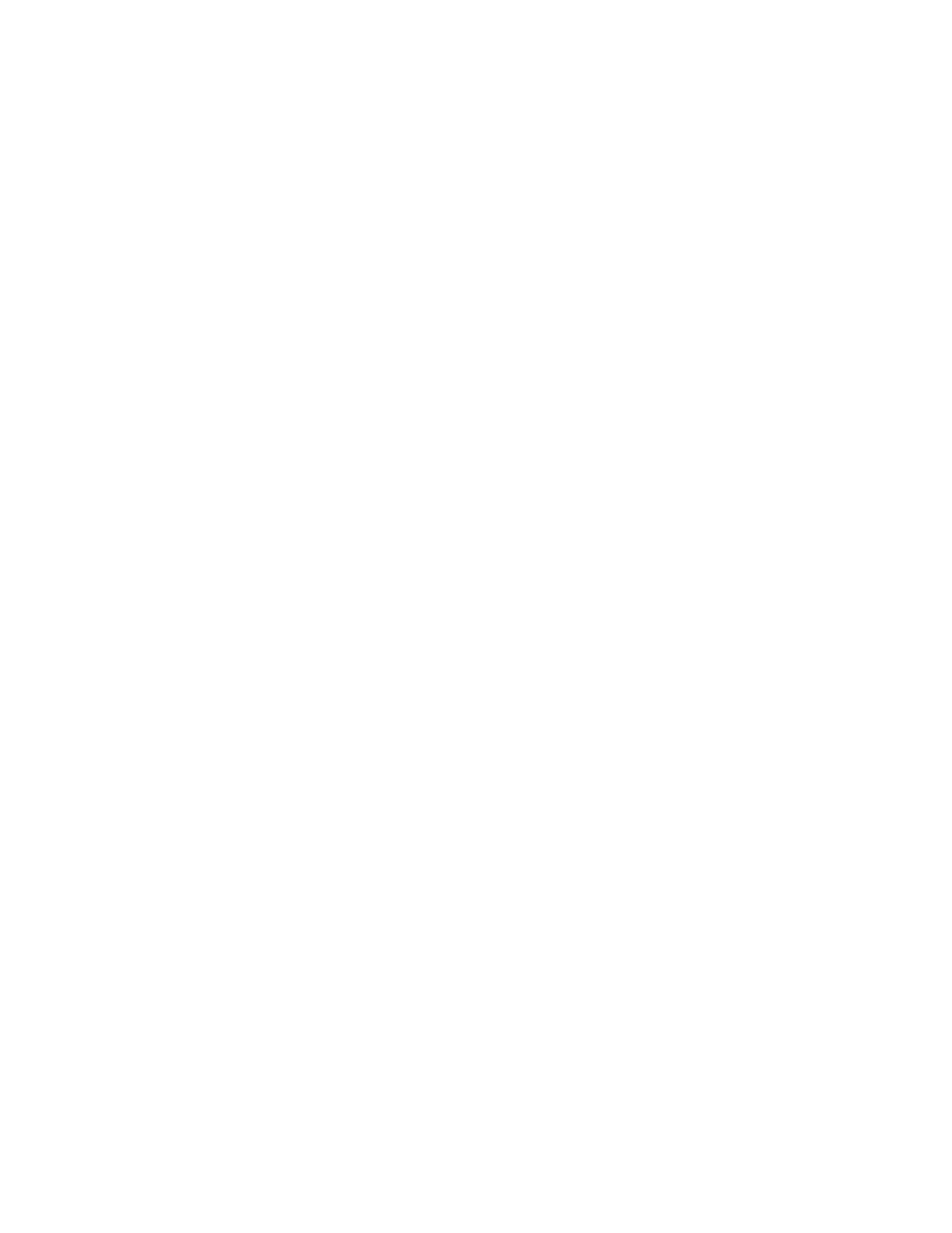
32
2.2.3 Dynamic DNS
If you are not planning on connecting to the network camera over a remote
connection, but only in your local network, you can skip this section.
Dynamic DNS is a network service that provides the capability for a networked
device, such as a router or computer system, to notify a domain name server to
change, in real time (ad-hoc), the active DNS configuration of its configured host
names, addresses or other information stored in DNS.
In simpler terms: Users of private Internet services are often faced with a problem:
The ISP typically changes the IP address assigned to the user based on a time
interval. This may be as often as once every 24 hours or as seldom as once every
30 days. For the average user this is not a problem. However, if you want to be
able to connect to the local camera (e.g., in your house) from a remote location
(e.g., the office), you need to know under which Internet address the camera can
be reached. However, you don’t know what the current Internet IP address is. So
you are beginning to see the problem.
DDNS solves this problem by allowing you to create a domain name for your
home network, which you can always use to access the camera. To use the
DDNS function, you will need to do the following two things.
1. Create a DDNS hostname with a DDNS service provider
2. Set up a DDNS client in the home network that contacts the DDNS service
provider and updates the IP information.
The INTELLINET NSC11 network camera supports the DDNS provider DYNDNS,
as of December 2010 a free service (be aware that this may change).
You first need to register and create an account on www.dyndns.org.
1. Connect to http://www.dyndns.org and click “Create Account.”
2. Follow the step-by-step instructions on the DYNDNS screens, inputting all
information requested.
3. Log in with the new account and go to Account → My Hosts → Add
Host Services.
4. Enter the domain in the Hostname field and select a sub-domain from the
drop-down menu. Follow the check-out procedure.
5. After entering the information, check your service and make sure that the
DDNS domain name is listed under Account → My Hosts.
6. On the camera’s LAN screen, fill in the fields and reboot the camera (see next
page).
