INSTEON Thermostat Adapter (2441V) Manual User Manual
Page 5
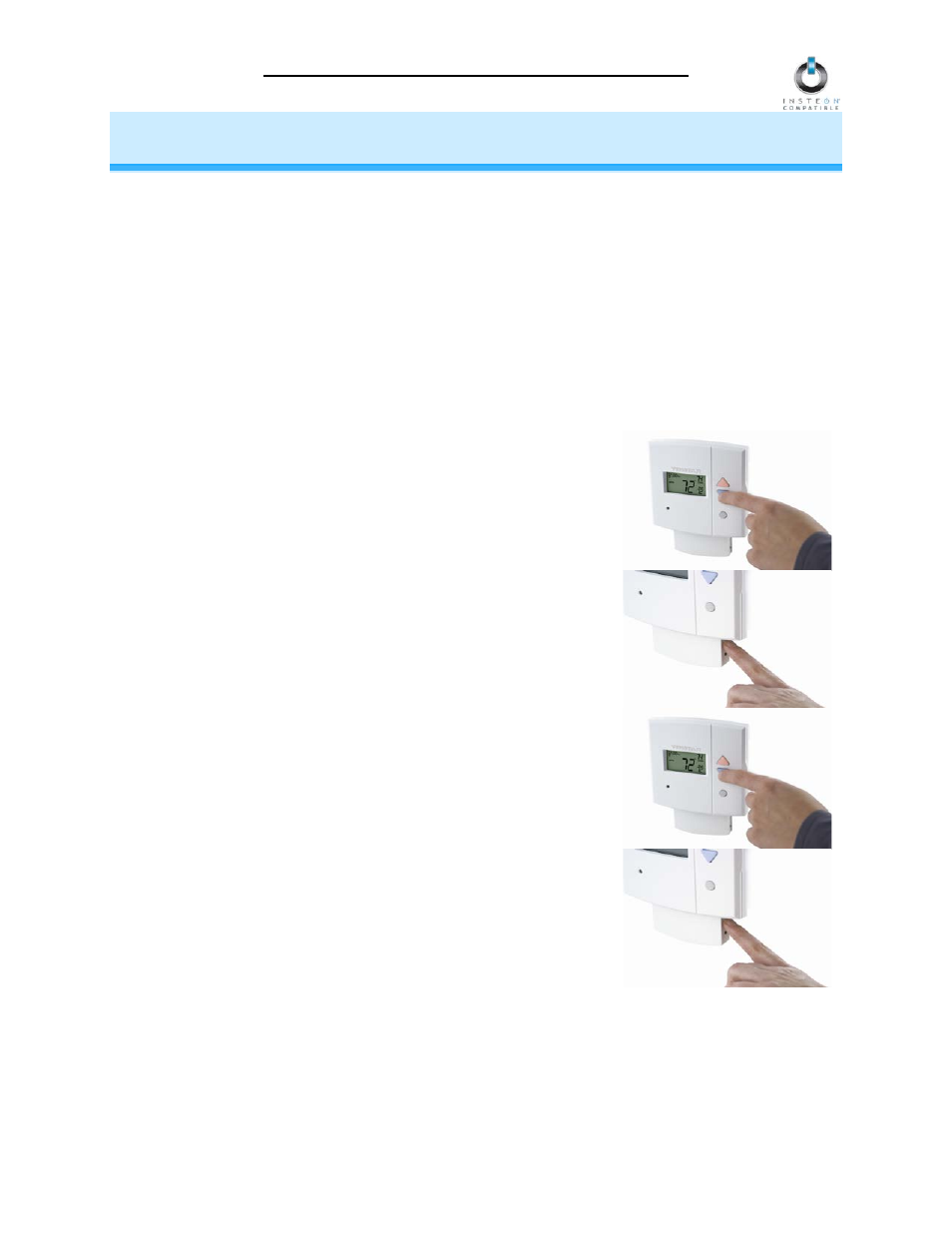
Thermostat Adapter Owner’s Manual (Rev 2.0+)
Page 5 of 13
CONTROLLING THERMOSTAT ADAPTER FROM AN INSTEON
CONTROLER
Linking an INSTEON Controller to Thermostat Adapter
Thermostat Adapter includes a special feature that allows you to Link individual commands to the On and
Off buttons on your Controller. For example, you can Link the heat to turn on when you press the On
button and Link the fan to turn on when you press the Off button on your Controller.
NOTE: Each of the buttons must be Linked separately. If you only Link to the On button, nothing will
happen when you press the Off button, unless you specifically program an action to it.
The following will work for the most common INSTEON devices:
1) Set the Controller to Linking Mode. (For most Controllers, press & hold an On or Scene button for 10
seconds or the Set button for 3 seconds.)
You will have 4 minutes to complete steps 2 and 3 before Linking Mode automatically times out.
2) To Link to an On button:
• Set your thermostat to the desired mode
(Manual/Program/Auto, Heat/Cool, Temperature, Fan
Auto/Fan On)
• Tap the Set button on Thermostat Adapter
• Press & hold the Set button on Thermostat Adapter for 3
seconds
The thermostat display will flash all the LCD characters
twice
3) To Link to an Off button:
NOTE: Not all INSTEON devices have the ability to be Linked to an
Off button (see the device’s Owner’s Manual).
• Set your thermostat to the desired mode
(Manual/Program/Auto, Heat/Cool, Temperature, Fan
Auto/Fan On)
• Double-tap the Set button on Thermostat Adapter
• Press & hold the Set button on Thermostat Adapter for 3
seconds
The thermostat display will flash all the LCD characters
twice
4) Test that Linking was successful by changing the mode on your thermostat and tapping the buttons
you just Linked to on the Controller
NOTE: Different set points can be Linked to different buttons should you need more flexibility.
5) If your Controller is a multi-scene device, you can repeat steps 1 through 4 for as many scenes and
set points on your Controller as you wish
