Power restore, Add x10 address to a button, Remove x10 address from a button – INSTEON KeypadLinc Relay (2487S) Manual User Manual
Page 21: Advanced x10 programming
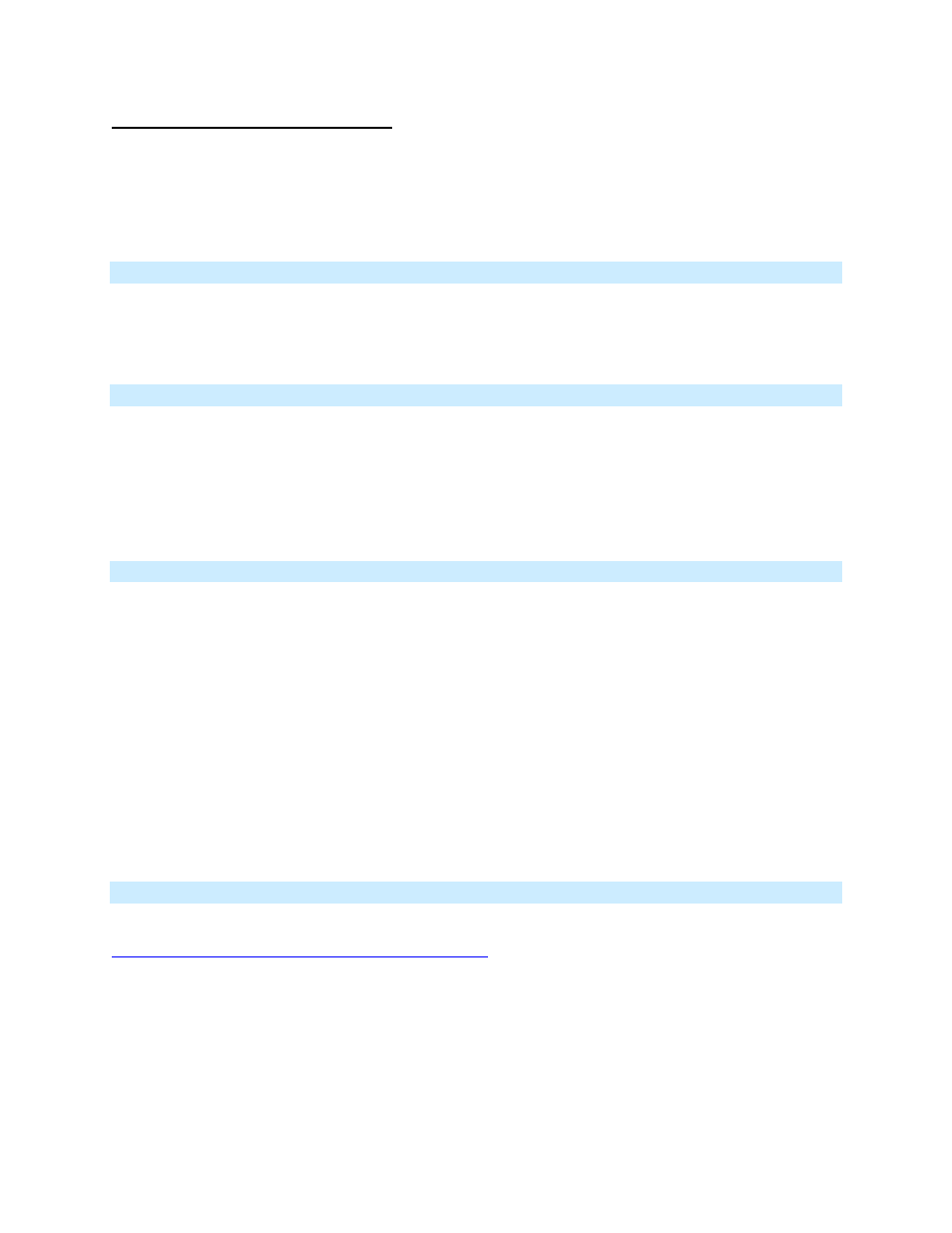
Page 21 of 25 2487S - Rev: 1/21/2014 7:37 AM
If KeypadLinc in 8-Button Configuration
Simultaneously tap the D and E buttons
KeypadLinc
will
beep
Keypad’s Beeper will toggle to on (if was off) or off (if it was on)
Power Restore
KeypadLinc stores all of its scenes, properties, etc. in non-volatile memory. As such, all settings are retained
after a power outage. Upon power being restored, KeypadLinc will return its connected load and all LEDs to
their states prior to power outage.
Add X10 Address to a Button
1) Tap the KeypadLinc button
2) Press and hold KeypadLinc’s Set button until it beeps
The button’s LED will begin blinking
3) Send the desired X10 Address, plus ON, 3 times (e.g. send B5, BON, B5, BON, B5, BON)
KeypadLinc will double-beep and the button’s LED will stop blinking
Remove X10 Address from a Button
If you are no longer going to control KeypadLinc with an X10 address, it is very important that you remove
its X10 address. Otherwise, KeypadLinc will still listen for X10 commands (somewhat hindering INSTEON
reception) and may respond to spurious X10 “noise” which is unavoidable.
1) Tap the KeypadLinc button of choice
2) Press and hold KeypadLinc’s Set button until it beeps
The button’s LED will begin blinking
3) Press and hold KeypadLinc’s Set button again until it beeps again
The button’s LED will continue blinking
4) Send the X10 Address, plus ON, 3 times (e.g. send B5, BON, B5, BON, B5, BON)
KeypadLinc will double-beep and the button’s LED will stop blinking
Advanced X10 Programming
Instructions on setting X10 primary address and scene addresses can be found online:
