6 configuring the matrix, 1 ip address – Clear-Com HX System Frames User Manual
Page 3
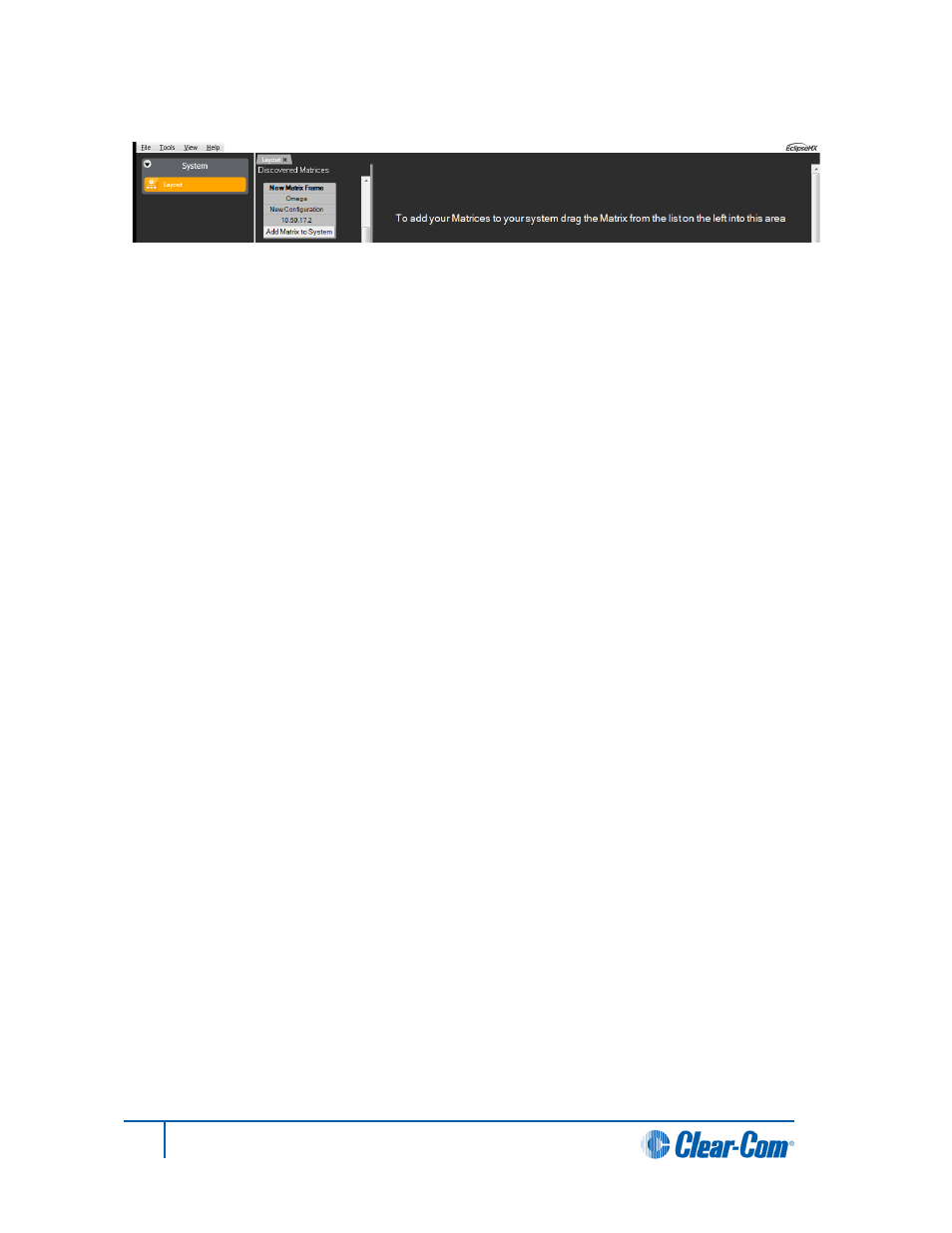
Figure 2: EHX > Discovered Matrices
4. Drag the matrix to the canvas.
5. Bring this matrix into your project (save the project).
6. Discover the cards in your matrix.
7. Discover the analog panels and interfaces attached to your MVX cards.
You now have a base configuration where you can name your ports, assign keys to user panels,
and configure partylines, Fixed Groups and other intercom functions.
1.6 Configuring the Matrix
1.6.1 IP address
The Eclipse HX matrix is set to automatically acquire an IP address from the network (see above).
However, Clear-Com strongly recommends that you set a static IP address before commencing
normal operations to prevent:
• Delays in restarting the matrix while a new IP address is required.
• Possible undesirable shifts in the IP address during operation.
To set a static IP address on the matrix:
1. In EHX, right click the matrix on the Layout screen.
2. Select Change IP Address. The current IP settings are displayed.
3. Make any desired adjustments to the IP settings (you may need to contact your IT
department for assistance).
4. Apply the changes to the matrix (click Apply Changes).
3
Eclipse HX Quick Start Guide
