3 checking connected hardware devices, 4 installing the ehx configuration software, 5 discovering the matrix in ehx – Clear-Com HX System Frames User Manual
Page 2
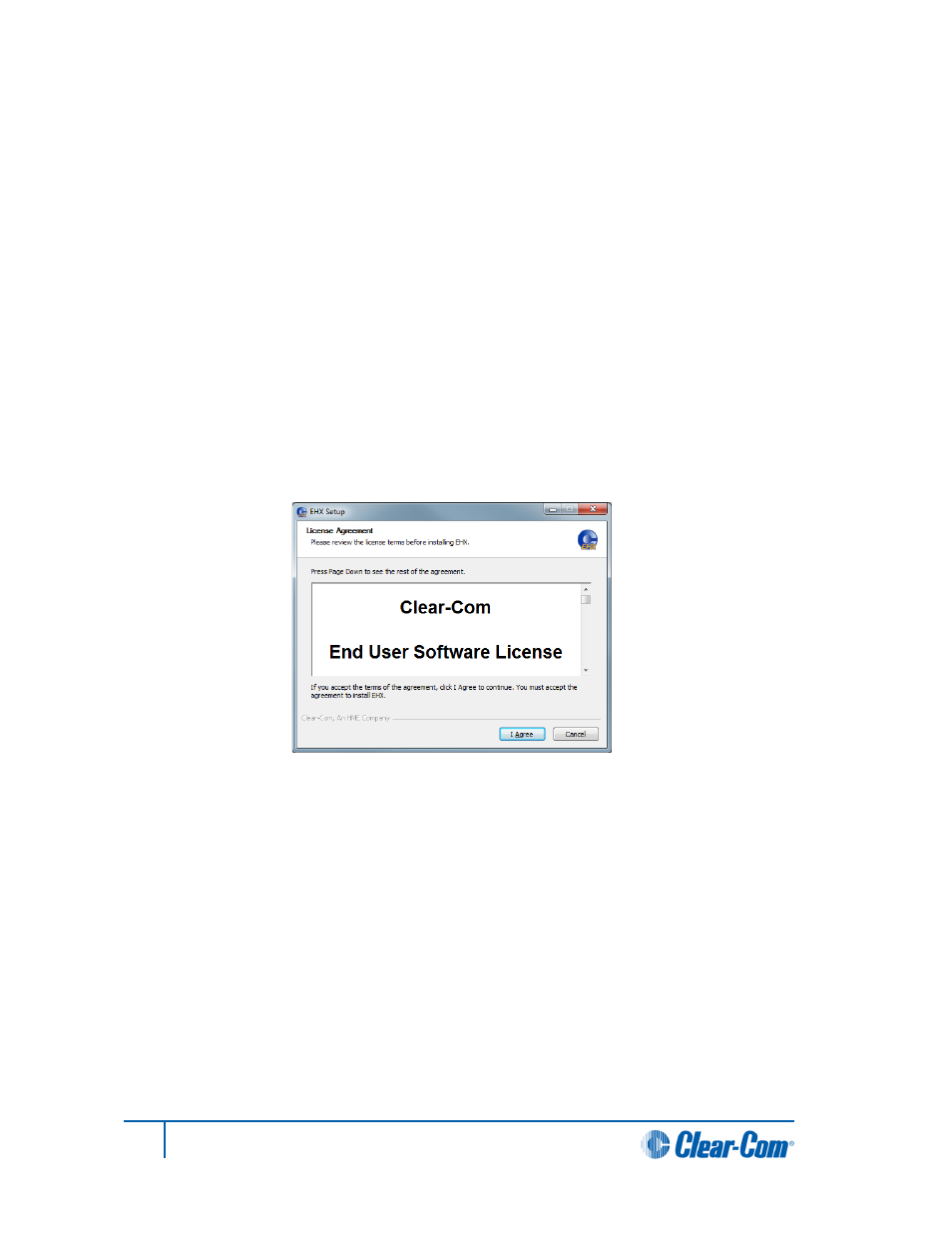
You can connect the matrix by either connecting the frame to a network with a DHCP server or by
connecting directly to the matrix LAN port (1) with a single cable.
1.3 Checking connected hardware devices
The matrix is delivered with an embedded, factory-set configuration that allows you to verify the
correct functioning of the MVX cards, associated analog connected panels and CPU cards.
Connect any panels into the MVX-A16 card ports and power the panel(s) (if you have not done so
already). To help you check that the panels are functioning, a Talk key is provided to itself on each
panel. A Talk and Listen key are also provided to a partyline (conference / loop) label, PL001.
1.4 Installing the EHX configuration software
The EHX configuration software is located on the Eclipse HX software DVD. Separate EHX client
and server installs are provided. Click the relevant install file to run, and follow the EHX Setup
wizard instructions.
When the installation is complete, run the EHX software.
Figure 1: EHX Setup, Software License screen
Note:
Only select the server installation if you want to run EHX in Client-Server mode, where multiple
clients are connected to a shared central configuration server.
1.5 Discovering the matrix in EHX
To discover the matrix (and associated cards and ports) in EHX:
1. Connect your EHX PC to the same LAN / WAN (see above) that your matrix is also
connected to.
2. Run EHX. You will be prompted to create a new EHX project. A project holds the
configurations that can be applied to one or more matrices.
3. If your matrix is not yet powered, power it now. Your matrix will now be seen on the Layout
screen, in the discovery pane.
2
Eclipse HX Quick Start Guide
