3 others – Acer IEEE 802.11b WLAN PC Card User Manual
Page 35
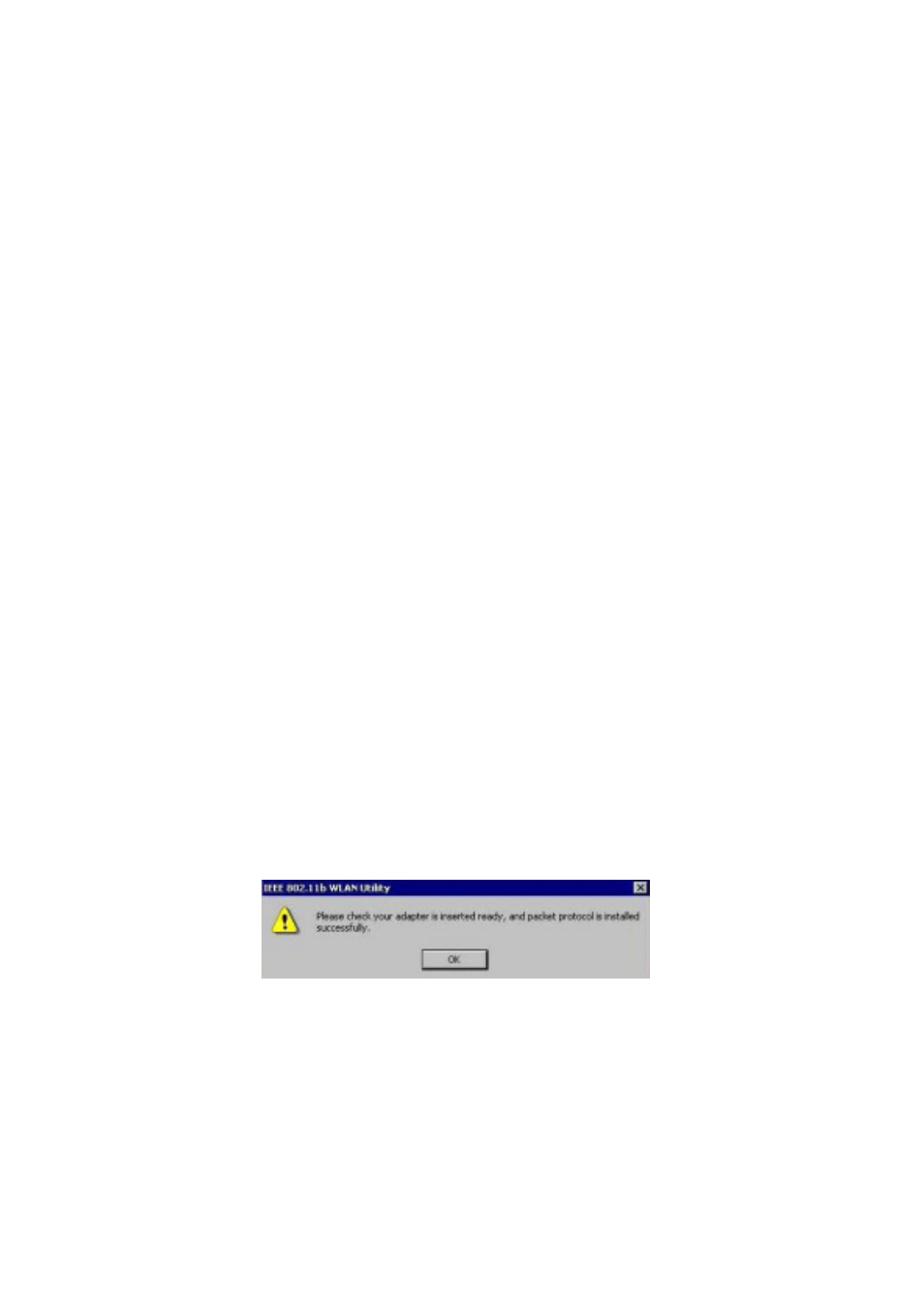
34
4.3 Others
Wired Equivalent Privacy (WEP)
If you set the WEP Passphrase, which is the same as the Access Point (AP) in your
IEEE802.11b WLAN PC card, but still can’t connect with the AP. It may be that the
key generated by your PC card is different from the key generated by the AP even if
the same Passphrase is used between your PC card and AP. Please follow the steps
below to set WEP manually.
1. Check the WEP type and WEP key generated from the AP.
2. Select “ Manual “ on Wired Equivalent Privacy in your IEEE 802.11b Utility
advanced setting.
3. Type a set of WEP key generated from the AP into the key1blank of your
Encryption frame, other space you can type anything you like, but make sure all
the blanks will be filled.
4. Remember to press the “ Write “ button and “ OK “ to finish the WEP setting.
Additional Note for Windows 98 earlier edition
If your system is running Windows 98 first edition, you may use one of the following
ways to make IEEE 802.11b WLAN Utility work properly.
1. Copy and replace the file MFC42.dll from c:\windows\system of Windows 98SE
to the same directory of your Windows 98 first edition.
2. Upgrade your system and IE from Microsoft web site.
Additional Note for Windows 2000
1. IEEE802.11b WLAN Utility error message
•
If the IEEE802.11b WLAN Utility and Driver installation has completed under
Windows 2000, but an error message appeared as follows, you should check
whether your adapter inserted successfully and packet protocol installed
successfully. (See Chapter 2.2 “ Install the IEEE802.11b WLAN Utility / Driver
“ -----Additional note for windows 2000 to install packet protocol, in the User
Guide for details.)
2. Uninstall failed
•
If you cannot uninstall IEEE802.11b WLAN Utility and Driver successfully. Please
follow the procedure below to reinstall the Utility and Driver.
(1) Find the file AWLAN.isu and delete it from the Programs files \
IEEE802.11bWLAN Utility folder.
(2) Reboot your system
(3) Reinstall IEEE802.11b WLAN Utility and Driver.
