Configuring the ip address and subnet mask – Avocent CCM1640 User Manual
Page 17
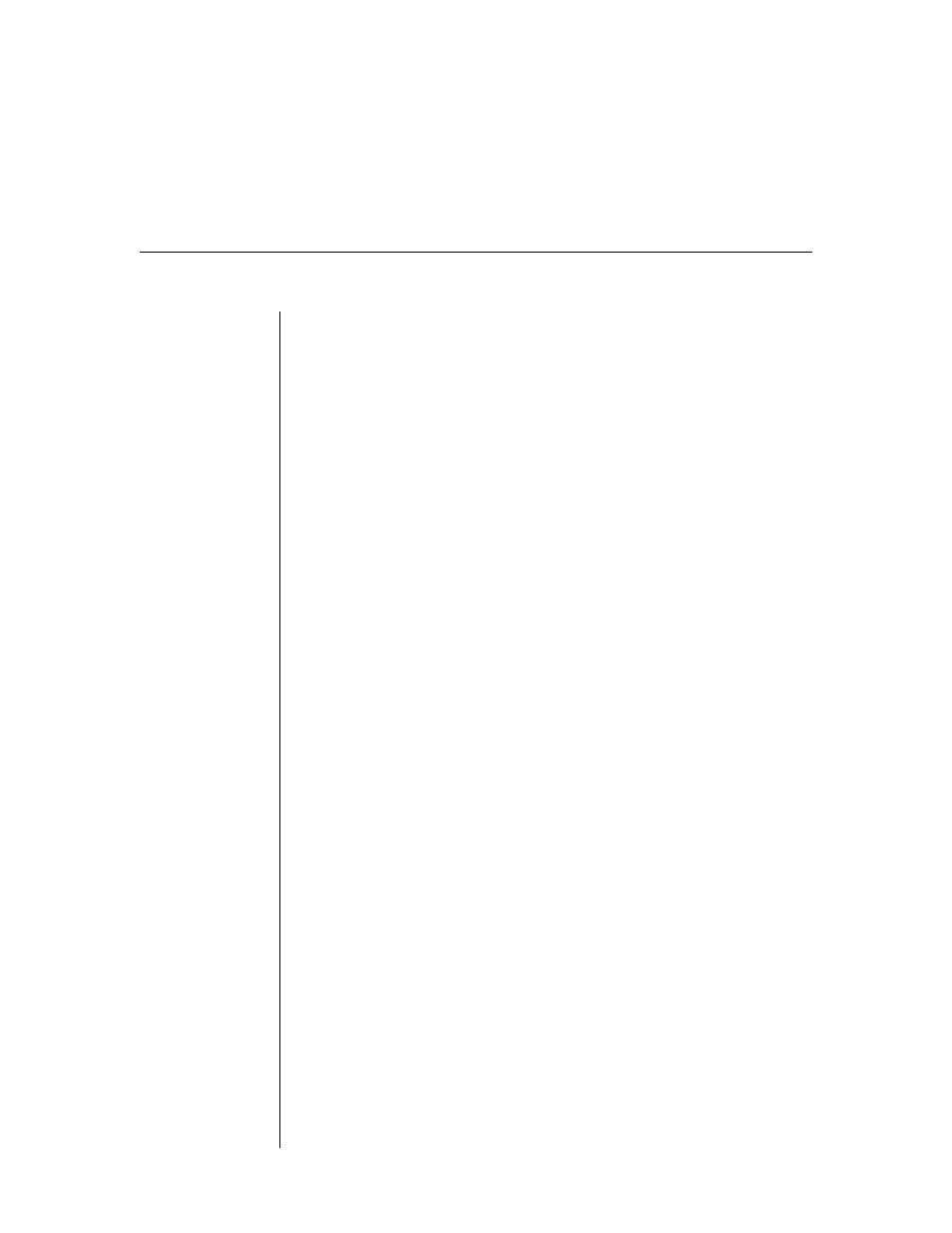
Chapter 2: Installation and Configuration
11
Configuring the IP address and subnet mask
You may use any of four methods to configure the CCM IP address and subnet
mask: AVWorks, BootP, Telnet Command Line Interface (CLI) or the serial
CLI on port 1.
These methods work as documented on most Windows
®
and UNIX
®
systems;
however, the actual implementation on your system may differ from the
instructions provided. Refer to your system administrator guide, or use
AVWorks to simplify CCM configuration.
To confi gure the IP address and subnet mask using AVWorks:
Using the AVWorks installation wizard is the easiest method to configure the
CCM IP address and subnet mask. See the AVWorks Installer/User Guide for
instructions. After the IP address and subnet mask are configured, see Initial
CCM login in this chapter.
To confi gure the IP address and subnet mask using BootP:
1.
Ensure that there is a BootP server on your network that is confi gured to
correctly respond to a BootP request from the CCM. BootP servers require
the Ethernet MAC address of network devices. The CCM Ethernet MAC
address is located on the back of the unit. See your BootP server’s system
administrator guide for information about confi guring the BootP server.
2. After you have confi gured your network’s BootP server with the CCM
Ethernet MAC address, IP address and subnet mask, restore power to the
CCM and wait for the ONLINE LED to illuminate. Once this occurs, the
CCM has completed the BootP protocol, obtained its IP address and subnet
mask and stored these in FLASH.
3. You may verify that the BootP process was successful with a ping command,
which tests network connectivity. The ping command is entered as:
ping
For example, the following command tests the network connectivity of a
CCM with the IP address 192.168.0.5.
ping
192.168.0.5
4. If the CCM completes the BootP successfully, you will see a display similar
to the following.
Pinging 192.168.0.5 with 32 bytes of data:
Reply from 192.168.0.5: bytes=32 time<10ms TTL=128
Reply from 192.168.0.5: bytes=32 time<10ms TTL=128
Reply from 192.168.0.5: bytes=32 time<10ms TTL=128
Reply from 192.168.0.5: bytes=32 time<10ms TTL=128
