English, Appendix - 77 – AMD GA-M55S-S3 User Manual
Page 77
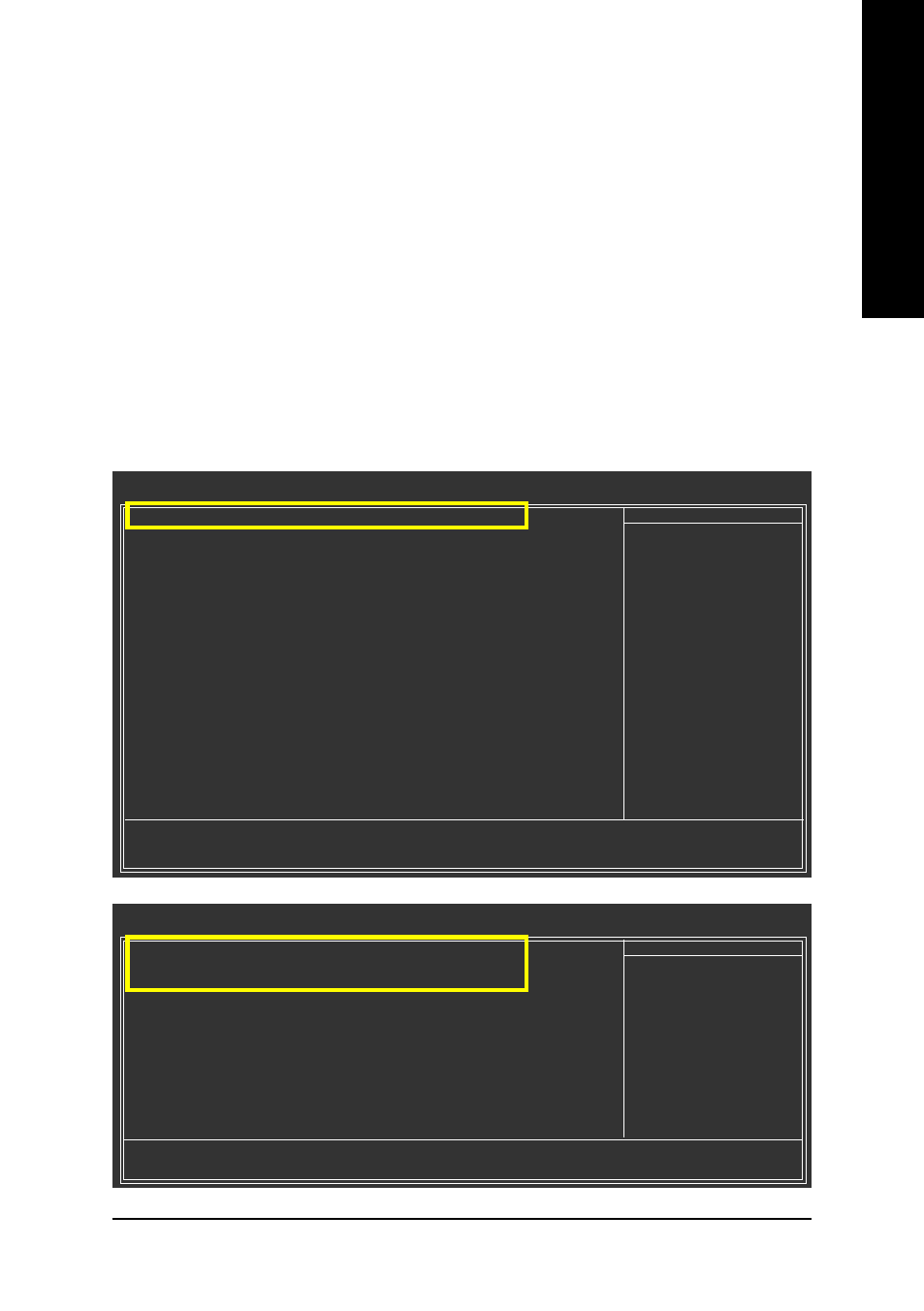
Appendix
- 77 -
English
(6) Configuring a bootable RAID array with Microsoft Windows 2000
Problem: Users cannot install Windows 2000 with Service Pack 2 (or previous versions) to a bootable
RAID volume.
There are two solutions to resolve this issue.
Solutions 1:
Use the NVRAID tool (nForce Driver Version 5.xx) to convert the boot volume to a RAID array. Here
are the detailed step-by-step instructions:
Step 1:
Install Windows 2000 onto a selected hard drive. Download and install Windows 2000 Service Pack 4
from Microsoft's website.
Step 2:
After system restarts, press Del to enter system BIOS Setup during POST (Power-On Self Test). Under
the Integrated Peripherals menu assure the SATA port connecting the SATA hard disk (the one
containing the Windows 2000) is Enabled (Figure 19/20). Save settings and exit the BIOS setup.
Figure 19
Figure 20
CMOS Setup Utility-Copyright (C) 1984-2006 Award Software
Serial-ATA RAID Config
Item Help
Menu Level
NV SATA RAID function
[Enabled]
NV SATA 1 Primary RAID
[Enabled]
NV SATA 1 Secondary RAID
[Enabled]
NV SATA 2 Primary RAID
[Enabled]
NV SATA 2 Secondary RAID
[Enabled]
: Move
Enter: Select
+/-/PU/PD: Value
F10: Save
ESC: Exit
F1: General Help
F5: Previous Values
F6: Fail-Safe Defaults
F7: Optimized Defaults
CMOS Setup Utility-Copyright (C) 1984-2006 Award Software
Integrated Peripherals
Serial-ATA RAID Config
[Press Enter]
On-Chip IDE Channel0
[Enabled]
On-Chip MAC Lan
[Auto]
NV Serial-ATA Controller
[All Enabled]
IDE Prefetch Moed
[Enabled]
Onboard Audio Function
[Auto]
SMART LAN
[Press Enter]
Onboard 1394
[Enabled]
Onboard LAN Boot ROM
[Disabled]
Onboard Serial Port 1
[3F8/IRQ4]
Onboard Parallel Port
[378/IRQ7]
Parallel Port Mode
[SPP]
x ECP Mode Use DMA
3
On-Chip USB
[V1.1+V2.0]
USB Keyboard Support
[Disabled]
USB Mouse Support
[Disabled]
Legacy USB storage detect
[Enabled]
Item Help
Menu Level
: Move
Enter: Select
+/-/PU/PD: Value
F10: Save
ESC: Exit
F1: General Help
F5: Previous Values
F6: Fail-Safe Defaults
F7: Optimized Defaults
