EXP Computer Data Traveler 336E User Manual
Page 11
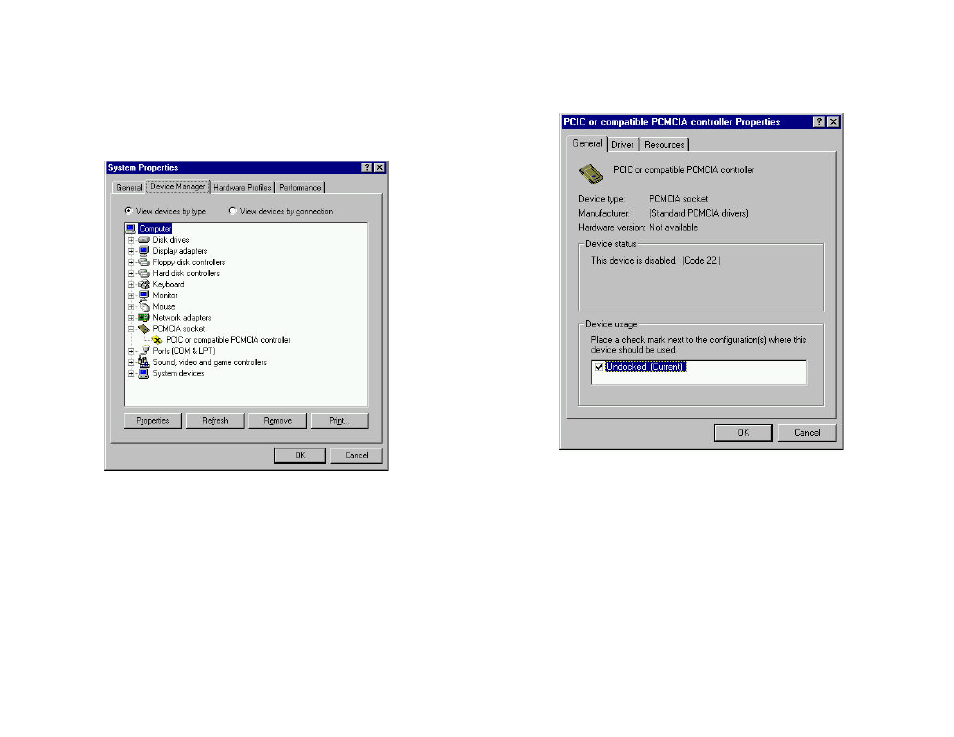
ENABLING 32-BIT CARD SUPPORT OF Windows 95
Your system should be ready for PCMCIA socket support prior to operating the
ThinFax card. To check whether your computer is PCMCIA Socket supported, first,
double-click on the “System” icon from the “Control Panel” folder (you can select the
“Control Panel” under “Settings” from the “Start” menu to open the “Control Panel”
folder).
Click on the Device Manager Tab. If “PCMCIA Socket” is found with a cross (X) sign
next to the PCMCIA Controller as show above, it means the PCMCIA device driver is
not using 32-Bit Card Support. The socket(s) is not function properly. There should be
only one such line displayed.
In this case, double click on the PCMCIA Controller, and a dialog box will be displayed
as below. Please place a check mark next to the current configuration of Device usage
box, then select OK.
After the PCMCIA 32-Bit Card support is installed, Windows will ask you to reboot
your computer. Then you should repeat the installation procedures.
If the PCMCIA Socket is not found, then you must add a PCMCIA socket to your
system. Please click on the “Add New Hardware” icon in the Control Panel folder and
select “PCMCIA socket”. Select the appropriate type of PCMCIA Controller that
matches with yours and follow the on-screen instructions.
