A quick overview of the procedure, Btw setup – EXP Computer Bluetooth: iPAQ H3870 User Manual
Page 2
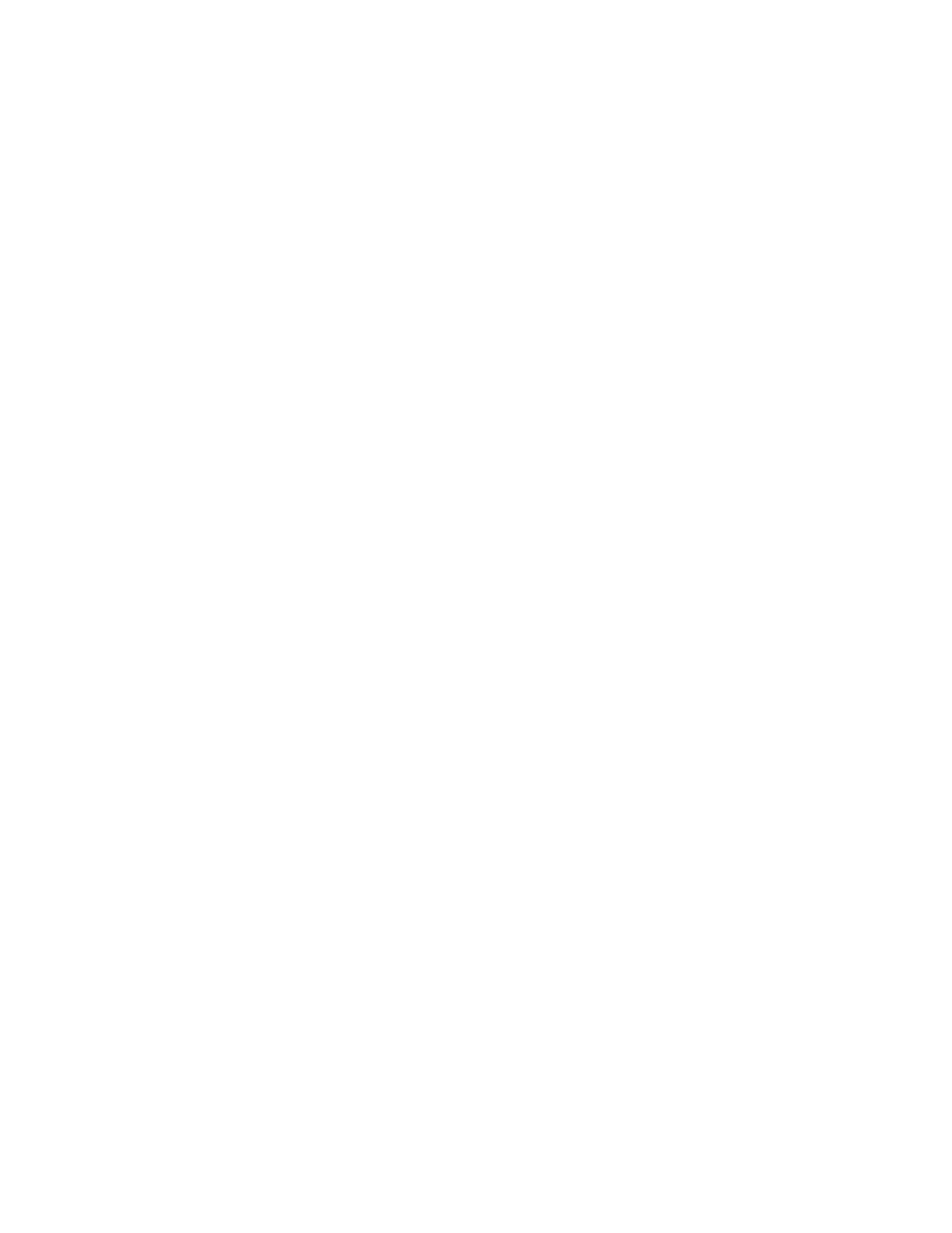
software.
This document describes the procedure for demonstrating wireless ActiveSync (using the
Bluetooth Serial Port Profile as transport) to move files between an iPAQ H3870 and a
Bluetooth-enabled Microsoft Windows laptop or desktop computer. This document was tested
using the following configuration:
• A desktop or laptop computer with an available USB interface and running the
Microsoft Windows 2000 operating system.
• BTW version 1.2.1.14.
• A USB Bluetooth dongle or CF Bluetooth Adapter
• A standard version of the Compaq iPAQ H3870.
• Microsoft ActiveSync 3.5.
NOTE: The procedure may be slightly different on a computer running another version of
the Microsoft Windows operating system. It may also differ slightly under other versions of
Microsoft ActiveSync or other versions of BTW.
2. A Quick Overview of the Procedure
The basic procedure for running this demonstration is not complicated. Microsoft ActiveSync
can be configured to use a serial port connection. Instead of a physical serial cable connecting
the two computers, a Bluetooth wireless link is used to simulate a serial connection. Here is a
quick overview of the process:
1) Install BTW 1.2 and a USB Bluetooth dongle or CF Bluetooth Adapter on your Windows
Computer (98SE, 2000, Me, or XP version)
2) Install ActiveSync 3.5 on your Windows computer.
3) On the Windows computer, discover the VCOMM port that will be used for an incoming
Serial Port Profile connection.
4) Configure ActiveSync 3.5 on the Windows computer to use the VCOMM port uncovered in
step 3.
5) Use the iPAQ to inquire for the BTW device.
6) On the iPAQ, set the BTW device as the designated ActiveSync partner.
7) On the iPAQ, initiate the ActiveSync connection.
8) Verify that the ActiveSync connection has succeeded. iPAQ H3870 to BTW 1.2 Wireless
veSync
Acti
3. BTW Setup
3.1 CONNECTING THE USB Bluetooth dongle or CF Bluetooth Adapter TO
YOUR DESKTOP OR LAPTOP COMPUTER
Installing the USB Bluetooth dongle or CF Bluetooth Adapter is quick and painless. Connect the
USB cable to the matching USB connector on your PC, laptop computer, or USB hub.
3.2 I
NSTALLING THE
BTW S
OFTWARE
The BTW software is installed from a CDROM using an InstallShield executable. For detailed
instruction on how to install the software, see the BTW Installation and Uninstallation
Instructions. This document will be supplied with your BTW CD and has the file name
readme.doc or readme.pdf.
3.3 S
ET
E
XPLORER TO
V
IEW
D
ETAILS
On your Windows PC, start the Windows Explorer and click on the My Bluetooth Places entry
in the folder view. For additional status information, use the View
_
Details option as shown
below.
