Btw and printer setup – EXP Computer Bluetooth: HP 995C Bluetooth-Enabled Printer User Manual
Page 3
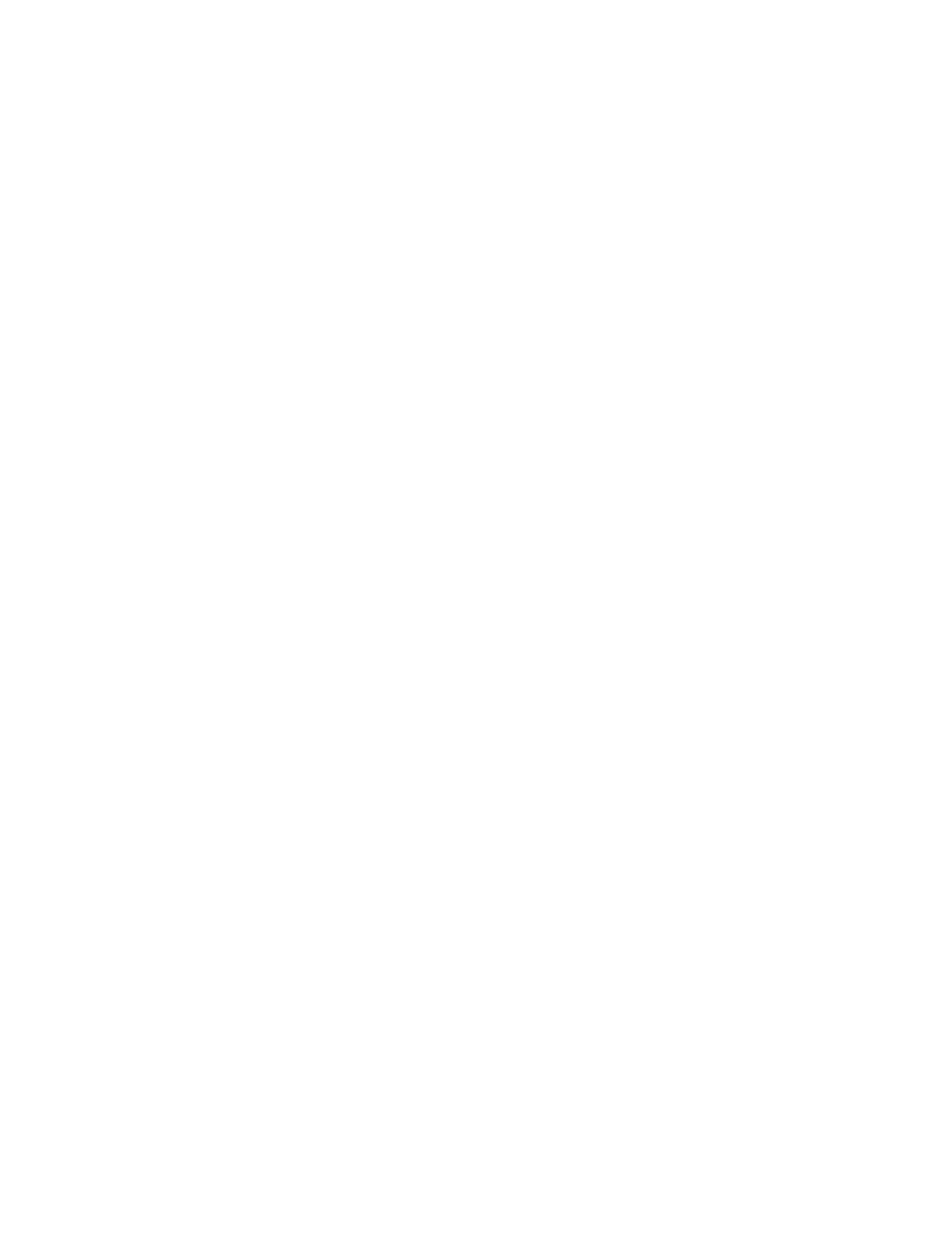
in order to select it.
2) Save this entry to a file. Do this using File
→Save As... You will have to use the Save
As Type pull-down to select "iCalendar Format (*.ics)" or "vCalendar Format (*.vcs)".
3) Inquire for the HP printer. Discover its services.
4) Right click on the InBox service and select Send Calendar Item from the resulting
menu. A file chooser will result. BTW will send your calendar item. The printer will
print it. Use the Files of type pull-down to select either *.ics or *.vcs, then choose the
file that you created and click on Open.
NOTE: This works for a *.vcs file but does not work for a *.ics file. An error message
results: “The item could not be sent to (device name). Error: The request could not be
honored.” This appears to be a printer error rather than a BTW error. The printer does
not seem to accept the *.ics format. To work around this problem, simply use the *.vcs
format instead.
2.3 T
O
C
REATE AND
P
RINT A
N
OTE
1) In Outlook 2000, click on the Notes folder. To create a note, right-click in the note
pane and select New Note then fill in and save the note.
2) Inquire for the HP printer. Discover its services.
3) Double-click on the InBox service. This will open it just as if you were looking at a
conventional folder.
4) In Outlook 2000, click on an existing note and drag-and-drop it into the opened InBox
area under BTW. The note will be transferred and automatically printed.
NOTE: Under Outlook 2000, you cannot save a note file in the *.vnt format that is required
in order to right-click on the InBox service and use the Send Note menu item under BTW.
This vNote file format is not supported by Microsoft.
2.4 T
O
P
RINT AN
E
M
ESSAGE
1. In Outlook 2000, click on the "Inbox" folder.
2. Inquire for the HP printer. Discover its services.
3. Double-click on the InBox service under BTW. This will open it just as if you were looking
at a conventional folder.
4. In Outlook 2000, click on an existing email message and drag-and-drop it into the opened
InBox area under BTW. The message will be transferred and automatically printed.
NOTE: Under Outlook 2000, you cannot save a message file in the *.vmg format that is
required in order to right-click on the InBox service and use the Send Message menu item
under BTW. This vMessage file format is not supported by Microsoft.
3. BTW and Printer Setup
This section will describe how to install BTW and the HP 995C print drivers so t hat your
computer will correctly support the printer over Bluetooth. Once this process is complete, you
will be able to use the HP 995C just like any other printer under Windows. The only difference
will be the fact that there will be no direct physical connection between the printer and your
desktop or laptop computer.
NOTE: The HP 995C printer comes equipped with a USB cable. This cable is not
required when you are using the computer over Bluetooth. The only wire that is required
is the power cord which connects the printer to the wall.
3.1 C
ONNECT THE
USB Bluetooth dongle or CF Bluetooth Adapter
TO YOUR
PC
OR
L
APTOP
C
OMPUTER
Installing the USB Bluetooth dongle or CF Bluetooth Adapter is quick and painless. Connect the
USB cable to the matching USB connector on your PC, laptop computer, or USB hub.
