Asus ASMB2 User Manual
Page 46
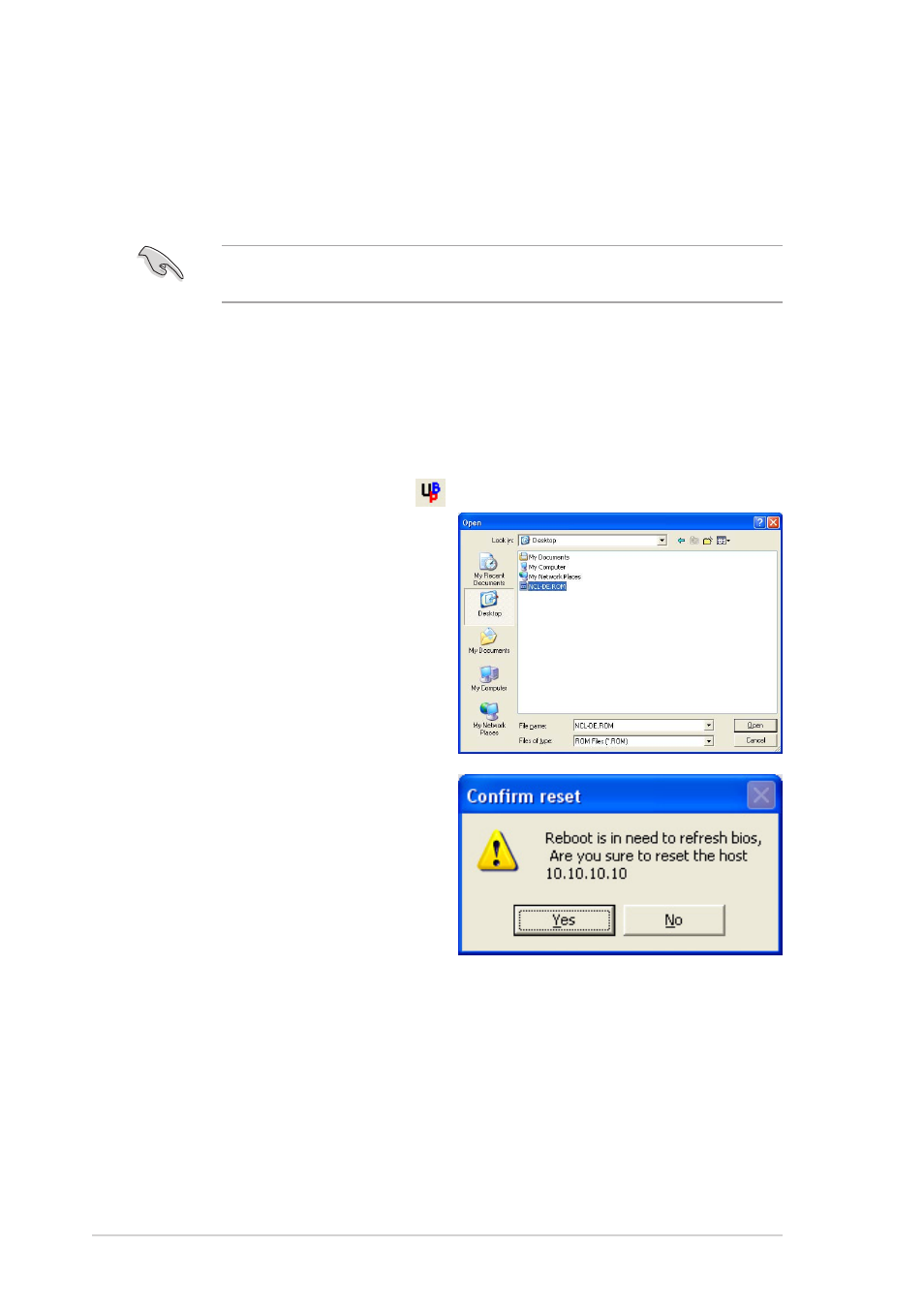
3 - 1 6
3 - 1 6
3 - 1 6
3 - 1 6
3 - 1 6
C h a p t e r 3 : S o f t w a r e s u p p o r t
C h a p t e r 3 : S o f t w a r e s u p p o r t
C h a p t e r 3 : S o f t w a r e s u p p o r t
C h a p t e r 3 : S o f t w a r e s u p p o r t
C h a p t e r 3 : S o f t w a r e s u p p o r t
3.1.9
3.1.9
3.1.9
3.1.9
3.1.9
Updating the remote server BIOS file
Updating the remote server BIOS file
Updating the remote server BIOS file
Updating the remote server BIOS file
Updating the remote server BIOS file
The ASMB2 features a remote BIOS file update capability that allows you to
update the BIOS file of the remote server when the file gets outdated or
corrupted.
Make sure to download and save the latest BIOS file for the remote
server motherboard. Visit the ASUS website for the latest BIOS file.
To update the remote server BIOS file:
1.
Download and save the latest BIOS file for the remote server
motherboard.
2.
From the navigation window, click R e m o t e C o n s o l e
R e m o t e C o n s o l e
R e m o t e C o n s o l e
R e m o t e C o n s o l e
R e m o t e C o n s o l e to display the
remote server screen. See section 3.1.6 for details.
3.
Click the update BIOS icon [
] in the toolbar.
4.
Locate the latest BIOS file
when the O p e n
O p e n
O p e n
O p e n
O p e n window
appears, the click Open.
5.
Click Y e s
Y e s
Y e s
Y e s
Y e s when the C o n f i r m
C o n f i r m
C o n f i r m
C o n f i r m
C o n f i r m
r e s e t
r e s e t
r e s e t
r e s e t
r e s e t dialog box appears.
ARC resets the remote server,
then automatically updates
the BIOS file.
6.
When finished, establish
connection with the remote
server, then use the toolbars
to adjust the BIOS setup.
