3 firmware update – Asus ASMB2 User Manual
Page 19
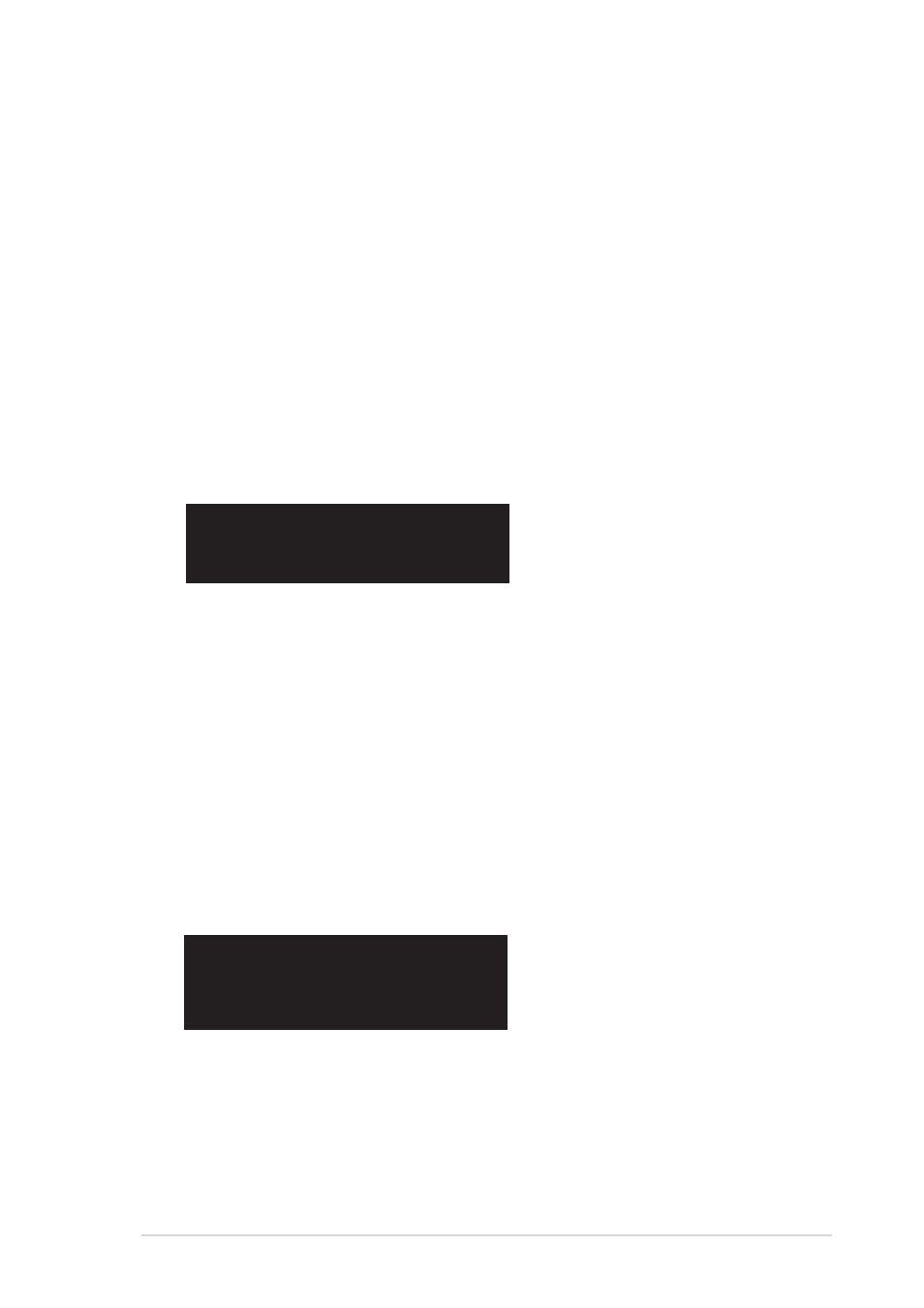
A S U S A S M B 2
A S U S A S M B 2
A S U S A S M B 2
A S U S A S M B 2
A S U S A S M B 2
2 - 5
2 - 5
2 - 5
2 - 5
2 - 5
2.3
Firmware update
You need to update the Broadcom
®
IPMI and ASMB2 firmware before you
start using the ASMB2 board.
2.3.1
2.3.1
2.3.1
2.3.1
2.3.1
For motherboards without ASF function
For motherboards without ASF function
For motherboards without ASF function
For motherboards without ASF function
For motherboards without ASF function
support
support
support
support
support
To update the firmware:
1.
Insert the support CD into the optical drive.
2.
Restart the remote server, then press during POST to enter the
BIOS setup.
3.
Go to B o o t
B o o t
B o o t
B o o t
B o o t menu and set the Boot Device Priority item to [CD-ROM].
4.
When finished, press
setup.
5.
On reboot, the main menu appears. Type b
b
b
b
b.
a>
FreeDOS command prompt
b>
Broadcom IPMI Firmware Update
c>
ASMB2 Firmware Update
Please choose a to c:
_
6.
A screen confirming whether or not you want to update the firmware
appears. Press
7.
After the update, the screen goes back to the main menu. Type c
cc
cc.
8.
A screen confirming whether or not you want to update the firmware
appears. Press
9.
When the update is complete, turn off the system and unplug the AC
power cord.
2.3.2
2.3.2
2.3.2
2.3.2
2.3.2
For motherboards with ASF function support
For motherboards with ASF function support
For motherboards with ASF function support
For motherboards with ASF function support
For motherboards with ASF function support
To update the firmware:
1.
Follow steps 1 ~ 4 of the previous section.
2.
On reboot, the main menu appears. Type c
cc
cc.
a>
FreeDOS command prompt
b>
Broadcom ASF Firmware Update
c>
Broadcom IPMI Firmware Update
d>
ASMB2 Firmware Update
Please choose a to d:
_
3.
A screen confirming whether or not you want to update the firmware
appears. Press
4.
After the update, the screen goes back to the main menu. Type d
d
d
d
d .
5.
A screen confirming whether or not you want to update the firmware
appears. Press
6.
When the update is complete, turn off the system and unplug the AC
power cord.
