Asus ASMB2 User Manual
Page 34
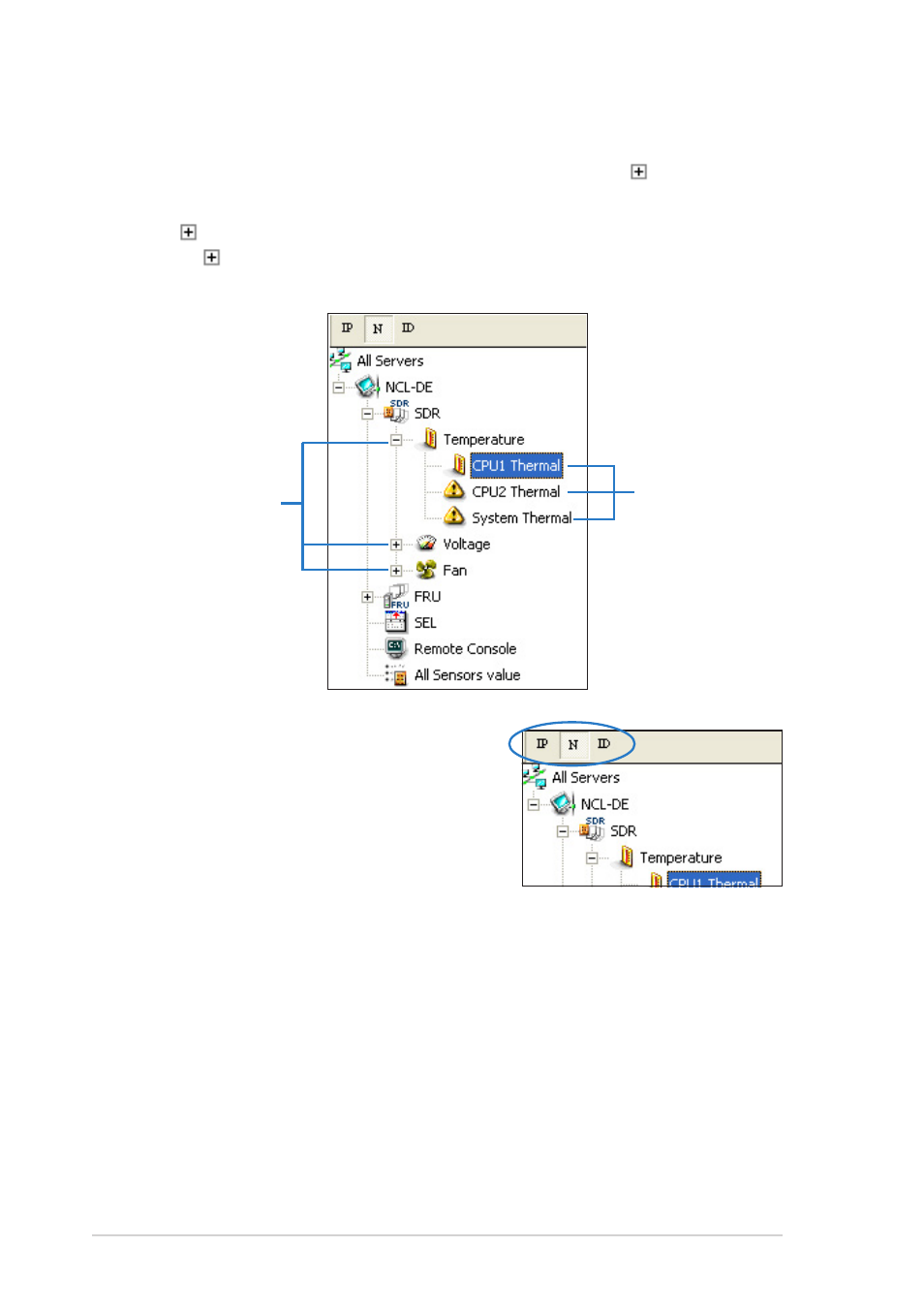
3 - 4
3 - 4
3 - 4
3 - 4
3 - 4
C h a p t e r 3 : S o f t w a r e s u p p o r t
C h a p t e r 3 : S o f t w a r e s u p p o r t
C h a p t e r 3 : S o f t w a r e s u p p o r t
C h a p t e r 3 : S o f t w a r e s u p p o r t
C h a p t e r 3 : S o f t w a r e s u p p o r t
Some remote server information (such as the SDR) contains several sensor
groups such as T e m p e r a t u r e
T e m p e r a t u r e
T e m p e r a t u r e
T e m p e r a t u r e
T e m p e r a t u r e, V o l t a g e
V o l t a g e
V o l t a g e
V o l t a g e
V o l t a g e, and F a n
F a n
F a n
F a n
F a n. Click before the
remote server information to display the sensor groups.
Click before a sensor group to display individual sensors. For example,
clicking before the sensor group T e m p e r a t u r e
T e m p e r a t u r e
T e m p e r a t u r e
T e m p e r a t u r e
T e m p e r a t u r e displays the CPU1 and
system temperatures.
You can also change the server directory
display by clicking the buttons on top of
the window. For example, clicking the I P
I P
I P
I P
I P
button displays the remote server IP
address instead of the remote server
name (N
N
N
N
N). Selecting I D
I D
I D
I D
I D displays the
remote server ID instead of the server
name or IP address.
S e n s o r g r o u p s
S e n s o r g r o u p s
S e n s o r g r o u p s
S e n s o r g r o u p s
S e n s o r g r o u p s
S e n s o r s
S e n s o r s
S e n s o r s
S e n s o r s
S e n s o r s
