Asus Motherboard P5MT-M User Manual
Page 92
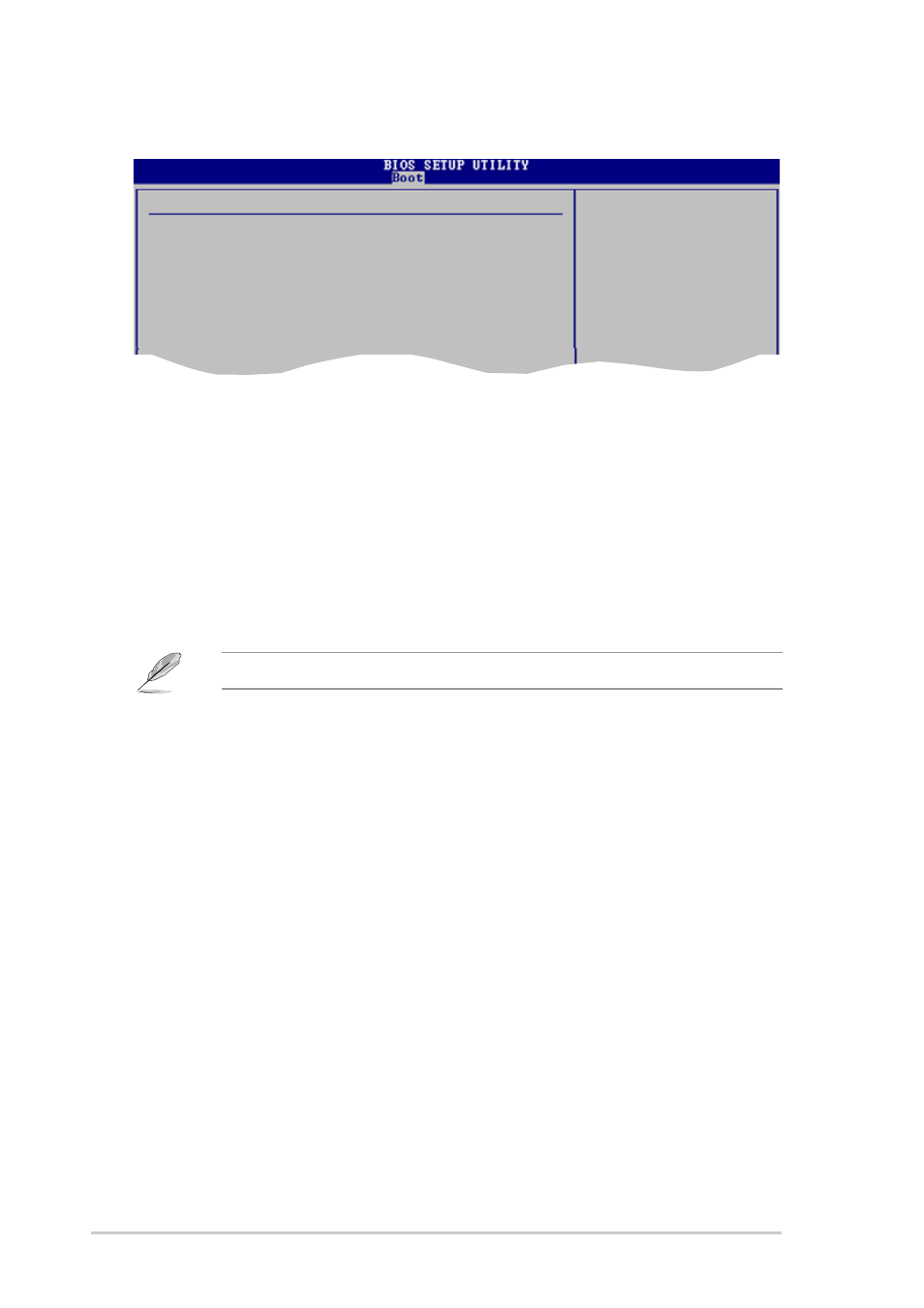
4 - 3 2
4 - 3 2
4 - 3 2
4 - 3 2
4 - 3 2
C h a p t e r 4 : B I O S s e t u p
C h a p t e r 4 : B I O S s e t u p
C h a p t e r 4 : B I O S s e t u p
C h a p t e r 4 : B I O S s e t u p
C h a p t e r 4 : B I O S s e t u p
4.6.2
4.6.2
4.6.2
4.6.2
4.6.2
Boot Settings Configuration
Boot Settings Configuration
Boot Settings Configuration
Boot Settings Configuration
Boot Settings Configuration
Boot Settings Configuration
Quick Boot
[Enabled]
Full Screen Logo
[Enabled]
AddOn ROM Display Mode
[ForceBIOS]
Bootup Num-Lock
[On]
PS/2 Mouse Support
[Auto]
Wait For ‘F1’ If Error
[Enabled]
Hit ‘DEL’ Message Display
[Enabled]
Interrupt 19 Capture
[Enabled]
Allows BIOS to skip
certain tests while
booting. This will
decrease the time
needed to boot the
system.
Quick Boot [Enabled]
Quick Boot [Enabled]
Quick Boot [Enabled]
Quick Boot [Enabled]
Quick Boot [Enabled]
Enabling this item allows the BIOS to skip some power on self tests (POST)
while booting to decrease the time needed to boot the system. When set
to [Disabled], BIOS performs all the POST items.
Configuration options: [Disabled] [Enabled]
Full Screen Logo [Enabled]
Full Screen Logo [Enabled]
Full Screen Logo [Enabled]
Full Screen Logo [Enabled]
Full Screen Logo [Enabled]
This allows you to enable or disable the full screen logo display feature.
Configuration options: [Disabled] [Enabled]
Set this item to [Enabled] to use the ASUS MyLogo2™ feature.
AddOn ROM Display Mode [ForceBIOS]
AddOn ROM Display Mode [ForceBIOS]
AddOn ROM Display Mode [ForceBIOS]
AddOn ROM Display Mode [ForceBIOS]
AddOn ROM Display Mode [ForceBIOS]
Sets the display mode for the option ROM.
Configuration options: [ForceBIOS] [Keep Current]
Bootup Num-Lock [On]
Bootup Num-Lock [On]
Bootup Num-Lock [On]
Bootup Num-Lock [On]
Bootup Num-Lock [On]
Allows you to select the power-on state for the NumLock.
Configuration options: [Off] [On]
PS/2 Mouse Support [Auto]
PS/2 Mouse Support [Auto]
PS/2 Mouse Support [Auto]
PS/2 Mouse Support [Auto]
PS/2 Mouse Support [Auto]
Allows you to enable or disable support for PS/2 mouse.
Configuration options: [Disabled] [Enabled] [Auto]
Wait for ‘F1’ If Error [Enabled]
Wait for ‘F1’ If Error [Enabled]
Wait for ‘F1’ If Error [Enabled]
Wait for ‘F1’ If Error [Enabled]
Wait for ‘F1’ If Error [Enabled]
When set to Enabled, the system waits for the F1 key to be pressed when
error occurs. Configuration options: [Disabled] [Enabled]
