Creating a raid set – Asus Motherboard P5MT-M User Manual
Page 112
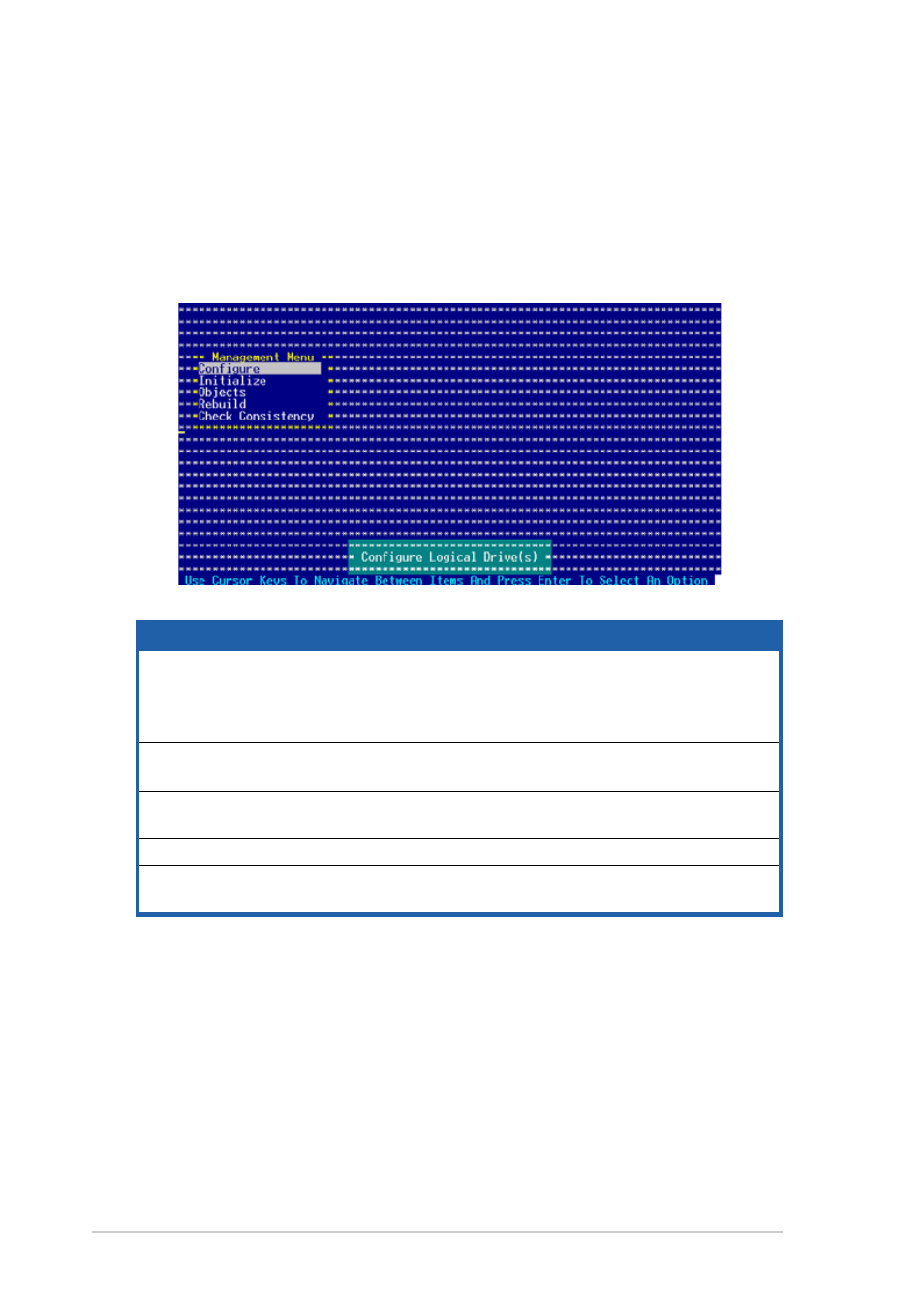
5 - 1 4
5 - 1 4
5 - 1 4
5 - 1 4
5 - 1 4
C h a p t e r 5 : D r i v e r i n s t a l l a t i o n
C h a p t e r 5 : D r i v e r i n s t a l l a t i o n
C h a p t e r 5 : D r i v e r i n s t a l l a t i o n
C h a p t e r 5 : D r i v e r i n s t a l l a t i o n
C h a p t e r 5 : D r i v e r i n s t a l l a t i o n
M e n u
M e n u
M e n u
M e n u
M e n u
D e s c r i p t i o n
D e s c r i p t i o n
D e s c r i p t i o n
D e s c r i p t i o n
D e s c r i p t i o n
Configure
Allows you to create RAID 0, RAID 1, or RAID 10 set using
the Easy Configuration or the New Configuration command.
This menu also allows you to view, add, or clear RAID
configurations or select the boot drive
Initialize
Allows you to initialize the logical drives of a created RAID
set
Objects
Allows you to initialize logical drives or change the logical
drive parameters
Rebuild
Allows you to rebuild failed drives
Check Consistency
Allows you to check the data consistency of the logical
drives of a created RAID set
Creating a RAID set
Creating a RAID set
Creating a RAID set
Creating a RAID set
Creating a RAID set
The LSI Logic Embedded SATA RAID Setup Utility allows you to create a
RAID 0 or RAID 1 set using two types of configurations: E a s y
E a s y
E a s y
E a s y
E a s y and N e w
N e w
N e w
N e w
N e w.
In E a s y C o n f i g u r a t i o n
E a s y C o n f i g u r a t i o n
E a s y C o n f i g u r a t i o n
E a s y C o n f i g u r a t i o n
E a s y C o n f i g u r a t i o n, the logical drive parameters are set
automatically including the size and stripe size (RAID 1 only).
In N e w C o n f i g u r a t i o n
N e w C o n f i g u r a t i o n
N e w C o n f i g u r a t i o n
N e w C o n f i g u r a t i o n
N e w C o n f i g u r a t i o n, you manually set the logical drive parameters and
assign the set size and stripe size (RAID 1 only).
3.
The utility main window appears. Use the arrow keys to select an
option from the M a n a g e m e n t M e n u
M a n a g e m e n t M e n u
M a n a g e m e n t M e n u
M a n a g e m e n t M e n u
M a n a g e m e n t M e n u, then press
the Management Menu descriptions below.
At the bottom of the screen is the legend box. The keys on the
legend box allow you to navigate through the setup menu options or
execute commands. The keys on the legend box vary according to the
menu level.
