Asus Motherboard P5MT-M User Manual
Page 107
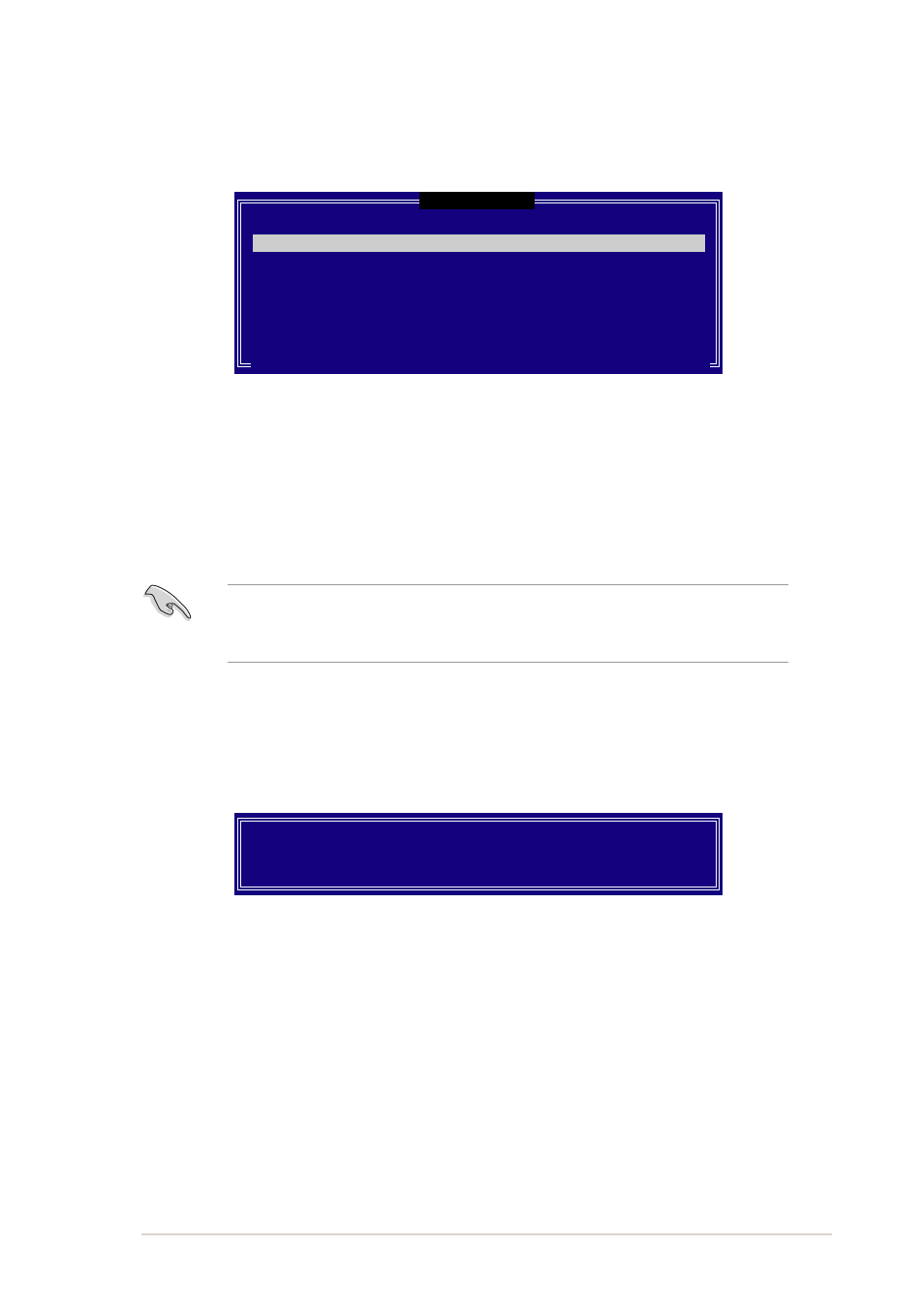
A S U S P 5 M T - M
A S U S P 5 M T - M
A S U S P 5 M T - M
A S U S P 5 M T - M
A S U S P 5 M T - M
5 - 9
5 - 9
5 - 9
5 - 9
5 - 9
4.
The Disks item is highlighted, press
drives to configure as RAID. The following pop-up screen appears.
[
SELECT DISKS
]
[
↑↓
↑↓
↑↓
↑↓
↑↓]-Previous/Next [SPACE]-Selects [ENTER]-Selection Complete
Port Drive Model Serial # Size Status
0 XXXXXXXXXXXX XXXXXXXX XX.XGB Non-RAID Disk
1 XXXXXXXXXXXX XXXXXXXX XX.XGB Non-RAID Disk
2 XXXXXXXXXXXX XXXXXXXX XX.XGB Non-RAID Disk
3 XXXXXXXXXXXX XXXXXXXX XX.XGB Non-RAID Disk
Select 2 to 4 disks to use in creating the volume.
5.
Use the up/down arrow key to highlight the drive you want to set,
then press
drive. Press
6.
When the S t r i p e S i z e
S t r i p e S i z e
S t r i p e S i z e
S t r i p e S i z e
S t r i p e S i z e item is highlighted, press the up/down arrow
key to select the stripe size for the RAID 5 array, then press
The available stripe size values range from 4 KB to 128 KB. The
default stripe size is 64 KB.
T I P :
T I P :
T I P :
T I P :
T I P : We recommend a lower stripe size for server systems, and a higher
stripe size for multimedia computer systems used mainly for audio and
video editing.
7.
Key in the RAID volume capacity that you want, then press
when the C a p a c i t y
C a p a c i t y
C a p a c i t y
C a p a c i t y
C a p a c i t y item is highlighted. The default value indicates
the maximum allowed capacity.
8.
Press
C r e a t e V o l u m e
C r e a t e V o l u m e
C r e a t e V o l u m e
C r e a t e V o l u m e item is highlighted. This
warning message appears.
WARNING: ALL DATA ON SELECTED DISKS WILL BE LOST.
Are you sure you want to create this volume? (Y/N):
9.
Press
