Asus Motherboard P5MT-M User Manual
Page 139
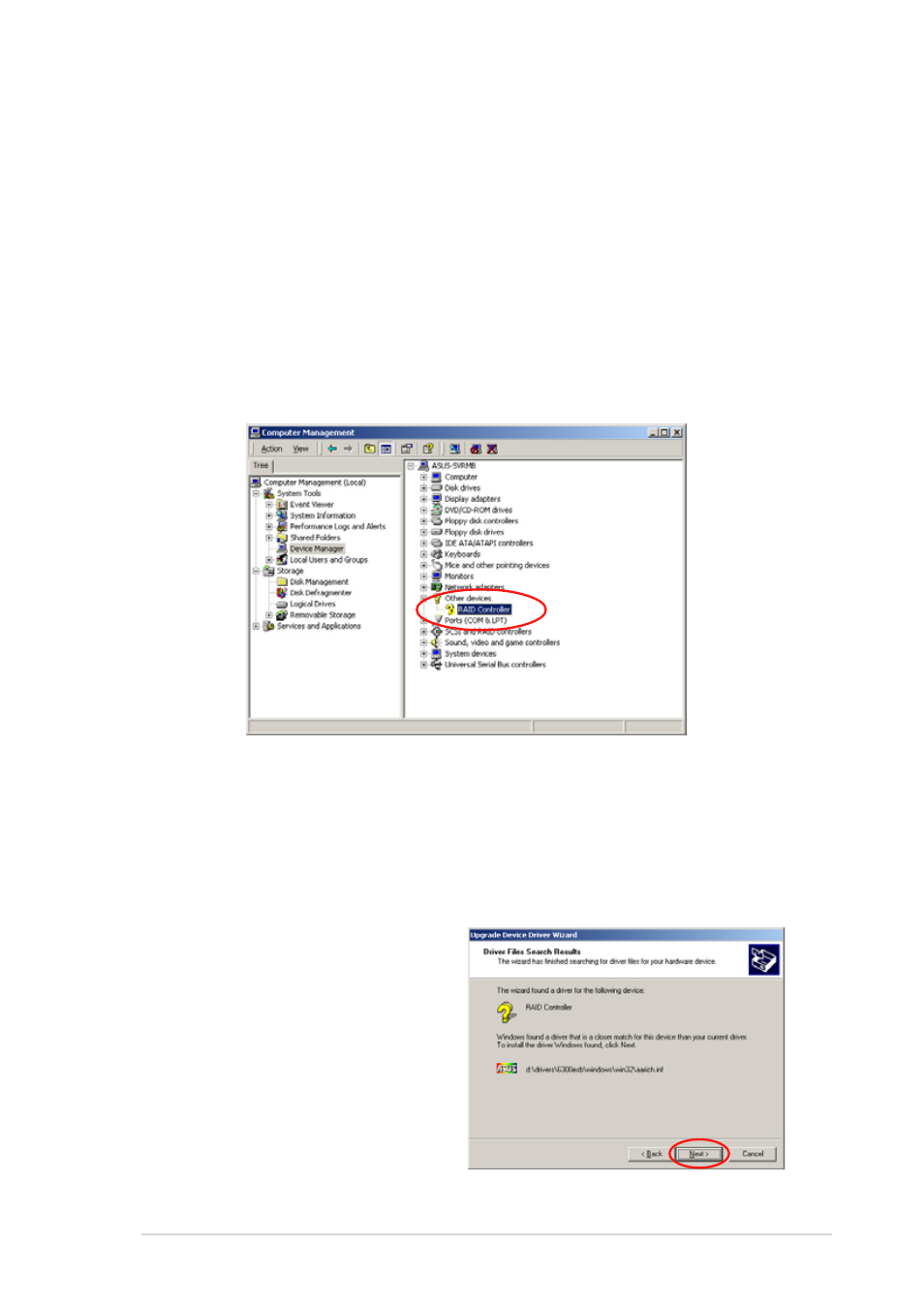
A S U S P 5 M T - M
A S U S P 5 M T - M
A S U S P 5 M T - M
A S U S P 5 M T - M
A S U S P 5 M T - M
6 - 5
6 - 5
6 - 5
6 - 5
6 - 5
5.
Right-click the R A I D c o n t r o l l e r
R A I D c o n t r o l l e r
R A I D c o n t r o l l e r
R A I D c o n t r o l l e r
R A I D c o n t r o l l e r item, then select P r o p e r t i e s
P r o p e r t i e s
P r o p e r t i e s
P r o p e r t i e s
P r o p e r t i e s.
6.
Click the D r i v e r
D r i v e r
D r i v e r
D r i v e r
D r i v e r tab, then click the U p d a t e D r i v e r
U p d a t e D r i v e r
U p d a t e D r i v e r
U p d a t e D r i v e r
U p d a t e D r i v e r button.
7.
The U p g r a d e D e v i c e D r i v e r W i z a r d
U p g r a d e D e v i c e D r i v e r W i z a r d
U p g r a d e D e v i c e D r i v e r W i z a r d
U p g r a d e D e v i c e D r i v e r W i z a r d
U p g r a d e D e v i c e D r i v e r W i z a r d window appears. Click N e x t
N e x t
N e x t
N e x t
N e x t.
8.
Insert the RAID driver disk you created earlier to the floppy disk drive.
9.
Select the option “Search for a suitable driver for my device
S e a r c h f o r a s u i t a b l e d r i v e r f o r m y d e v i c e
S e a r c h f o r a s u i t a b l e d r i v e r f o r m y d e v i c e
S e a r c h f o r a s u i t a b l e d r i v e r f o r m y d e v i c e
S e a r c h f o r a s u i t a b l e d r i v e r f o r m y d e v i c e
( r e c o m m e n d e d )
( r e c o m m e n d e d )
( r e c o m m e n d e d )
( r e c o m m e n d e d )
( r e c o m m e n d e d ), then click N e x t
N e x t
N e x t
N e x t
N e x t.
10. The wizard searches the RAID
controller drivers. When
found, click N e x t
N e x t
N e x t
N e x t
N e x t to install
the drivers.
To an existing Windows
®
2000/2003 Server OS
To install the Intel
®
ICH7R RAID controller driver on an existing
Windows
®
2000/2003 Server OS:
1.
Restart the computer, then log on with A d m i n i s t r a t o r
A d m i n i s t r a t o r
A d m i n i s t r a t o r
A d m i n i s t r a t o r
A d m i n i s t r a t o r privileges.
2.
Windows
®
automatically detects the RAID controller and displays a
N e w H a r d w a r e F o u n d
N e w H a r d w a r e F o u n d
N e w H a r d w a r e F o u n d
N e w H a r d w a r e F o u n d
N e w H a r d w a r e F o u n d window. Click C a n c e l
C a n c e l
C a n c e l
C a n c e l
C a n c e l.
3.
Right-click the M y C o m p u t e r
M y C o m p u t e r
M y C o m p u t e r
M y C o m p u t e r
M y C o m p u t e r icon on the Windows
®
desktop , then
select P r o p e r t i e s
P r o p e r t i e s
P r o p e r t i e s
P r o p e r t i e s
P r o p e r t i e s from the menu.
4.
Click the H a r d w a r e
H a r d w a r e
H a r d w a r e
H a r d w a r e
H a r d w a r e tab, then click the D e v i c e M a n a g e r
D e v i c e M a n a g e r
D e v i c e M a n a g e r
D e v i c e M a n a g e r
D e v i c e M a n a g e r button to
display the list of devices installed in the system.
