Asus Motherboard P5MT-M User Manual
Page 113
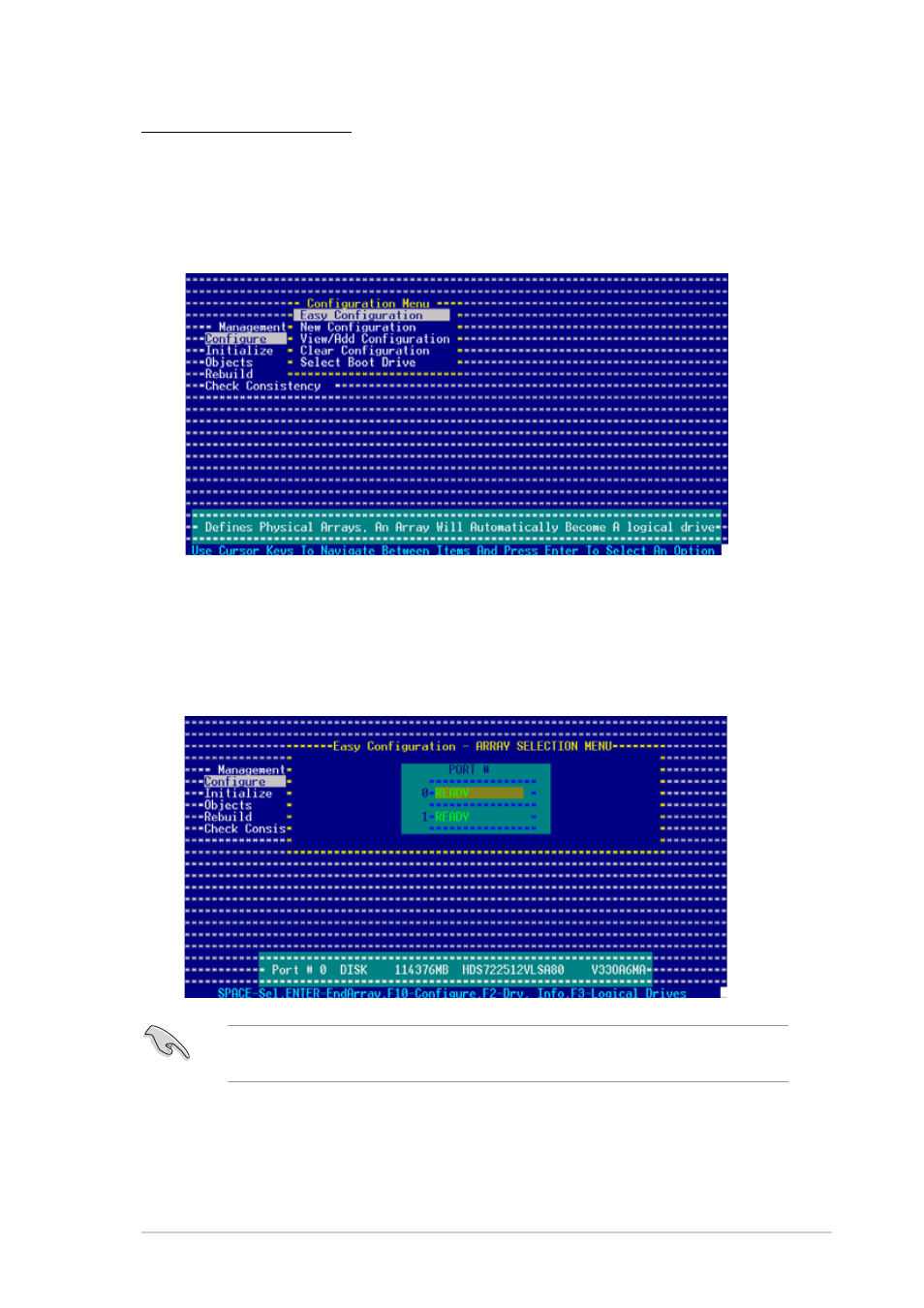
A S U S P 5 M T - M
A S U S P 5 M T - M
A S U S P 5 M T - M
A S U S P 5 M T - M
A S U S P 5 M T - M
5 - 1 5
5 - 1 5
5 - 1 5
5 - 1 5
5 - 1 5
Using Easy Configuration
To create a RAID set using the E a s y C o n f i g u r a t i o n
E a s y C o n f i g u r a t i o n
E a s y C o n f i g u r a t i o n
E a s y C o n f i g u r a t i o n
E a s y C o n f i g u r a t i o n option:
1.
From the utility main menu, highlight C o n f i g u r e
C o n f i g u r e
C o n f i g u r e
C o n f i g u r e
C o n f i g u r e, then press
2.
Use the arrow keys to select E a s y C o n f i g u r a t i o n
E a s y C o n f i g u r a t i o n
E a s y C o n f i g u r a t i o n
E a s y C o n f i g u r a t i o n
E a s y C o n f i g u r a t i o n, then press
3.
The A R R A Y S E L E C T I O N M E N U
A R R A Y S E L E C T I O N M E N U
A R R A Y S E L E C T I O N M E N U
A R R A Y S E L E C T I O N M E N U
A R R A Y S E L E C T I O N M E N U displays the available drives
connected to the SATA ports. Select the drives you want to include in
the RAID set, then press
indicator changes from R E A D Y
R E A D Y
R E A D Y
R E A D Y
R E A D Y to ONLIN A[X]-[Y]
ONLIN A[X]-[Y]
ONLIN A[X]-[Y]
ONLIN A[X]-[Y]
ONLIN A[X]-[Y], where X is the
array number, and Y is the drive number.
The information of the selected hard disk drive displays at the bottom of
the screen.
