Analog Way Pulse2 User Manual
Page 3
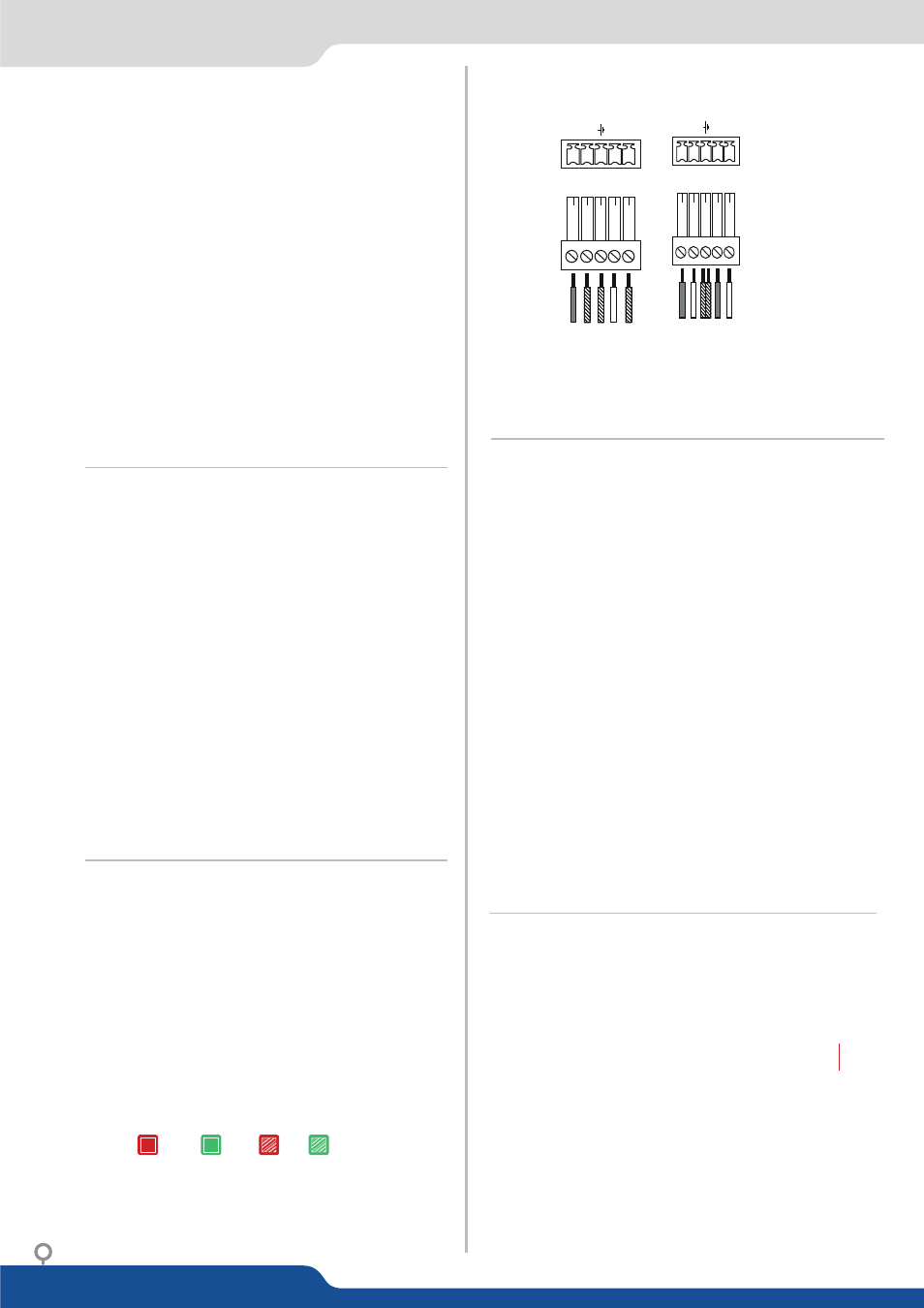
O
PE
RA
TI
O
N
O
VE
RV
IE
W
W
O
RK
IN
G
IN
M
IX
ER
M
O
D
E
W
O
RK
IN
G
W
IT
H
P
IP
S
IN
M
IX
ER
M
O
D
E
FR
O
N
T
PA
N
EL
M
EN
U
AU
D
IO
IN
PU
T/
O
U
TP
U
T
CO
N
N
EC
TI
O
N
S
- Mode:
se
lect t
o choos
e which mod
e the Puls
e² will
w
ork
in
(Mix
er/Ma
trix
mod
e)
- Outp
ut 1:
se
lect t
o se
t the
ou
tput type
s and r
esolu
tion
s of
Output #1
- Outp
ut 2:
se
lect t
o se
t the
ou
tput type
s and r
esolu
tion
s of
Output #2
- Input:
se
lect t
o c
on
figur
e the 8 in
divid
ual
in
put types and r
esolu
tion
s
- Pr
ese
t:
se
lect t
o s
tor
e and use pr
ese
ts
- Imag
e:
se
lect t
o chang
e sou
rce imag
e se
ttings of
an in
put
- K
eyi
ng
/Titl
ing:
select
to
acce
ss
ke
yin
g
and
titlin
g
con
tr
ols
and
par
ame
ter
s whe
n
video
la
ye
r is
select
ed
- Scr
een:
se
tup y
ou
r backgr
ou
nd c
olor
and y
ou
r Quick Fr
ame
- La
yer:
se
lect t
o adju
st la
yer siz
e,
positi
on
, bor
der
, tr
anspar
ency or tr
ansiti
on
s
- Log
os/Fr
ames:
se
lect
to
st
or
e
(r
ec
or
d),
use
and
manag
e
log
os
and
frames
in
to
the
Puls
e²
- Audio:
select t
o access all
audio
in
put and ou
tput par
ame
ter
s
- OSD se
tti
ngs:
se
lect t
o dis
pla
y OSD
- Con
tr
ol:
se
lect
to
access
de
vice
softw
ar
e
in
forma
tion
, LAN
se
ttings,
rese
t f
act
or
y
se
t-
tings,
amon
gs
t othe
r use
r orien
te
d function
s (se
e ne
xt pag
e)
MC
O male c
onnect
or
s
Inputs #1 t
o #4 : balanced & unbalanced c
onnection
Inputs #
1 & #2: D
VI embedded aud
io HDMI
Inputs #3 & #4: D
VI and HDMI embedded audio HDMI
Inputs SPDIF #1 and #2: digit
al audio inputs
Inputs HDMI #1 and #2: embedded audio HDMI Inputs SDI #1 t
o #2: embedded audio SDI
Outputs #1 and #2: balanced & unbalanced c
onnection
Outputs SPDIF #1 and #2: digit
al audio outputs
1-
Select the
La
yer A
.
2-
Select an
input
.
3-
On the pr
evie
w scr
een, the input appear
s
4-
Select an
EFFE
CT
(open/
close)
5-
Pr
ess
TAKE
to vie
w the r
esult on the Pr
ogr
am
1-
Pr
ess
the
LA
YER
B
butt
on.
On
the
pr
evie
w
scr
een,
the
la
yer appear
s as a c
olor r
ect
angle
2-
Select
an
inpu
t.
On
the
pr
evie
w
scr
een,
the
input
appear
s in the la
yer r
ect
angle
3-
Adjus
t the
la
yer
with
AD
JUS
TMENT
butt
on
(P
os
&
Siz
e
or Z
oom)
4-
Select
a
tr
ansiti
on
(open/
close)
or
an
eff
ect
in
to
La
yer
menu [Home menu]
5-
Pr
ess
TAKE
to vie
w the r
esult on the main scr
een
6-
To r
emo
ve la
yer
, pr
ess
BLA
CK
then
T
AKE
7-
F
or another la
yer se
tup, r
epea
t fr
om s
tep #1
1-
Pr
ess
the
EXIT
/MENU
butt
on
fr
om
the
Home
menu
(all
functions mus
t be c
on
firmed b
y the
ENTER
butt
on)
2-
Select
Output
3-
Select
Output f
orma
t and then
Output r
at
e
4-
On F
orma
t line, select the displa
y’
s na
tiv
e r
esolution
5-
Con
tr
ol
or
adjus
t
your
displa
y
de
vice
(Monit
or
or
Video
Pr
oject
or)
6-
If necessar
y, select
Tes
t P
att
ern
in the Output menu
1-
Pr
ess
the
EXIT
/MENU
butt
on
fr
om
the
Home
menu
(all
functions mus
t be c
on
firmed b
y the En
ter butt
on)
2-
Pr
ess
Input
and
Aut
ose
t ALL
3-
If
the
acquisition
is
success
ful
the
sour
ce
appear
s on
Pr
evie
w
.
4-
If
the
acquisition
has
failed,
check
all
connections
and
perf
orm
a manual se
tup
5-
F
or
a
compr
ehensiv
e
Input
Se
tup,
please
re
fer
to
user
’s
Manual
6-
F
or a manual input se
tup, pr
ess the
EXIT
/MENU
butt
on:
a) Pr
ess
Input
,
b)
Select the righ
t input fr
om Input #1 up t
o SDI #2, then
c) Select
Activ
e plug
,
d) Select
Type
and choose the input type.
BU
TT
O
N
C
O
LO
R
U
SA
G
E
O
U
TP
U
T
SE
TU
P
IN
PU
T
SE
TU
P
Solid r
ed:
#1 = Sour
ce is on the Pr
ogr
am output
#2 = Fr
ee
ze enable
So
lid
g
re
en
:
Blinking r
ed:
Bl
in
ki
ng
g
re
en
:
#1 = Sour
ce is on Pr
evie
w
#2 =
Function a
vailable f
or modific
ation
#3 = Curr
en
t output on Ma
trix mode
La
yer/
sour
ce select
ed or is curr
en
tly activ
e
on the Pr
ogr
am output
La
ye
r/
so
ur
ce
se
le
ct
ed
o
r i
s n
ot
cu
rr
en
tly
ac
tiv
e
on
th
e
Pr
og
ra
m
o
ut
pu
t
NO
TE:
To
adjus
t la
yer
Siz
e
or
Pos,
use
the
La
yer
Menus.
To
adjus
t
Blanking
, use
the
Aut
o
Cen
tering
or
Blanking
adjus
tmen
ts
in
the
Imag
e menu.
L+
L-
R+
R-
UNBALANCED
Lef
t
Righ
t
GR
OUND
GR
OUND
GR
OUND
L+
L-
R+
R-
BALANCED
L+
R+
L-
R-
GR
OUND(S)
