Analog Way OPS300 User Manual
Page 2
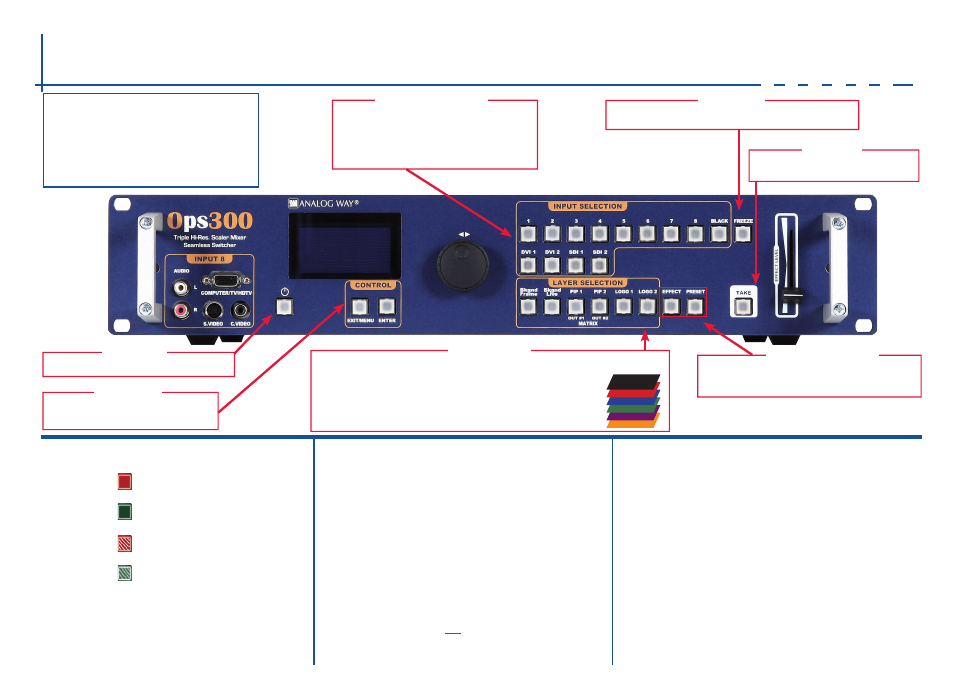
OPS300 - Ref. OPS300
Front Panel Description
EXIT/MENU: Home Menu or back one level
ENTER: Validate the menu or command
#1 to #8: Press to access analog source #1 to #8
DVI 1 to DVI 2: Press to access DVI #1 or DVI #2
SDI 1 to SDI 2: Press to access SDI #1 or SDI #2
BLACK: Change the active layer to Black
FREEZE: Freeze the input linked to the current layer on MAIN
EFFECT: Select a custom transition
PRESET: Recall a custom stored preset (4 memories avai-
lable). To store a preset, use Menu --> PRESET.
STAND-BY: Hold for 3 seconds for stand-by Mode
CONTROL
INPUT SELECTION
FREEZE
LAYER SECTION
EFFECT/PRESET
STAND-BY
W O R K I N G W I T H O P S 3 0 0
The features of OPS300 can be controled by the external
remote control as:
- Orchestra - Ref. ORC50
- Axion2 - Ref. ARC200
- Remote Control Software - Ref. RCS (supplied)
- Triple Remote Control Keypad - Ref. TRK-800
- Remote Control Keypad - Ref. RK-300
Display the pre-selected sources onto the
MAIN output with the selected effects
TAKE
Press to select a layer, then choose an input.
LOGO2: Display a partial screen Logo
LOGO1: Display a partial screen Logo
PIP2: Display a live source
PIP1: Display a live source
Bkgnd Live: Display a live source
Bkgnd Frame: Display full screen frame in this layer
LAYER HIERARCHY
B U T TO N C O L O R U S A G E
#1 = Source is on the main
outputs
Solid red:
#2 = Freeze enable
#3 = Stand-by button
#4 = Preset Selection
Solid green:
#1 = Source is on Preview
#2 = Function available for modification
Blinking red:
Layer/source selected, and is currently
active on the main output
Blinking green:
Layer/source selected, and is not currently
active one the main output
O P E R AT I O N S O V E RV I E W
WORKING IN MIXER MODE
1-
Select a layer then select an
INPUT
.
2-
On the preview screen, the input appears
3-
Select an
[
EFFECT]
(open/close)
4-
Press
[
TAKE
]
to view the result on the Main screen
5-
Try enabling the ‘Preset Toggle’ from the Control menu to have your preview
replaced by program during each Take
WORKING WITH PIPs IN MIXER MODE
1-
Press the
[
PIP #1
or
#2]
button. On the preview screen, the PIP (layer) ap-
pears as a color rectangle
2-
Select an input. On the preview screen, the input appears in the layer rectangle
3-
Adjust the PIP (layer) with
Layer menu
(Pos & Size or Zoom)
4-
Select a transition (open/close) or an effect into Layer menu [
HOME MENU
]
5-
Press
[
TAKE]
to view the result on the main screen
6-
To remove layer, press
[
BLACK]
then
[
TAKE]
7-
For another PIP setup, repeat from step #1
I N P U T S E T U P
1
-
Press the
[
EXIT/MENU]
button from the Home menu [all functions must be
confirmed by the
[
ENTER]
button
2
-
Select
INPUT
and
AUTOSET ALL
and
YES
3
-
If the acquisition has failed, check all connections and perform a manual setup
4
-
For a comprehensive Input Setup, please refer to user’s Manual
5
-
For a manual input setup, press the
[
EXIT/MENU]
button:
a)
Select
INPUT
menu
b)
Select an input from Input #1 up to SDI #2, then
c)
Select
TYPE
.
NOTE: To adjust input Size or Pos, use the [Layer] Menus. To adjust Blanking, use the
Auto-Centering or Blanking adjustments in the Image menu.
O U T P U T S E T U P
1
-
Press the
[
EXIT/MENU]
button from the Home menu. All functions must be
confirmed by the
[
ENTER]
button
2
-
Select
OUTPUT
menu
3
-
Select
OUTPUT FORMAT
4
-
On Format line, select the display’s native resolution and select the rate
5
-
Control or adjust your display device (Monitor or Video Projector)
6
-
If necessary, select
TEST PATTERN
in the Output menu
LOGO2
LOGO1
PIP2
PIP1
Background Live
Background Frame
