5 preset load and save management, Preliminar y – Analog Way Ascender 32 User Manual
Page 56
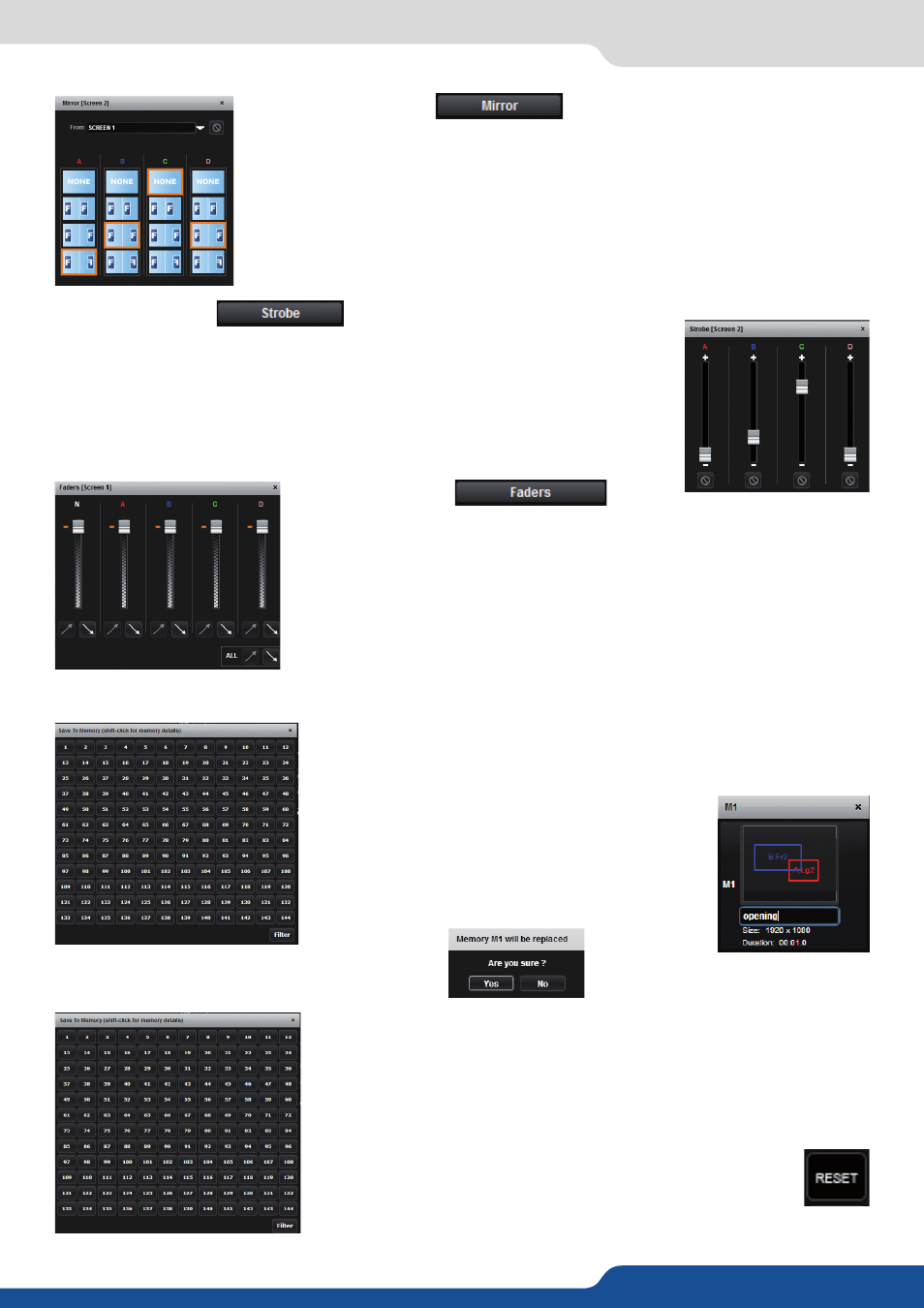
PRELIMINAR
Y
56
Save a preset
Once your preset is set up, you can store it into one of the 144 preset slots.
To do that, click on SAVE and choose the number corresponding to the slot
number.
Once saved, you can have access to memory detail,
simply click on it holding the shift button. You can
view your preset and change the name.
When you attempt to save a preset on an already
saved slot, this message will appear:
Load a preset
In the same idea, if you want to recall an already saved preset, simply load
it using the LOAD button on the right side of the Edit mode and select the
slot to load.
Reset button
You can reset a preset using the reset button. Using that, all sizes
and positions will be deleted. Your layers will be A0, B0, C0 and
D0. If the “Hide unused layers” button is enabled and no more
layers are available, you still have access to the layer selection on the right,
thanks to the A, B, C and D buttons.
7.4.5 Preset load and save management
- FADERS BUTTON:
Add some transparency to a layer. Simply move the cursor corresponding to
the wanted layer.
Under each layer transparency cursor you have an automatic increase/
decrease transparency button which fades in or out your layer to the selected
transparency.
7.4.5 Preset load and save management
- STROBE BUTTON:
Using the strobe settings, will allow you to play with the refresh rate of an input.
You will have access to 4 cursors.
Each cursor represents one layer. Increasing the cursor level, you will perform a
strobbing effect on the specified layer. At the bottom of each cursor, a stop button
allows you to stop immediately the effect.
- MIRROR BUTTON:
The mirror button allows you to define for each layer the way it will be copied in
the preset. You can choose to mirror the layer, flip the position, or flip the position
and the data from another screen. To access this feature, you first need to be in a
hybrid configuration with 2, 3 or 4 Programs
, then into
the Setup assistant, you need to activate the “screen mirroring”.
