Monitoring mdc2 data, Sending firmware, File | setup | user modes – MoTeC MDC2 User Manual
Page 13
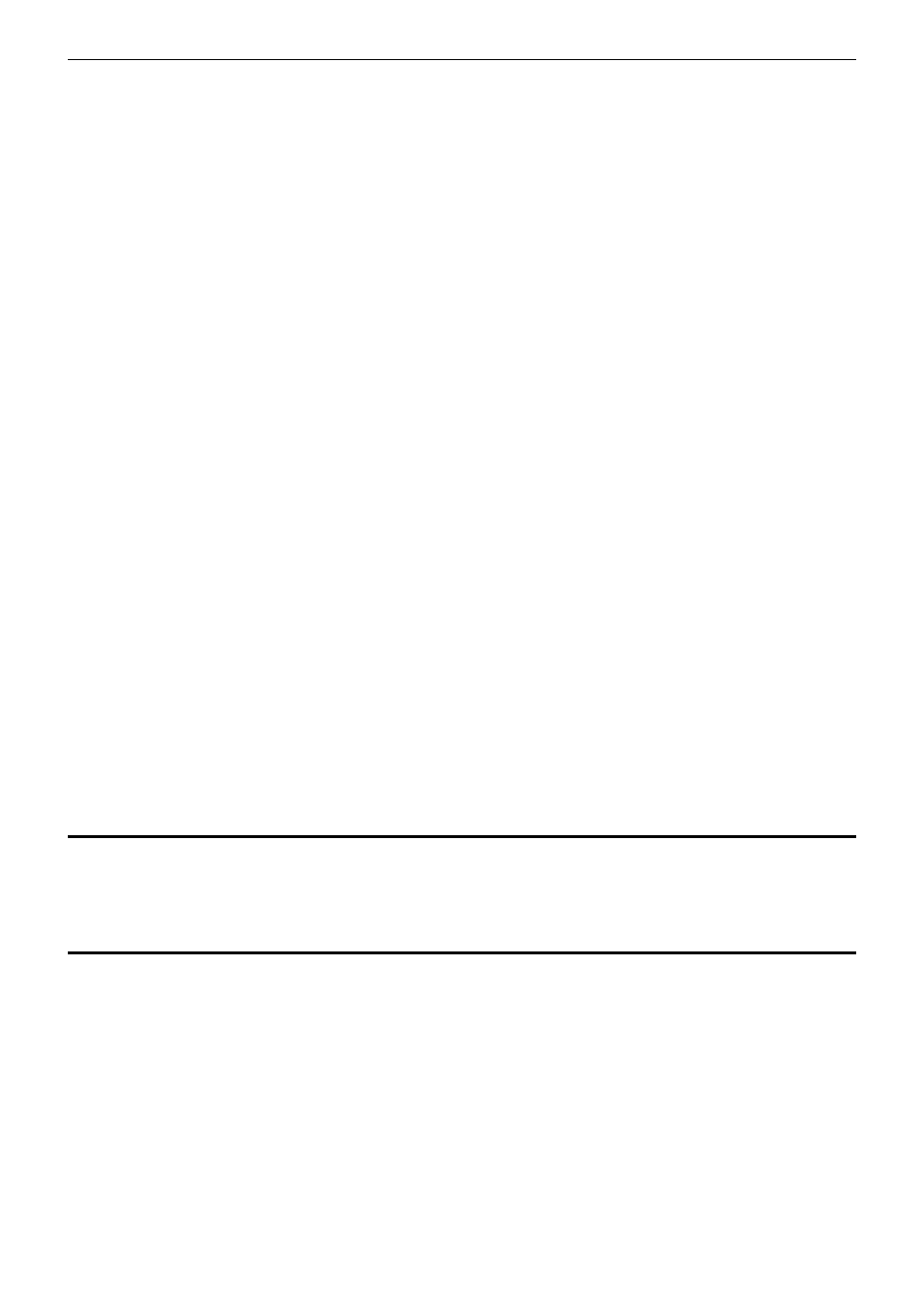
MoTeC MDC2
11
Setup
File | Setup | User Modes
Lock Table Axis
The Y-axis of the user mode lock tables is configurable as Throttle Position or ECU Efficiency.
The ECU Efficiency option should only be used when the vehicle is fitted with a correctly configured MoTeC M800
ECU. See Appendix D – ECU Communications for more details.
Slip Control
Enable Slip Control:
If slip control is enabled then the Desired Slip table and the slip control parameters are used to determine
how much extra diff lock is applied to control wheel slip.
If slip control is disabled then the Desired Slip table has no effect.
Max slip control:
This parameter specifies the maximum amount of diff lock (%lock) that can be added to attempt to control
slip.
Slip control range:
This parameter is the amount of measured slip (km/h) above the desired slip at which the Max slip control
lock will be applied. If the amount of measured slip is within the range (desired slip + slip control range),
then the amount of slip diff lock applied is proportional to how far the measured slip is away from the
desired slip.
For more detail on slip control parameters, and slip control examples, see Slip Control in the MDC2 Functionality
section.
Speed Axis
Up to 11 values can be specified for the speed axis that is used in all of the user mode Braking and Acceleration
tables. The axis values must be ascending and duplicate values are not allowed. Spacing between values is not
fixed, allowing non linear axes.
Throttle Axis or MAP Axis
Up to 11 values can be specified for the throttle or ECU Efficiency axis that is used in all of the user mode tables.
The table type (throttle or ECU Efficiency) is determined by the Lock Table Axis option. The axis values must be
ascending and duplicate values are not allowed. Spacing between values is not fixed, allowing non linear axes.
Monitoring MDC2 Data
Live data from a connected MDC2 may be monitored using the Online | Monitor Channels option (or the F3
hotkey) to open the Monitor Channels window.
Sending Firmware
The MDC2 firmware is user upgradeable from a PC connected to the MDC2 CAN bus with the MoTeC UTC (USB
To CAN) or the MoTeC CAN cable.
To upgrade the firmware the MDC2 must be powered and connected to a PC with the MDC2 Manager software
installed. Use Online | Send Firmware to send the current firmware to the MDC2.
