Sd card reader, Email application – Lexibook MFC110GB User Manual
Page 22
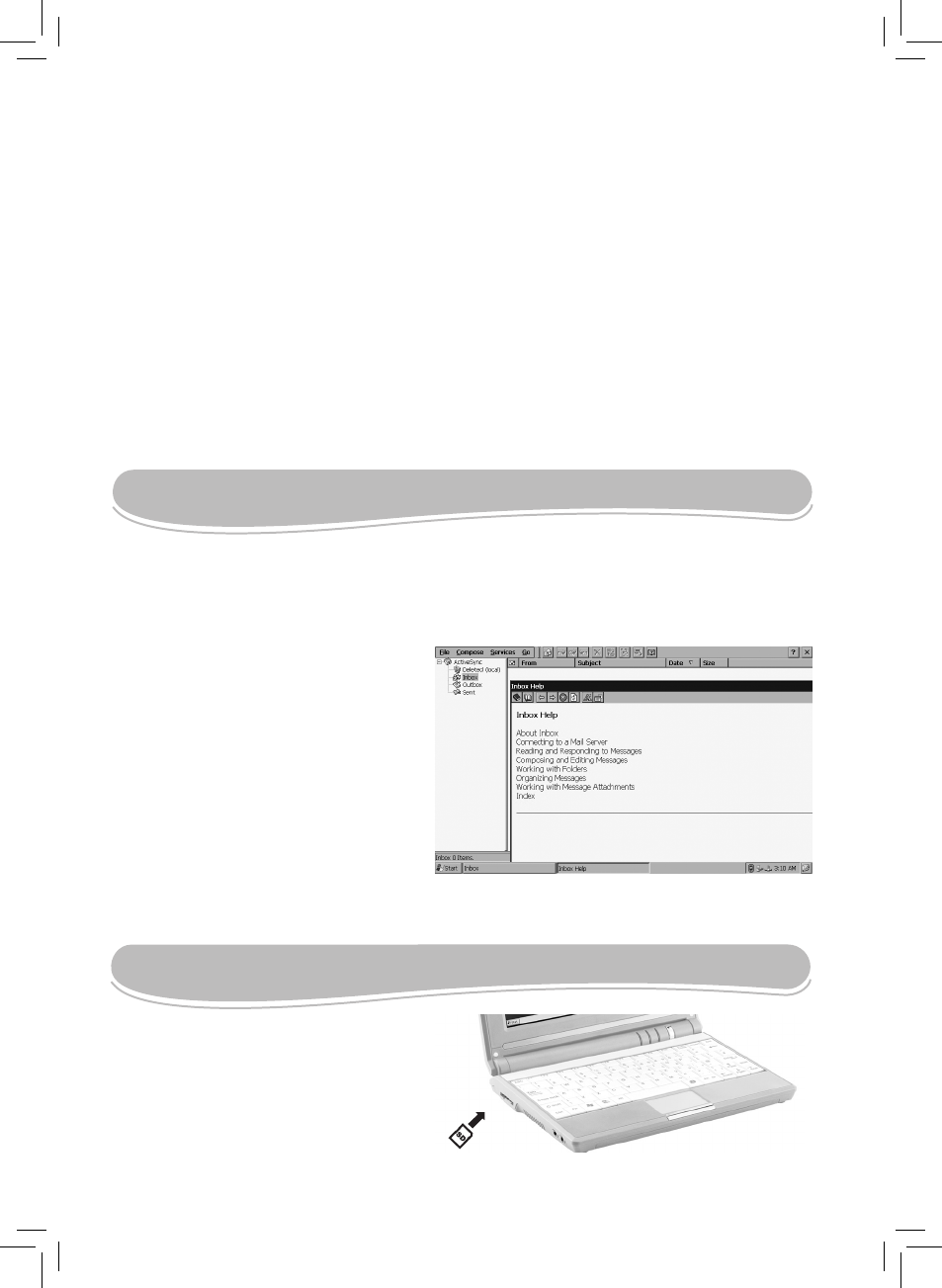
22
To access a SD card content:
1. Insert a SD card in the card reader
of the Lexibook Laptop Master.
SD CARD READER
You can insert a SD card up to 16GB (not
included) in the integrated SD card reader
on the left side of the unit.
EMAIL APPLICATION
The Lexibook Laptop Master includes the “Inbox” email application software that allows you to
send and receive emails easily.
To configure the “Inbox” email application:
1. Click “Start”, then select “Programs” and
click “Inbox” to launch the application.
2. Click the “?” displayed on the upper right
corner of the window to open the “Inbox
Help” dialog box.
3. Click the “Connecting to a Mail
Server” topic and follow the instructions on
screen to set up a mail service.
WARNING: Some online email services
might not work properly with this
application.
5. If “Permit access” is selected you can set up a list with allowed web addresses. The user will
only be able to access websites that are on the list. Click “Permit access”, then click “Apply” and
type the exact address into the “Type URL” field. Click “Add”.
The next time a new Internet Explorer session is started, the Internet access will be restricted
according to the chosen settings.
To disable the preset block list and/or the parental control
1. Select “No filtering” to disable the block list only.
2. Or click “Parental controls” on the left side of the “Windows CE Remote Management Tool”.
Deselect the “Enable parental controls” option: the preset block list and the parental control
feature are disabled.
Important note: all the options on the left part of the “Windows CE Remote Management Tool”
window have already been set up in the factory. You do not need to modify them.
