Internet security – Lexibook MFC110GB User Manual
Page 21
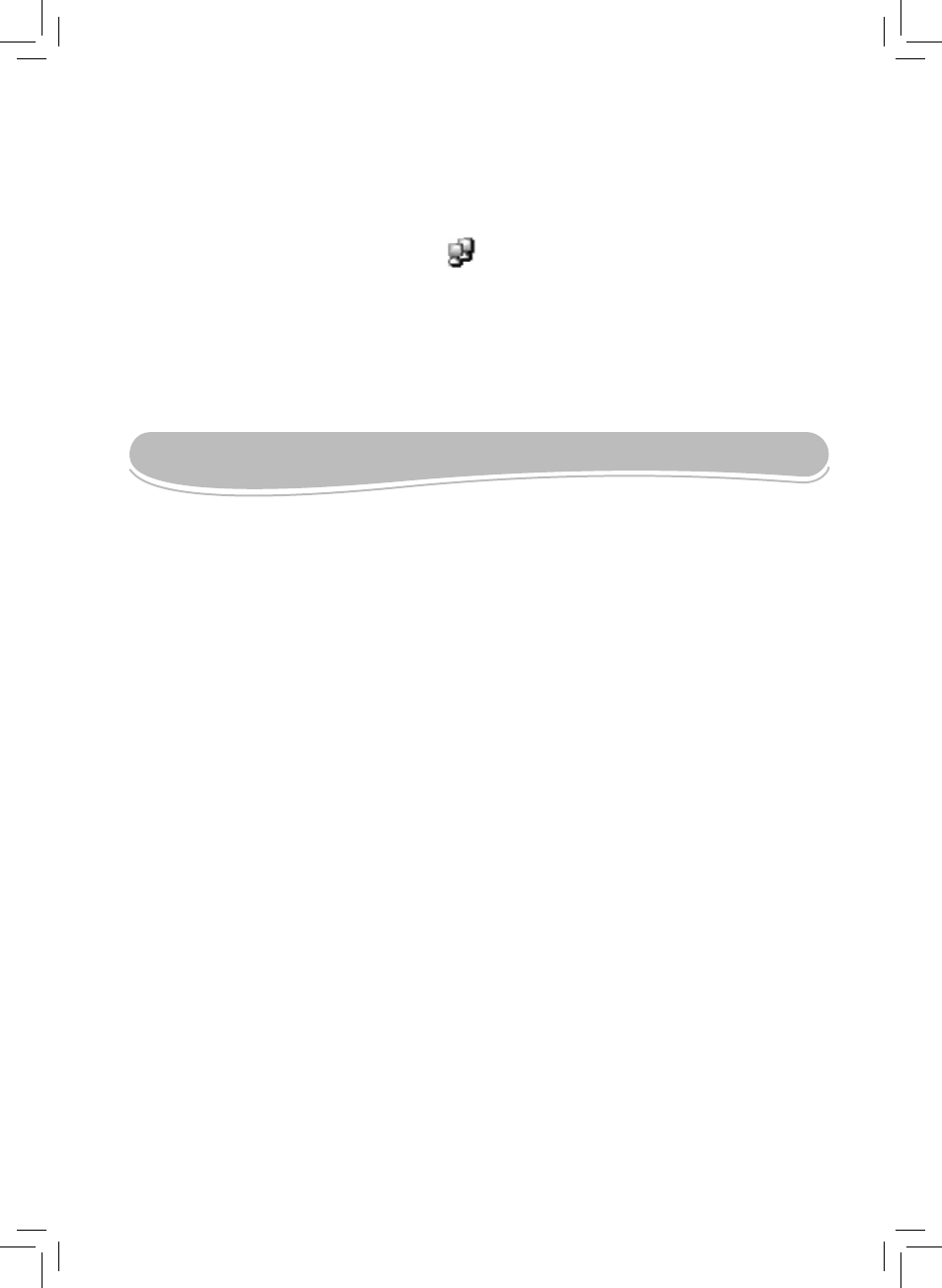
21
To access the Internet security management menu
1. Double-click the “Internet Security” icon on the desktop.
2. The “Windows CE Remote Management Tool” will start and prompt you to log in.
3. Under “User Name” type “admin”, enter the default password “abcd” then click “OK”.
Note: The “Domain” field should be left empty. Do not tick the “Save password” option.
To change the password
It is strongly recommended to change the password.
1. After logging in as “admin”, click “Security” and then “Change Password”.
2. Type your old password, then your new password and retype your new password.
3. The “Management Tool” will restart and you will be prompted to login with your new
password.
WARNING: It is recommended to write your password down and to keep it in a safe place. If you
lose it you won’t be able to access the Internet security management menu anymore.
To set restrictions
Set time restrictions
1. Click “Parental Controls Restrictions” on the left side.
2. Select “Child” as the group for which you want to set the time restrictions.
3. Under “Schedule” select “Only allow access during the specified days and times”.
4. Choose the days and times you want to allow Internet access for the selected group.
5. Scroll down and click “Apply”.
Block list and URL filtering settings
1. The “Block access” option is the default setting. The MFC110GB is provided with a preset list
of more than 100 “forbidden” words. The user will not be able to access websites which URL
addresses contain the words that are on the list.
2. You can modify the existing list by editing or deleting entries.
3. You can add additional entries, making certain sites and URL addresses
forbidden. Type the exact address, or part of the address into the “Type URL” field. Click “Add”.
4. If “No filtering” is selected, all websites can be accessed and the block list will not function.
INTERNET SECURITY
5. Click “Connect” again to connect to the network. You can now start surfing the Internet
wirelessly.
Note:
• To surf the Internet wirelessly, you must use the Lexibook WiFi USB key. Only use this key to
connect to the wireless networks.
• Double-click the Internet connection icon
in the task bar at any time to open the wireless
information menu.
• When switching on or restarting your laptop, if you have difficulties connecting to a wireless
network, unplug then replug the WiFi key.
• When the WiFi key is used for long periods, it can become very warm. This condition does not
indicate a malfunction. Please handle carefully.
• Using the WiFi connection consumes more power than using the Ethernet connection.
Recharge the battery regularly.
