Wifi connection – Lexibook MFC110GB User Manual
Page 20
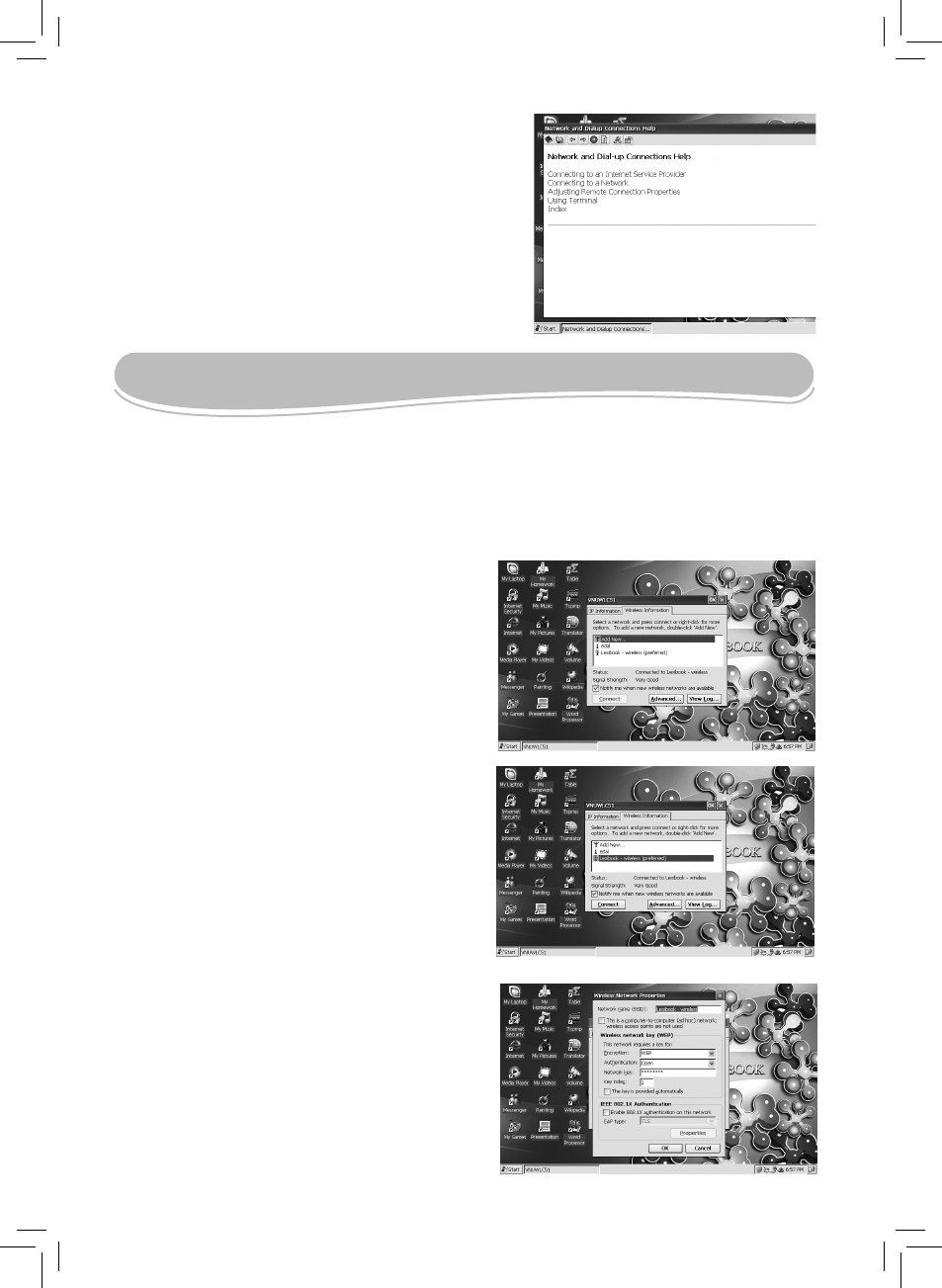
20
To set up your connection, use the integrated
“Help” menu
1. Click “Start”, then select “Help”.
2. Click “Network” to display a list of help topics and
follow the indications on screen to configure your
Internet connection.
Note: it is also recommended to refer to the
information from your Internet service provider and the
instructions supplied with the network device in use.
WIFI CONNECTION
With the Lexibook WiFi USB key MFA30-01 (sold separately), the MFC110GB can wirelessly
access the Internet:
1. Plug the WiFi USB key MFA30-01 (sold separately) into one of the USB ports at the back of
the laptop.
2. The wireless information menu will be displayed
automatically.
Note: The wireless information dialog box is
displayed automatically for the first installation and
when you are not connected to the Internet. Once
you have selected a wireless connection, the
laptop will connect automatically to the network
and if the connection is successful, this dialog box
will not be displayed.
3. Click the desired network in the list of all
available WiFi networks then click the “Connect”
button.
4. On the “Wireless Network Properties” screen,
use the different options to set the network
properties (network name, WEP key settings,...).
When you have finished, click “OK”.
Note: To access directly the “Wireless Network
Properties” menu, you can also double-click the
desired network in the list of the wireless information
menu.
