Lexibook MFC110GB User Manual
Page 15
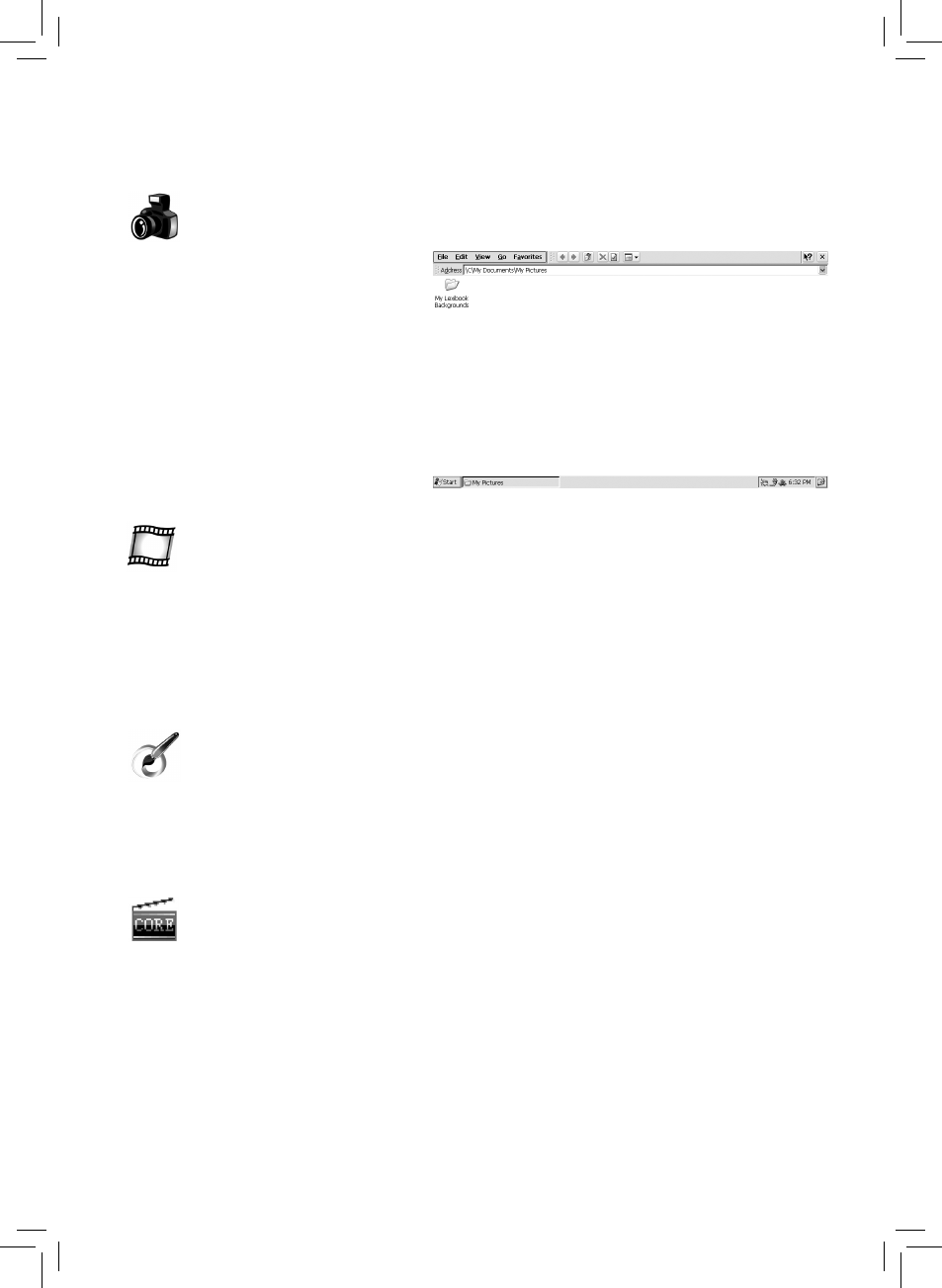
15
My Pictures
Double-click this icon to open the “My
Pictures” folder. You can save picture
files in this folder.
To view picture files stored in the
“My Pictures” folder
1. Double-click the “My Pictures” icon.
The contents of the folder will be
displayed.
2. Double-click the desired picture file to
view it with the “Image Viewer”
application.
To play video files stored in the “My Videos” folder
1. Double-click the “My Videos” icon. The contents of the “My Videos” folder will be
displayed.
2. Double-click the desired video file to view it with the “Tcpmp” video player.
My Videos
Double-click this icon to open the “My Videos” folder. You can save video files in this folder.
Tcpmp
“Tcpmp” is a video player that allows you to play your videos in different screen format (4:3, 16:9,
full screen…).
To play a video file with “Tcpmp”:
1. Follow steps 1 and 2 of the “My Videos” section or double-click the “Tcpmp” icon, or click
“Start”, then select “Programs” and click “Tcpmp” to launch the application.
2. To open a video file, click “File”, then the “Open file” option from the drop-down menu. Browse
your folders and files and double-click the desired video file to launch the playback.
3. Click the command buttons on the top of the window to suspend/resume the playback, fast
forward or stop the video. You can also turn on the full screen mode and mute or adjust the
volume.
Painting activity
Double-click this icon to launch the “Painting” activity.
Use the painting tools and the colour palettes on the left side of the screen to colour the
black and white drawing. You can also add graphic elements and choose the background
picture you wish to use from a selection of 10 pictures.
7. The new playlist will be displayed on the next screen. Click the “+” icon in the lower part of the
window to add other files or click the “PLAY” icon.
8. The media player will automatically play the selected files one by one.
