Charging and using the built-in lithium battery – Lexibook MFC110GB User Manual
Page 10
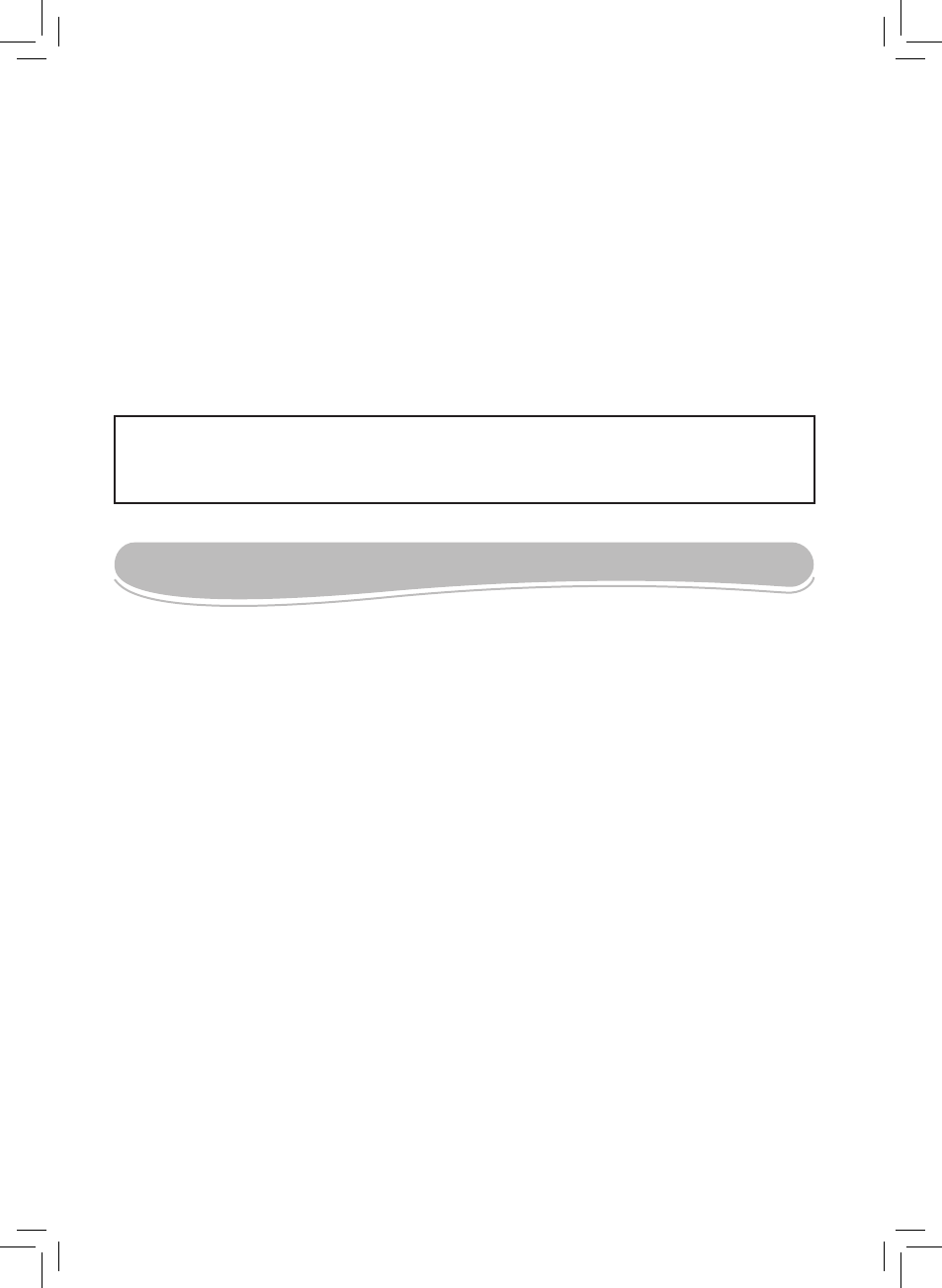
10
Please switch off the MFC110GB before connecting the computer to a main socket.
Before using this product for the first time, please remove the static label from the
LCD screen.
Power connection
Use the AC/DC adapter (AC 100V- 240V~ 50/60Hz) provided with the unit to connect the
computer to a main socket.
Note:
• Only use the unit in combination with the adapter supplied. Do not use a different adapter to
power the computer.
• Whenever possible, keep the AC adapter plugged into the laptop and an electrical outlet to
recharge the battery.
• Never turn off or reset your Lexibook Laptop Master while the hard disk is in use, doing so
can result in loss or destruction of your data. Always wait at least 5 seconds after turning off the
laptop before turning it back on. Turning the power on and off in rapid succession can damage
the unit’s electrical circuitry.
• The socket-outlet shall be installed near the equipment and shall be easily accessible.
CHARGING AND USING THE BUILT-IN LITHIUM BATTERY
The Lexibook Laptop Master is equipped with a built-in rechargeable lithium battery that
provides power when you don’t have access to an AC outlet. The battery life is approximately
3 hours.
IMPORTANT: The battery must be charged for at least 4 hours before using it for the first
time.
Charging the battery and charging time
To charge the battery, plug the AC adapter into the laptop and an electrical outlet.
For a totally discharged battery, it will take approximately 4 hours to charge to 100% capacity
while the Lexibook Laptop Master is powered off. It will take about 5 hours to charge the battery
to 100% capacity while the unit is powered on. The battery charge indicator lights up steadily
during the charge.
Note:
• The battery life may vary based on usage patterns of the computer.
• Do not expose the battery to temperatures below 0°C (32°F) or above 60° C (140°F). This may
adversely affect the battery pack.
Checking the remaining power
1. To access the “Power Properties” menu, click the “Start” button, then select “Settings” and
