Alpha Technologies CFR 1500, CFR 1500RM User Manual
Page 39
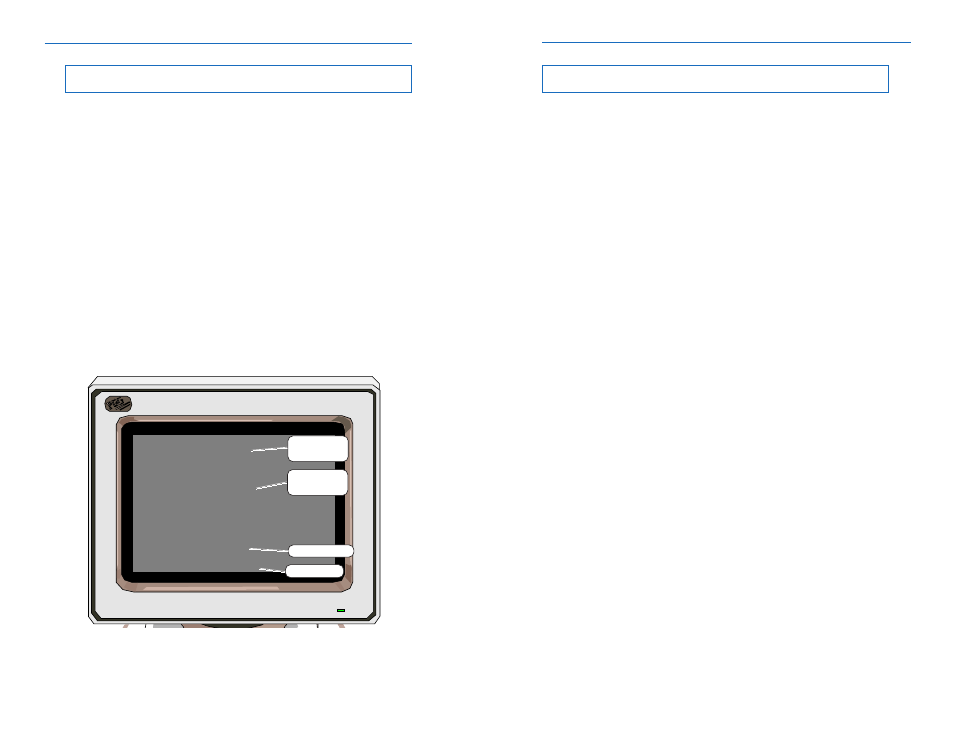
33
4.3
External Modem Operation,
continued
4. OPERATION
Sending Automatic Alarms
When a power event takes place, the CFR stores it in an event buffer. The
event buffer can hold up to 7 events. If for some reason the CFR can not send the
events (unit is not connected to a modem, no dial tone, or the host is busy) and the
buffer overflows, the CFR will maintain the most recent 7 events on the buffer.
Once the modem is operating, then the CFR will send all the events in the same
order that they have been received (first-in-first-out buffer).
For sending automatic alarms, the CFR sends the dial command (either
DIAL1 or DIAL2) to the modem and wait up to 60 seconds to obtain a “CONNECT”.
If “CONNECT” is not obtained then the CFR will try again the same dial command
after two minutes (
i.e., repeats the dial command if modem responses back with
“NO CARRIER”, “NO DIAL TONE” or “BUSY”). However, if modem does not respond
back at all (
i.e., modem is not connected or not powered), then the CFR will initialize
the modem first and then sends the dial command. The CFR tries a dial command
indefinitely (every two minutes) until dialling is successful. Thus, it is possible that
some DIAL2 events will be queued while waiting for a DIAL1 event to get through.
A dial command is successful when modem responds with a “CONNECT”
in less than 60 seconds. After establishing the connection, the CFR sends the
location ID followed by all the event string. If more subsequent events are queued
for the same phone number, the CFR sends them on the same call. The following
is an example of the message sent when the utility line fails:
CFR UPS in Rm 123
UPS002 - input blackout
UPS003 - inverter on
After sending the event alarm, the CFR drops the connection by sending
the escape sequence, “+++”, followed by the hang command, “ATH”.
40
5. RS-232 TERMINAL COMMUNICATION
5.1
Remote RS-232 Operation
Introduction
This section of the manual describes how to monitor, control and calibrate
the CFR-UPS using RS-232 ASCII commands and how to navigate through the
program using the menu structure.
The RS-232 serial interface is designed to work with terminal emulation
software in an interactive mode. Various parameters and commands may be
accessed either through the menus or by typing the number associated with the
desired functions. See section 5.3.
RS-232 menus have a hierarchical format. The top level menu, which is
also called the OPENING MENU, can be accessed by pressing the ENTER key
(which sends a carriage return character). This menu lists the numbers for accessing
other sub-menus plus displays the current LINE status and pending ALARM
conditions.
The figure below shows the typical opening menu screen which displays
the menu options 1 through 7 followed by status and alarm messages. The INPUT
LINE shows the current status of the AC line which may be PRESENT; FAILURE;
or TEST MODE. The ALARMS message lists all current alarms. For a complete
description of alarms refer to section 5.13.
Fig. 32
Opening Menu
(To display the System Parameters screen, type "1" and press ENTER.)
Alpha Technologies
- CFR
Micro Serial#00000000
Opening Menu
1 System Parameters
2 Input Parameters
3 Output Parameters
4 Battery Parameters
5 User Parameters
6 -not available-
7 Maintenance Parameters
Input Line - Present
Alarms -
SERVICE2: SERV CODE 3
CFR-UPS Micro
Serial No.
Available Menu
Items (1-7)
AC Line Status
Alarms
