Extron Electronics VTG 200 User Guide User Manual
Page 11
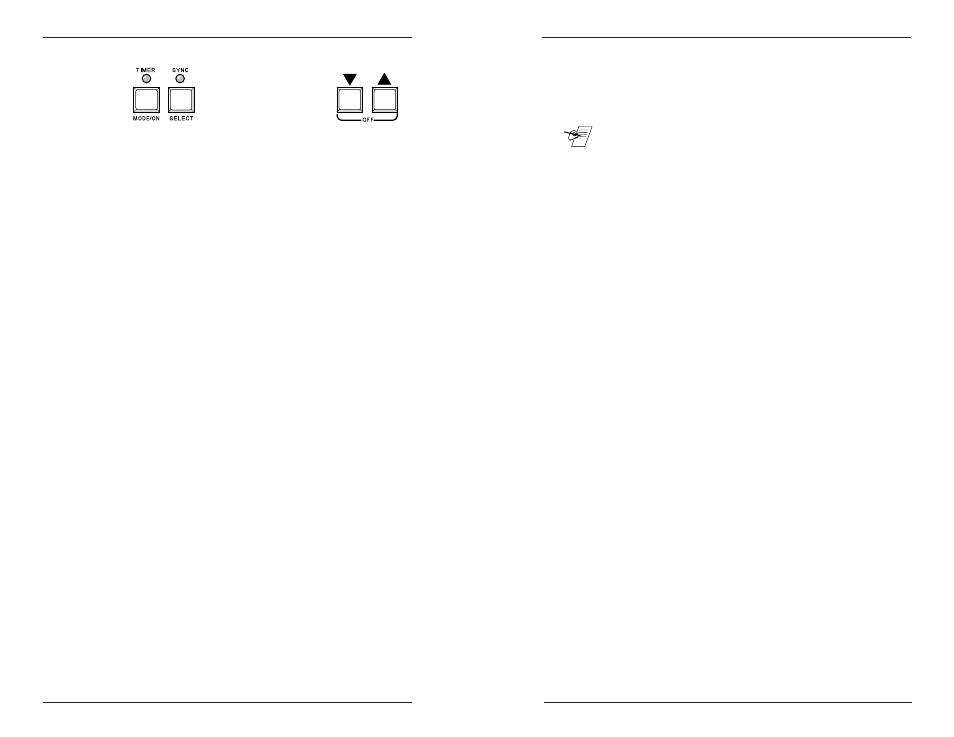
Extron • VTG 150 & VTG 200 • User’s Manual
Extron • VTG 150 & VTG 200 • User’s Manual
Operating the Video Test Generator
Page 3-4
Unless it is disabled, the timer will begin its countdown to
time-out when the Timer LED turns green (indicating that a
single test pattern is being displayed). The countdown
restarts each time any button is pressed.
_ When a time-out occurs, only the video display will be cut off;
the sync will remain active, even while the video is muted, thus
convergence settings will not be lost.
Add Sync to a Video Line
Sync may be added on the green video channel by holding
down the MODE/ON button and pressing the SELECT button.
The Sync LED will turn green. Repeat this procedure to add
sync to all three video channels. The Sync LED will then turn
red. Repeating this procedure one more time will then return
the VTG to separate sync output, and the LED will be off.
Sync Output Selection
The default sync output depends on the scan format. That is,
if Sync on Green is normal operation for the chosen format,
that is what the VTG will provide. Sync output can be
configured four ways to accommodate the output device.
•
RGB with composite horizontal and vertical sync
•
RGB with separate horizontal and vertical sync
•
RGB with Sync on Green
•
RGB with sync on red, green, and blue
The vertical sync is provided on the BNC connector marked
V. Depending on the position of the toggle switch, the H/HV
connector can have either a separate horizontal sync, or a
composite horizontal/vertical sync.
For example: for composite sync output, put the toggle
switch in the HV position and don't use the V connector. For
separate H & V sync output, put the switch in the H position
and connect cables to both the H/HV and the V connectors.
For details, see chapter 2.
Power Off
The VTG power may be turned off by simultaneously pressing
the
▼
▼
▼
▼
▼
and
▲
▲
▲
▲
▲
buttons when the VTG is in the inactive state
(the Timer LED is off). If the VTG is active (the Timer LED is
on), press and release SELECT first.
Operating the Video Test Generator
Page 3-3
Change Scan Rate
An active scan rate can be changed at any time by holding
the SELECT button and pressing the
▼
or
▲
button.
Change Test Pattern
With an active scan rate (Timer LED = green), press the
▼
▼
▼
▼
▼
or
▲
▲
▲
▲
▲
button repeatedly to step through the available test
patterns. The test patterns will appear in numerical order
1-16 as shown in chapter 4.
Change Test Pattern Color
While displaying a test pattern, hold the MODE/ON button
and press the
▲
▲
▲
▲
▲
button to step through the 8 color
combinations.
Auto-sequence the Test Patterns
To set the VTG to Auto-sequence mode, a scan rate must be
active; hold MODE/ON and press the
▼
button. The Timer
LED will turn orange in Auto-sequence mode and the 16 test
patterns will cycle sequentially at 5 second intervals. To exit
Auto-sequence mode, hold MODE/ON and press the
▼
button. The Timer LED will turn green and a single test
pattern will be displayed on the output screen.
NTSC/PAL LED (VTG 200 only)
Normally off, this LED will turn green when an NTSC or PAL
scan rate is activated indicating that a test pattern is available
at the NTSC/PAL BNC connector.
Timer
The VTG timer will time-out (if not disabled) when a test
pattern has been displayed for five minutes to prevent CRT
burn-in. When this happens, the LED will flash red and green
alternately. To turn the video back on, press the MODE/ON
button. The timer feature can be disabled by pressing the
▼
▼
▼
▼
▼
and
▲
▲
▲
▲
▲
buttons at the same time. When disabled, the Timer
LED will turn red.
