Selecting auto switch mode, Selecting an input in normal switch mode, Chapter 4 • remote control – Extron Electronics SW VGA_Ars Series User Guide User Manual
Page 15: Locking the front panel -4, Chapter four
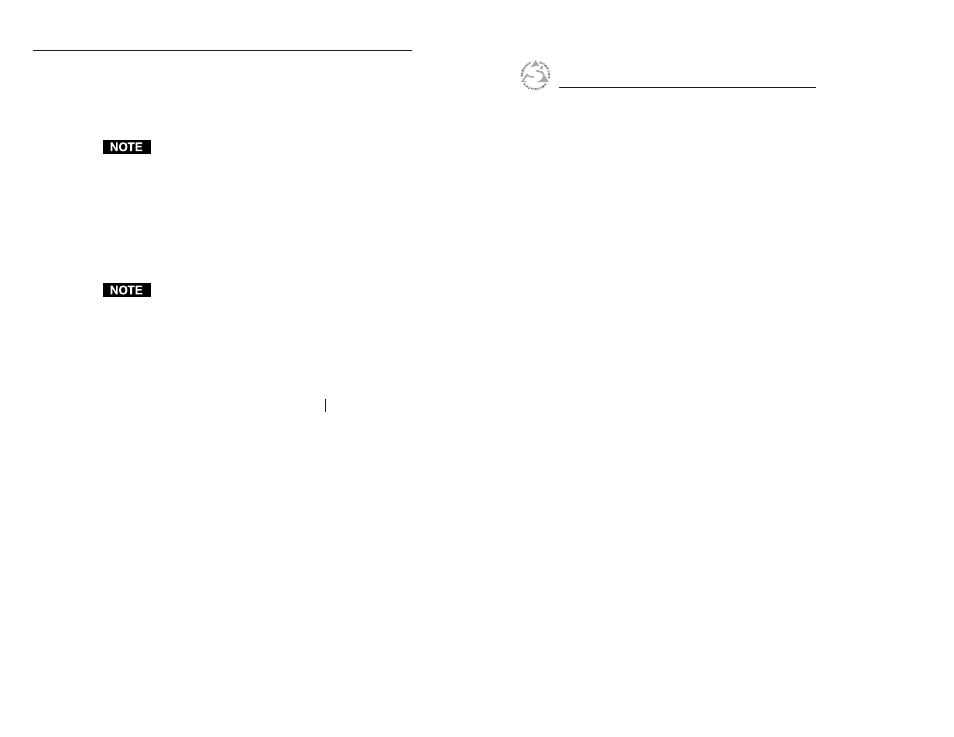
SW VGArs / Ars Series Switchers • Operation
Operation, cont’d
SW VGArs / Ars Series Switchers
4
3-4
Chapter Four
Remote Control
Simple Instruction Set Control
Windows-Based Program Control
VSW I AAP Remote Control
Contact Closure Remote Control
IR 102 Infrared Remote Control
Selecting auto switch mode
Press and hold the Input 1/Mode button while you press and
release the Input 3/Auto button. The Auto Switch Active LED
turns on, indicating auto switch mode. Release the
Input 1/Mode button.
Auto switch mode must be disabled when using the
switcher with one or more VSW I AAP remote controls.
If the auto switch mode is enabled, the input cannot be
selected using the “show me” function.
Locking the front panel (Executive mode)
To toggle the front panel lock on and off, press and hold the
Input 2/Normal button and the Input 3/Auto button for
approximately 3 seconds. All front panel LEDs flash three times
to indicate the mode change.
All input LEDs blink once if you attempt a front panel
operation while the panel is locked.
Selecting an input in normal switch mode
To select an input using the front panel buttons, press and
release the button for the desired input (must be in normal
switch mode). The LED for the selected input lights.
An input can also be selected by an RS-232 device or a remote
