Installation and operation, Installation and operation, cont’d front panels, Installation overview – Extron Electronics RGB 168xi VGA User Guide User Manual
Page 7: Rgb 138 xi xi xi xi xi front panel
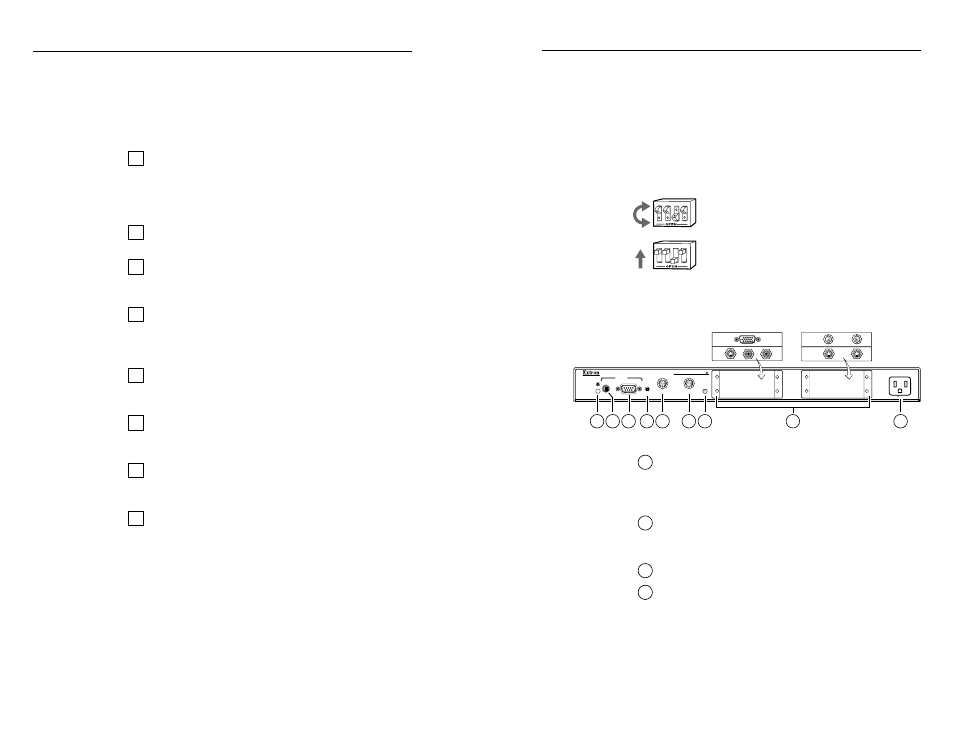
RGB 138xi
xi
xi
xi
xi, RGB 168xi
xi
xi
xi
xi Installation and Operation
RGB 138xi
xi
xi
xi
xi, RGB 168xi
xi
xi
xi
xi Installation and Operation
Installation and Operation, cont’d
Front Panels
This section will familiarize you with the front panel
features and the options for making connections and
changing settings.
Setting DIP switches
The DIP switches on the front panel of the RGB 168xi and
on the rear panels of the RGB 138xi and the RGB 168xi may
be either the rocking type or the sliding type.
To set rocking type DIP switches, use a
small screwdriver to depress the
appropriate end of each switch.
To set sliding type DIP switches, use a small
screwdriver to slide (push) the switch to the
On/closed or Off/open position.
1
2-color power/signal LED
— This LED lights amber
to indicate that power is on only. It lights green to
indicate that power is on and a video signal is also
present.
2
Audio input jack
— This 3.5 mm stereo input jack
accepts an unbalanced stereo audio input. See
“Cabling” in this chapter for wiring instructions.
3
9-pin D male analog video input connector
4
MBC buffer power jack
— This audio-style 2.5 mm
power jack provides power for a buffered monitor
breakout cable.
RGB 138xi
xi
xi
xi
xi front panel
3
4
1
2
3
4
1
2
RGB 138
H. SHIFT
V. SHIFT
MIN/MAX
INPUTS
AUDIO
ANALOG/ECL
MBC
POWER
UNIVERSAL INTERFACE W/ADSP
UNSWITCHED
100-240 0.5A MAX.
1
3
5
7
8
9
6
4
2
(Continued)
2-3
Installation and Operation
Installation Overview
This is an overview of the installation process. You will find
detailed installation instructions in this chapter.
To install and set up the RGB 138xi or RGB 168xi for
operation, follow these basic steps:
1
Turn all of the equipment off. Make sure that the
computer, the interface and the output device(s)
(projector or display monitor, and local monitor) are
all turned off and disconnected from the power
source.
2
Set internal jumpers for sync polarity and sync pulse
width. See “Setting Internal Jumpers” in this chapter.
3
Install optional adapter plates for pass-through A/V
connections. See “Installing Adapter Plates” in this
chapter.
4
Install the rubber feet for tabletop use, or install the
appropriate brackets and furniture or rack mount the
interface. See “Mounting the Interfaces” in this
chapter.
5
Attach the input (computer) and output (display, local
monitor and audio) cables. See “Cabling” in this
chapter.
6
Set the DIP and toggle switches. Use the “Front
Panels” and “Rear Panels” sections of this chapter as
a guide.
7
Connect power cords and turn on the devices in the
following order: output devices (projector, monitors,
speakers) and input device (computer).
8
The image should now appear on screen, and sound
should be audible. If not, ensure that all devices are
plugged in and receiving power. Check the cabling
and switch settings, and make adjustments as
needed.
Refer to “Troubleshooting” in this chapter, then call
Extron’s customer support hotline, if needed.
2-2
