Normal windows control panel, Executive mode panel, Using windows – Extron Electronics RGB 320 User Manual
Page 25
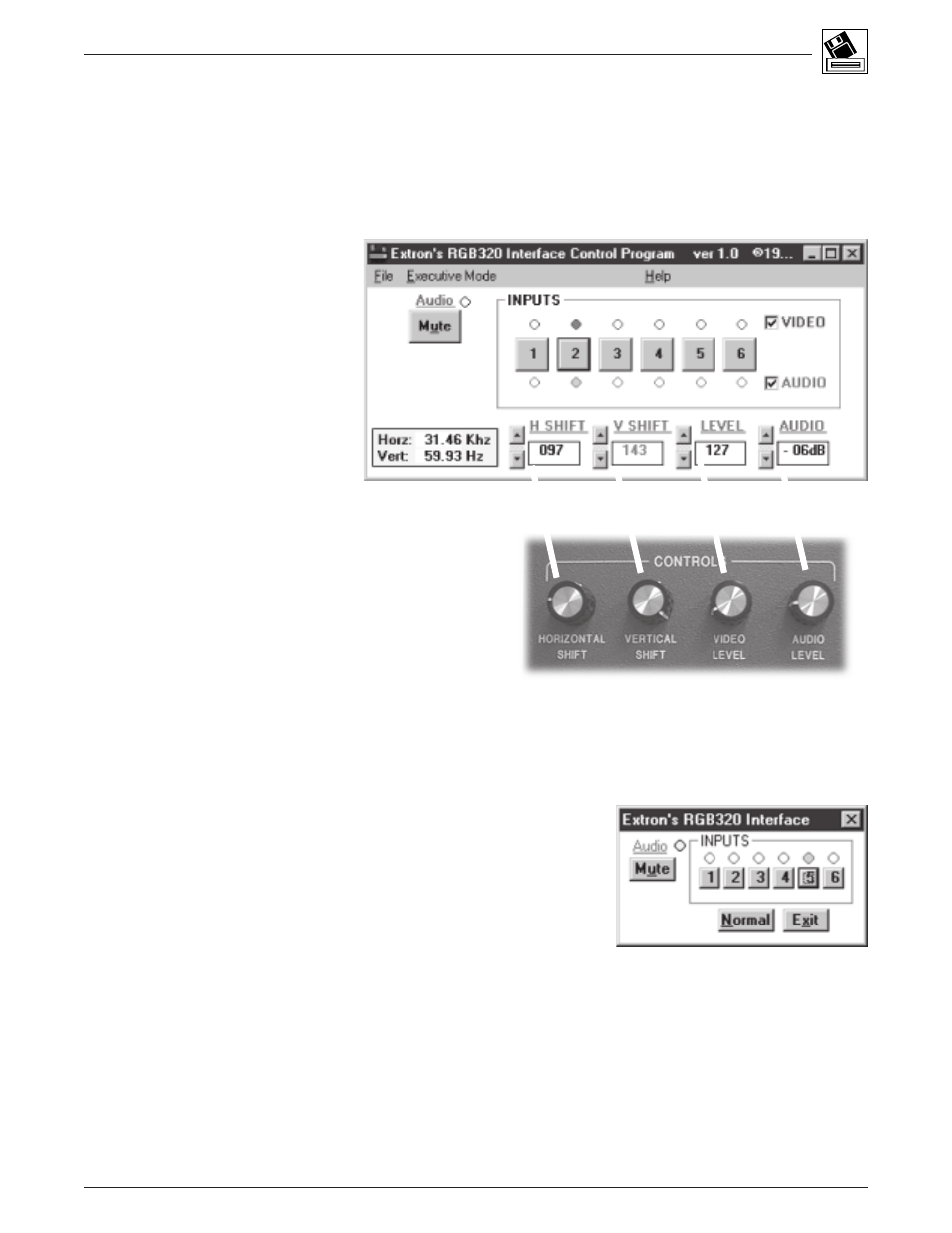
Using Windows
®
Control Software
Extron • User’s Manual • RGB 320 Switching Interface System
4-2
○
○
○
○
○
○
○
○
○
○
○
○
○
○
○
○
○
○
○
○
○
○
○
○
○
○
○
○
○
○
○
○
○
○
○
○
Normal Windows Control Panel
Figure 4-3 shows an example of the normal Windows control panel. In addition to
the six input switches, there are:
• Audio Mute button
• Scan rate display screen (same information as on the front panel LCD screen)
• Video and Audio check boxes (right side) – this allows control for switching video
and audio, or either video or audio (breakaway).
• The four controls have the
same functions as the four
knobs on the front panel. The
up/down nudge buttons
change the value of the
function, while the numeric
value is displayed in the
window next to the set of
buttons.
Figure 4-3. Control Panel Functions
Executive Mode Panel
Executive Mode allows a limited control panel so that the video and audio
adjustments cannot be changed. Only input switching and audio mute are
available from this panel.
See Figure 4-4.
After the adjustments have been set from
the normal Windows control panel (Figure
4-3), switch to Executive Mode by selecting
the Executive Mode pull-down menu.
Figure 4-4. Executive Mode Uses a Limited Panel
