Starting the program, Starting the program -10, Remote control, cont’d – Extron Electronics MAV Plus Series Setup Guide User Manual
Page 20
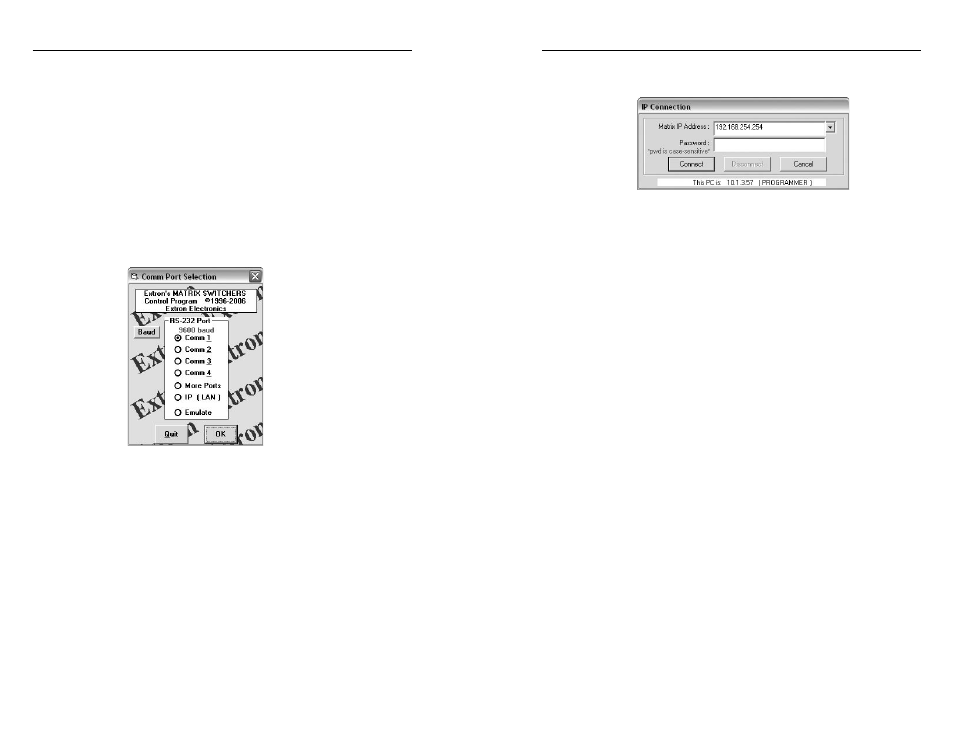
CrossPoint / MAV Matrix Switchers • Remote Control
Remote Control, cont’d
4-10
CrossPoint / MAV Matrix Switchers • Remote Control
4-11
Refer also to the CrossPoint 450 Plus / CrossPoint Ultra / MAV Plus User’s Manual at www.extron.com.
Refer also to the CrossPoint 450 Plus / CrossPoint Ultra / MAV Plus User’s Manual at www.extron.com.
4
.
Follow the on-screen instructions. The installation
program creates a C:\Program Files\Extron\
Matrix_Switchers directory and an “Extron Electronics\
Matrix Switchers” group folder. It installs the following
four programs:
•
MATRIX Switcher+ Control Program
•
MATRIX Switcher+ Help
•
Uninstall MATRIX Switcher
•
Check for Matrix Updates
Starting the program
1.
Click Start > Programs > Extron Electronics > Matrix
Switchers
> MATRIX Switcher + Control Pgm.
The Comm Port Selection window appears.
2
.
Choose the comm (serial) port that is connected to the
switcher or IP [LAN].
N
For a comm port, check the baud rate displayed in the
comm port selection window. If you need to change the
baud rate, click the Baud button and double-click the
desired baud rate.
Click OK.
If you selected a serial port in step 2
, the Matrix Switchers
Control Program is ready for operation.
3
.
If you selected IP [LAN] in step 2
, the IP Connection
window appears.
a
. Examine the Matrix IP Address field, which displays
the last Matrix IP address entered.
If necessary
, enter the correct IP address in the field.
N
192.168.254.254 is the factory-specified default value for
this field.
b
. If the switcher is password protected, enter the
appropriate administrator or user password in the
Password field.
c
. Click Connect. The Matrix Switchers Control Program
is ready for operation.
