Dmp 128 configuration, Dsp configurator software installation, Product category – Extron Electronics DMP 128 Setup Guide User Manual
Page 3
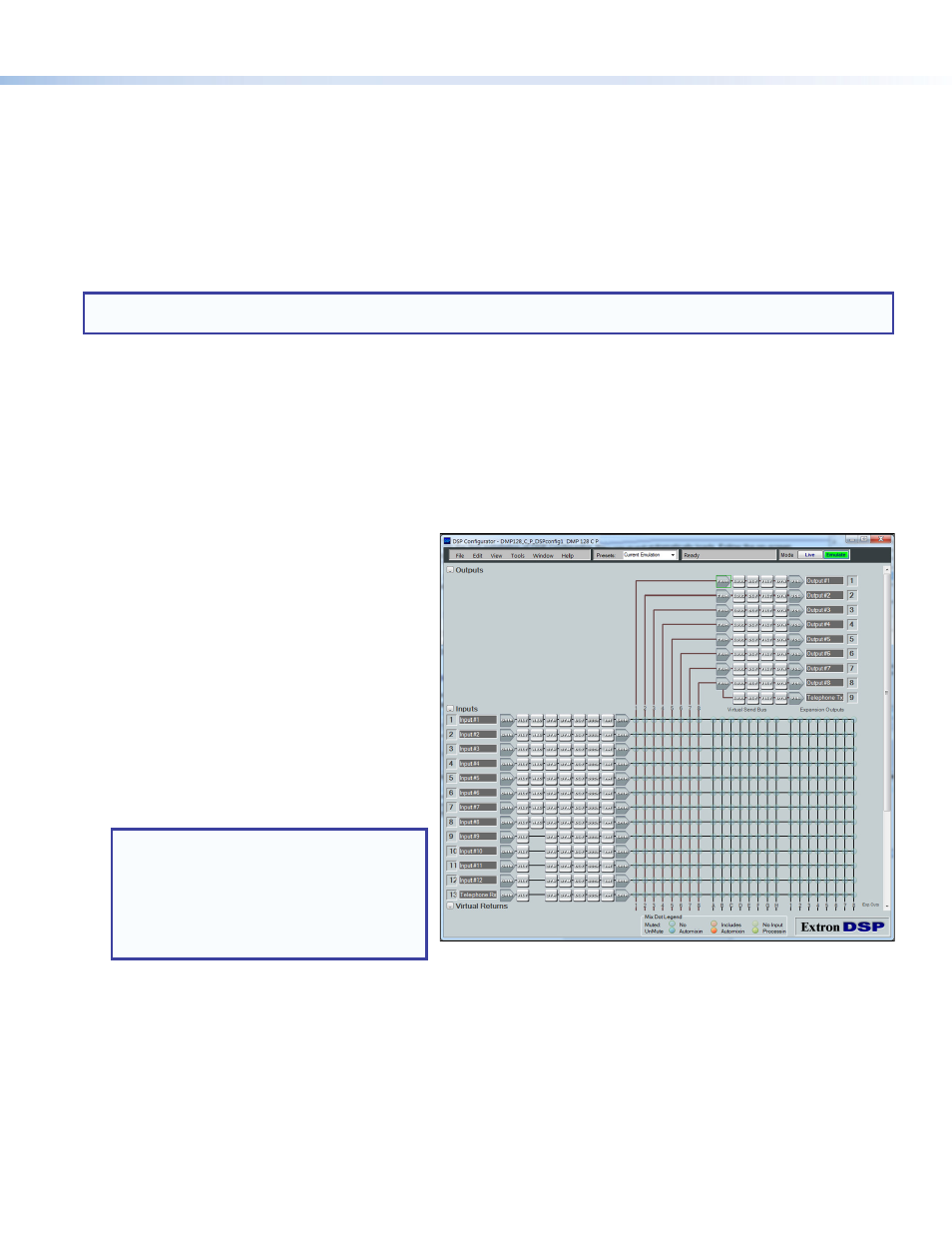
3
Product Category
To Download the DSP Configurator Software from the Extron website:
1.
On the Extron home page, click the
Download tab. The Download page opens.
2.
Under
Software in the left column, select DSP Configurator Software. The DSP Configurator Software page opens.
3.
Click the
Download Now button and follow the on-screen instructions.
NOTE:
On the first installation of DSP Configurator, the USB driver loads automatically. Follow the on-screen instructions.
Once the USB driver has loaded, DSP Configurator continues to load.
By default, the program installs in
C:\Program Files\Extron\DSP Configurator and an icon is placed on the desktop.
DMP 128 Configuration
When power is connected to the DSP 128, an audio source, a power amplifier, and speakers, it produces an audio output that can
easily be tailored to the listening environment. When a different configuration is required, change it using the DSP Configurator
setup and control software.
To Configure the DMP 128:
1.
Ensure the control computer is connected to the
Ethernet port (recommended), RS-232 port, or
front panel USB Config port of the DSP 128
(see “
2.
Start the DMP Configurator software. Select the
DMP 128 model corresponding to your model
(DMP 128 C P shown at right). The main
DMP 128 screen opens.
3.
The program starts in emulate mode.
a.
To create a configuration offline and upload
(push) those changes to the DMP 128 at a
later time, remain in emulate mode.
b.
To push a configuration to the device, pull
a configuration from the device, or to make
immediate changes to the configuration or
operation, select
Live mode.
NOTE:
When live mode is selected, a
connection dialog box appears. Select the
desired connection and follow the on-screen
prompts.
The connection can be changed from
the main menu by selecting
Tools >
Connect to Device, or by pressing
For more information about live and emulate modes, see the DMP 128 User Guide.
The main screen provides access to all the features of the DMP 128. Full details about using the DSP 128 software can be
found in the DMP 128 User Guide on the Extr
or in the help file for the program.
DSP Configurator Software Installation
There are no hardware controls for the DMP 128. All configuration and control is done using DSP Configurator. Install
DSP Configurator on a PC running Microsoft
®
Windows
®
2000 or later. For full details about computer requirements, see the
DSP 128 User Guide at
Dante Controller Software Installation (AT models only)
The DMP 128 AT uses Dante Controller for Windows to select and route inputs and outputs for all connected DMP 128 AT
models.
Download and install the latest version of Dante Controller for Windows from the included software DVD or from the
Dante Controller product page at
www.extron.com
.
