Xylem iRIS-CAM Wastewater Security Camera User Manual
Page 11
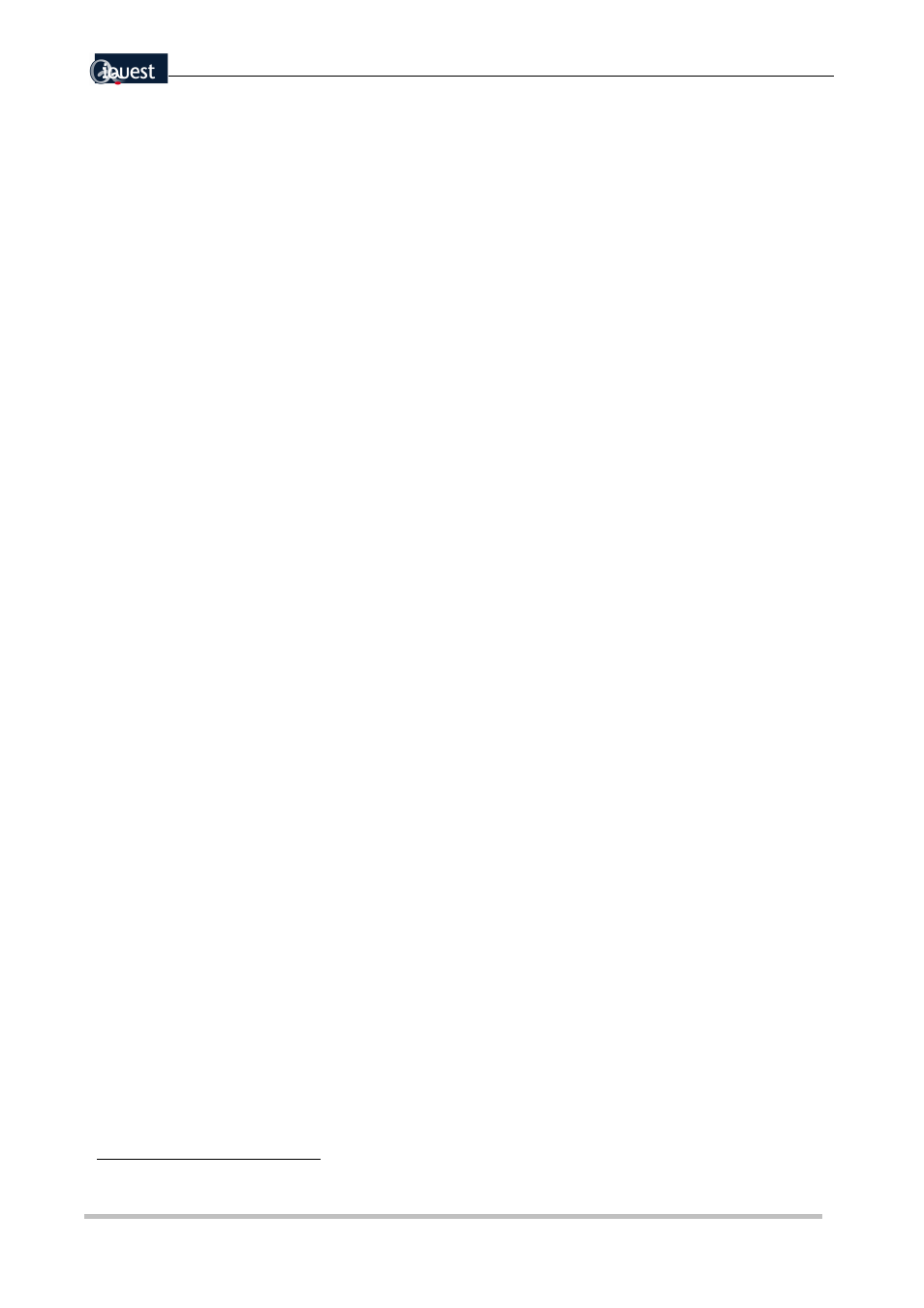
i
Quest (NZ) Ltd - PO Box 15169, Hamilton, New Zealand Tel: +64 7 957 8160 Fax: +64 7 957 8162 Email: [email protected]
9
* Digital Output 1 Cfg
0 Exit
1 Enable [Yes]
2 Polarity [Normal]
3 Mode [1: Schedule]
4 Duration [10 sec]
5 Frequency [15 min]
6 Start Time [0525]
7 End Time [1959]
>
There are two ways of taking an image:
•
Scheduled – This method uses the Digital Output #1 schedule control to take pictures at regular
intervals. Digital Output #1 is still triggered on the schedule, which means it can be used to control
external illumination for the camera.
•
Remote – Use HydroTel™ to start a picture capture. Refer to the HydroTel documentation on how
to setup and use this feature.
Scheduled Picture Capture Settings
1. Connect to logger using HyperTerminal with communication settings 38400,N,8,1.
6
2. When the main menu is shown choose menu item
5 Outputs
, which will display the outputs
menu.
3. Select menu item
1 Output #1
, which will display the following menu.
4. The important settings are as follows
Menu item 1, Yes.
Menu item 3, 1: Schedule.
Menu item 4, 10 seconds.
Menu item 5, how often the images are taken in minutes.
Menu item 6, start taking images at this time (24 hour clock).
Menu item 7, stop taking images at this time (24 hour clock).
Remote Picture Capture Settings
In this mode the iRIS-CAM will take a picture on request from base. There are no iRIS based settings
required for this mode, picture capture will happen automatically and can be used in conjunction with
schedule mode. Note: Resolution of the remote picture can be different to the scheduled one.
6
If the camera is currently taking a picture, the RS232 port used by the PC will be disabled. This will cause
a connection error from iLink. Please wait 30 seconds and retry.
