Frequently asked questions – Acer P7203B User Manual
Page 48
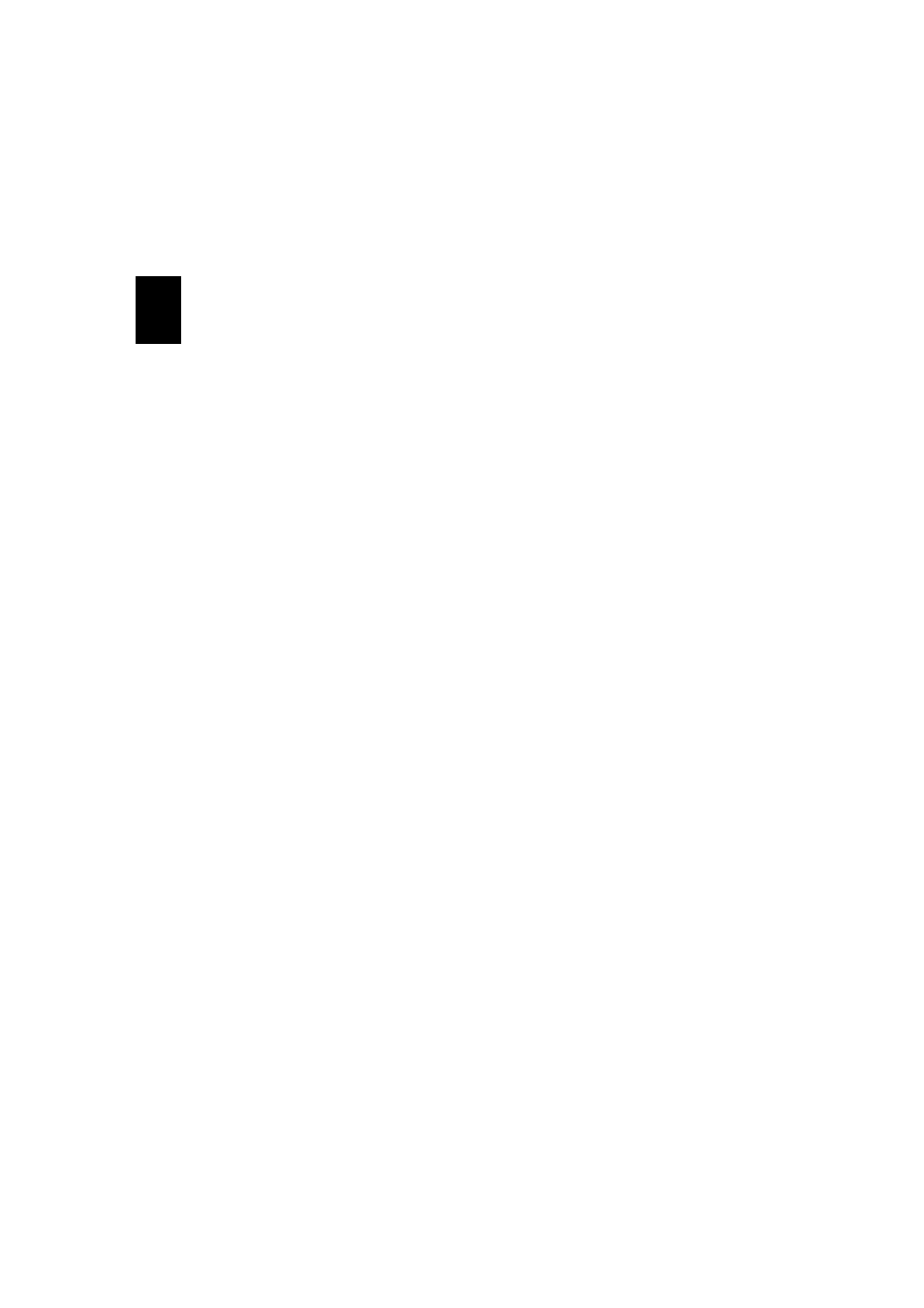
48
En
gl
ish
Frequently asked questions
•
How do I configure the device network?
Auto-Configuration Network Setup: The default setting of APG is DHCP client. When
the APG is connected to a LAN that already has a DHCP server present, the APG takes
an IP address assigned to it by the server. When the APG is connected to a LAN that
does not have a DHCP server, the APG becomes the DHCP server in the network.
•
Why doesn't my device obtain an IP address automatically?
The device will ask for an IP address from your enterprise DHCP server while booting
up, however, sometimes it might fail to obtain an IP address in complex network
environments. The system will obtain the IP address again once there is another DHCP
server detected or you can configure your device IP address via Network Setup at Web
Admin.
•
How do I reset the APG to the factory setting?
Press the reset button and press the power button for 20 seconds to reset to factory
settings.
•
What do I do if I'm not redirected to the APG's web page automatically?
1. Make sure you have connected to the APG sucessfully.
2. Make sure your IP address is configured as Obtain an IP address automatically or
you have entered the proper IP address.
3. Turn off the proxy settings of your Internet browser.
4. Open your browser again.
•
What do I do if I can't enter the APG web page?
1. Make sure you have connected to the APG sucessfully.
2. Make sure your IP address is configured as to Obtain an IP address automatically or
you have entered the proper IP address.
3. Turn off the proxy settings of your Internet browser.
4. Open your browser again and you will be redirected to the APG's web page
automatically, or you can enter the device IP manually.
•
What can I do if I can't download the APG application?
1. Make sure you have connected to the APG sucessfully.
2. Make sure your IP address is configured as Obtain an IP address automatically or
you have entered the proper IP address.
3. Turn off the proxy settings of your Internet browser.
4. Open your browser again and you will be redirected to the APG's web
automatically, or you can enter the device IP manually.
5. Download.
•
Should I install the application again when upgrading firmware?
Yes. Download the application again and install it again.
•
What should I check for if I can't find the APG?
Is the PC connected to the APG properly?
Are there any personal firewalls enabled?
Due to your network or firewall settings, the client application may not be able to
connect to the projector server. Please check related settings to allow this application
to be able to communicate with the server!
To enable wireless projection, your personal firewall needs to allow the APG
