Selecting and highlighting text, Jumping to contents, bookmarks or highlights, Taking a snapshot – Acer A200 User Manual
Page 47
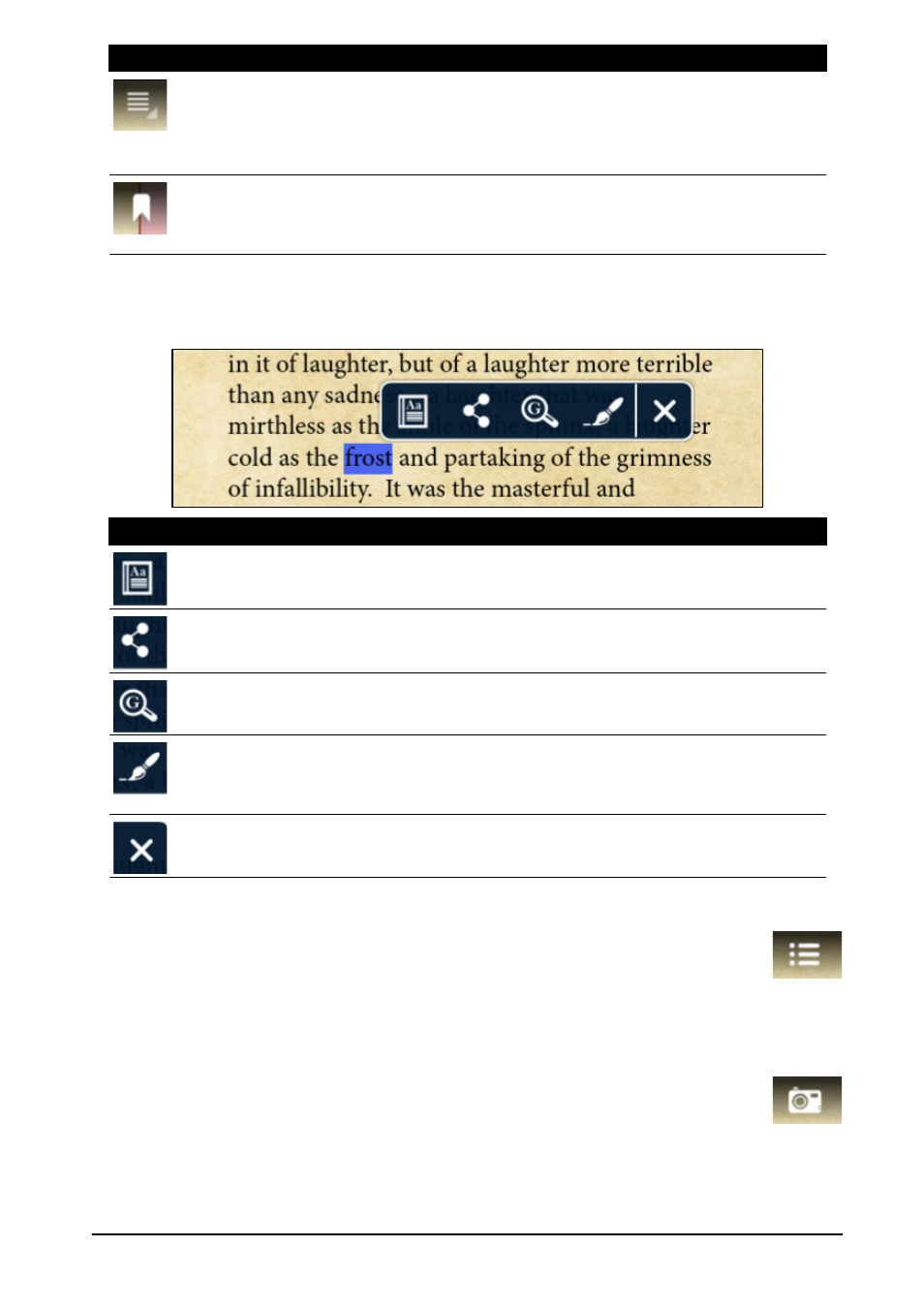
47
LumiRead
Selecting and highlighting text
Quickly tap twice on a word to select it, then tap a second word to select the
section of text between the two words.
Jumping to Contents, Bookmarks or Highlights
You may jump directly selected sections in a book; tap the settings
icon, and select the Contents icon. Select Contents, Bookmarks or
Highlights, then tap on an entry to jump directly to that item in the
book.
Taking a snapshot
You can take a ‘snapshot’ of a page and save it as an image for future
reference. Tap the settings icon at the bottom of the screen and select
Snapshot. An image of the page will be saved to the LumiBooks/
clipbook folder in your tablet’s internal memory.
Options
Displays the options menu, including: change font,
change font size, brightness, screen timeout, turn
page animation, change margin and change
background.
Bookmark
Adds a bookmark to the page.Open the Contents list
and tap Bookmarks to see a list of bookmarks in the
book.
Icon
Item
Description
Dictionary
Searches an online dictionary for the selected text.
Share
Transfers the text using the applications installed on
your tablet (e.g. Gmail).
Search
Searches for the selected text on the Internet.
Highlight
Highlights the selected text for future reference. You
can add a note if desired; tap Save to highlight the
selected section.
Close
Closes the menu.
Icon
Item
Description
