Taking a photo – Acer A200 User Manual
Page 41
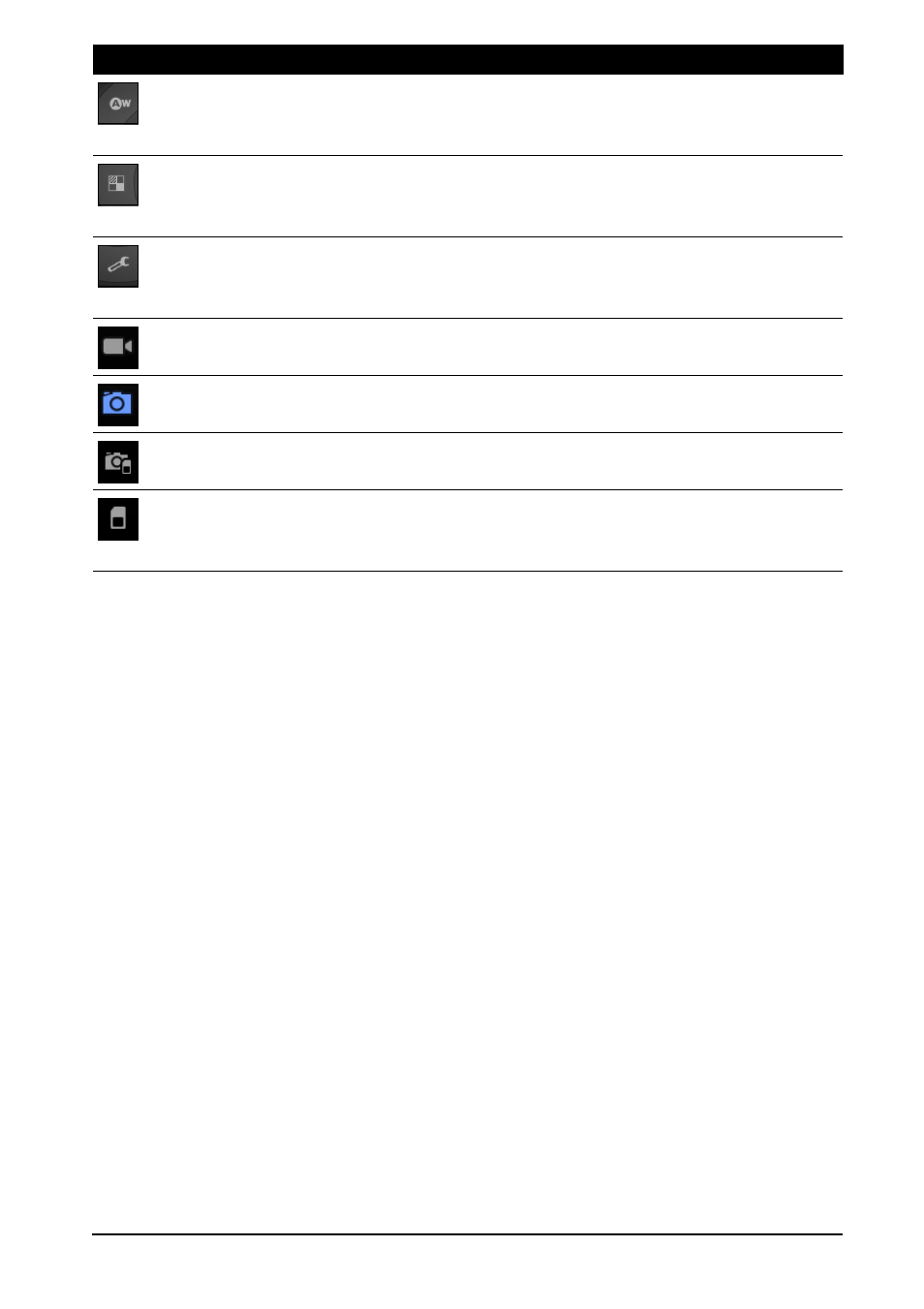
41
Taking a photo
Taking a photo
1. Ensure the options described above are set to your preferences.
2. Frame your subject and steady your tablet.
3. Zoom in or out as needed.
Note: When using zoom, the image on the screen does not represent the
quality of the final image.
4. Tap the camera icon to take the photo.
After taking a photo, tap the thumbnail in the bottom-left corner to view the
photo in the Gallery.
White balance
Change the color balance to match the lighting: Auto,
Incandescent, Daylight, Fluorescent or Cloudy.
Color effect
Choose an effect to change the colors in your photos: None, Mono,
Sepia, Negative or Solarize.
Camera settings
Activate or change special settings: Store location, Exposure,
Picture size, Picture quality, Restore defaults.
Camcorder mode
Switches to the camcorder (video recorder).
Camera mode
Switches to the camera.
Internal memory
Saves photos to the tablet’s internal memory (this is the default).
Memory card
Saves photos to the memory card in the microSD card slot (only
available if a microSD card has been inserted).
Icon
Description
