Google talk, Using downloaded applications, Uninstalling downloaded applications – Acer A200 User Manual
Page 32
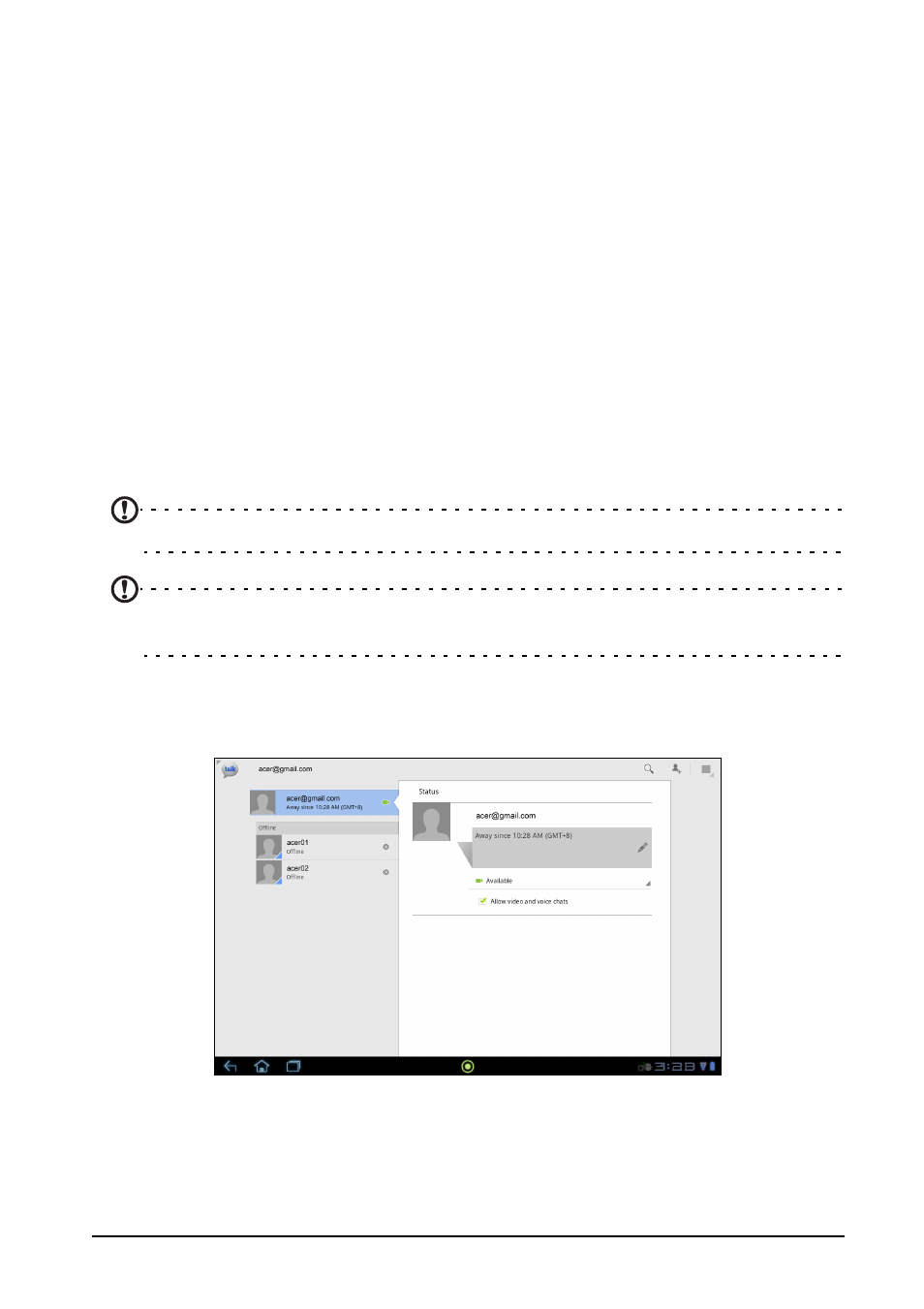
32
Using downloaded applications
Once you’ve downloaded and installed an application, you may find it in the
My apps or All sections of the Application menu.
Certain applications also provide widgets, or only provide a widget (with no
application icon). Widgets can be found in the Widget section when
personalizing your Home screen. See “Personalizing the Home screen” on
page 18.
Uninstalling downloaded applications
Once you’ve downloaded and installed an application, you may uninstall the
application by pressing and holding the application icon and dragging it to the
trash can located on the top-right corner of the screen.
Alternatively, you can go to Settings from the application menu and select
Applications > Manage applications. Tap the application you wish to uninstall,
tap Uninstall and confirm the uninstall.
Google Talk
Note: Google Talk may not be available in all countries and regions.
Note: You need to activate a Google account before you can use Google
Talk.
Tap Talk from application menu to open Google Talk. Here you can see a list of
your contacts connected to Google Talk services. Tap on a contact to open a
chat session. After you have connected, you can open a video chat session.
Use the front-facing camera so the person you call can see you while you can
see them on the screen; hold your tablet in portrait mode to improve the
camera position.
