Acer usb fast charge, Synchronization – Acer ICONIA SMART (S300) User Manual
Page 46
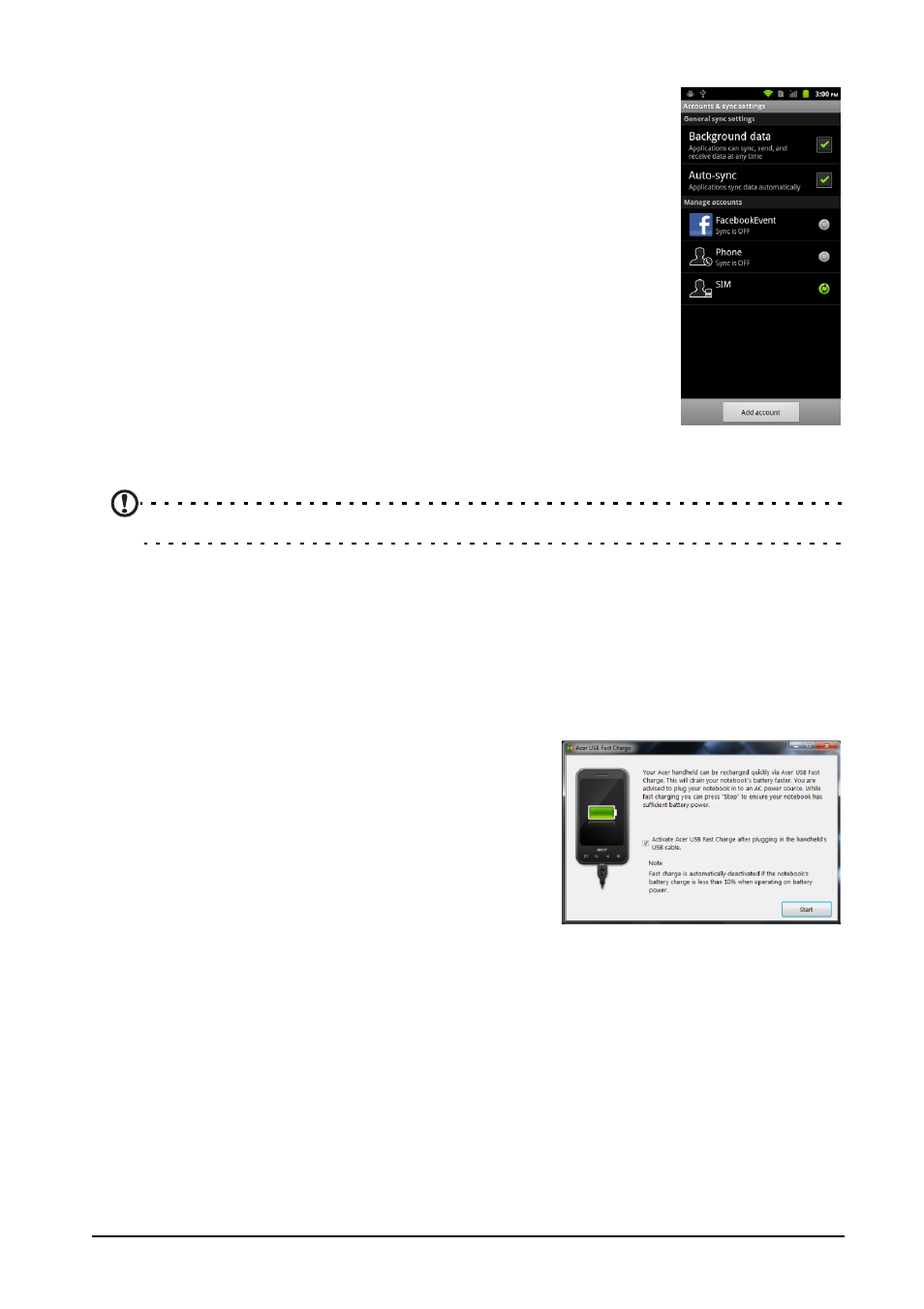
46
Synchronization
You can sync your calendar, email and contacts on your
phone and never worry about losing them again. Sync in
real time or adjust it as you please. Tap Menu > Settings >
Accounts & sync to access the synchronization settings.
To have your smartphone auto-sync, make sure Background
data and Auto-sync are checked.
To manage synchronization of individual accounts, tap an
account to see their settings.
Google Sync
In Google, you can set synchronization for contacts, email
and calendar. Tap to checkmark an item you would like to
have auto-sync. Tap again to uncheck any for manual
synchronization.
To manually synchronize an item, tap the item.
Note: You need a Google account to sync your calendar and appointments.
Acer Sync
Acer Sync allows you to easily synchronize your contacts, calendar, photos and
videos between your smartphone, PC and corresponding Google services.
Download and install Acer Sync and Acer PIM for the PC from mobile.acer.com.
Acer USB Fast Charge
You can quickly charge your smartphone using
your Acer computer with Acer USB Fast Charge.
Download and install the Acer Fast Charge
application from the Acer support site. The
application detects when your Acer
smartphone has been connected to your
computer and increases the charging speed.
Plug the USB sync cable into the micro USB
connector on your smartphone and plug the USB client connector into an
available USB port on your computer. Follow the instructions in the Acer USB
Fast Charge window then click Start.
